Renaming product files for a clone group, Iled information, see, Renaming – HP Integrity NonStop H-Series User Manual
Page 355: Product files for a clone group
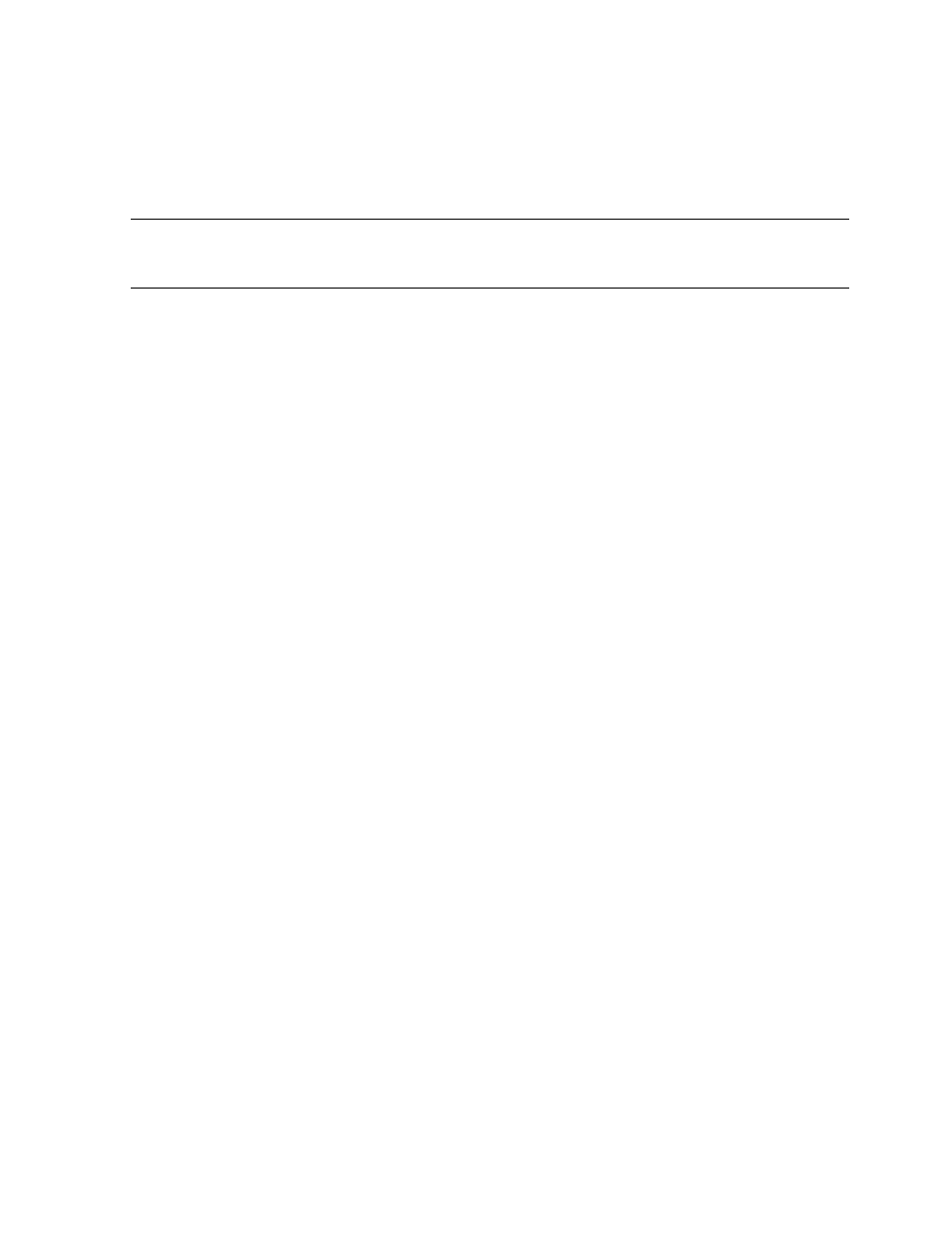
Simplified Installation and Management of Multiple
Identical NonStop Servers (Cloning)
DSM/SCM User’s Guide — 529846-014
19 - 6
Renaming Product Files for a Clone Group
Renaming Product Files for a Clone Group
To activate the updated software configuration on all systems in a clone group, use the
CLONE utility to run ZPHIRNM. You can run ZPHIRNM individually for each target, but
using the CLONE utility automatically runs ZPHIRNM in parallel on all targets.
1. If necessary for the applied update, run STOPSCM on the host system.
2. In the ZDSMSCM subvolume on the host system, run CLONE.
The CLONE utility runs. If there is only one group in the host database, CLONE
uses it as the active group. If there are multiple groups, CLONE prompts you to
select which group to work with.
3. If multiple groups exist, use the SET GROUP command to designate an active
group. For example:
SET GROUP 2
4. Run the CLONE ZPHIRNM command. For example:
zphirnm sys01,from sys01,preview
Logging is automatic, to a predetermined logfile.
The CLONE utility displays output from each ZPHIRNM, with each status line
preceded by a system name prefix. When all ZPHIRNM processing finishes,
CLONE displays a summary.
Note. The CLONE utility performs many tasks from the host system on target systems across
an Expand network. Run CLONE with the super ID to ensure that you have sufficient read,
write, execute, and purge access on the necessary files on those target systems.
Allowed ZPHIRNM Options
Disallowed ZPHIRNM Options
ALL
DEFAULTS
DETAIL-TO-SCREEN, DET, DTS
TSV
FROM
TDL
PREVIEW [-STRICT]
LOG
