Checking softdocs and release documents, Viewing a softdoc, Preparing softdocs – HP Integrity NonStop H-Series User Manual
Page 159
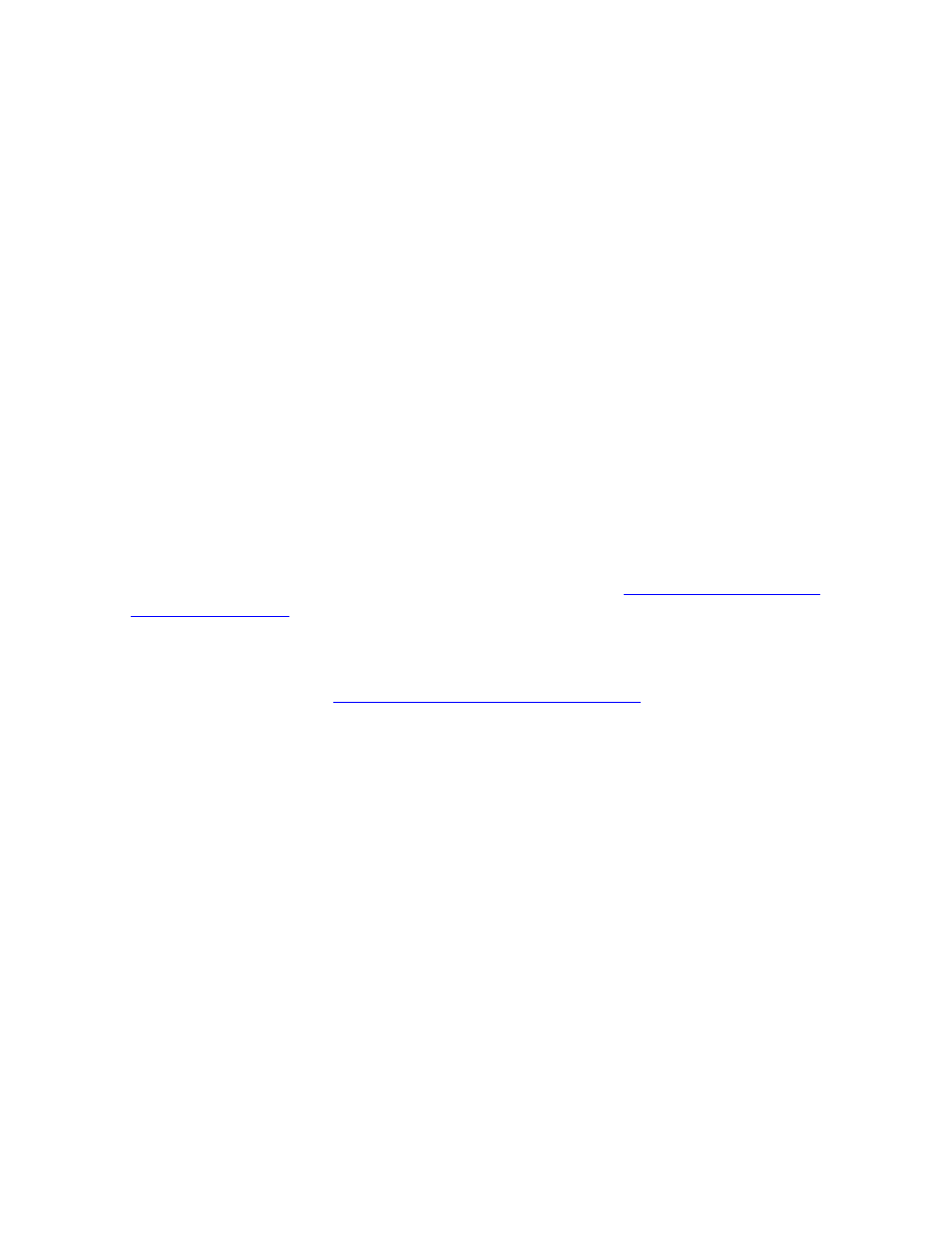
Creating and Managing Software Revisions
DSM/SCM User’s Guide — 529846-014
8 - 10
Checking Softdocs and Release Documents
Checking Softdocs and Release Documents
Check the product changes and dependencies to learn of any issues that might affect
your software configuration.
The softdoc for each NonStop product describes new features, corrected problems,
and remaining known problems. It also gives the product name and number; the
required hardware, firmware, and software; and the names of product manuals. You
can view and print softdocs one of two ways:
Use the HP NonStop Technical Library (NTL) before installing the software.
Use the Planner Interface to view or print softdocs included with the software you
are installing.
Release documents on the SUT include product dependencies and maintenance
levels, performance information, and a list of SPRs applied to products in an RVU.
Use the Planner Interface to view release documents located on the SUT.
Use the HP NonStop Technical Library (NTL) to view release documents that are
not located on the SUT such as the Interactive Upgrade Guide 2, the Gxx.xx
Software Installation and Upgrade Guide, and the Hxx.xx Software Installation and
Upgrade Guide.
For information about reports generated by DSM/SCM, see
Viewing a Softdoc
Checking the Product Version Details
on page 8-8. From the
Version Detail dialog box, select an SPR.
2. Prepare the softdoc for either printing or online viewing.
Preparing Softdocs
To prepare a softdoc for online viewing or printing:
1. Select products in one of these ways:
Select a software input in the Software in Archive window.
List the products in a software input or software revision; then select one or
more products.
Select a product in a software revision; then select Products>List version
details.
2. Select Requests>Prepare softdocs.
DSM/SCM displays the Prepare Softdoc Request dialog box.
3. To format the selected softdocs for printing:
