Network troubleshooting, Space management troubleshooting – HP Integrity NonStop H-Series User Manual
Page 234
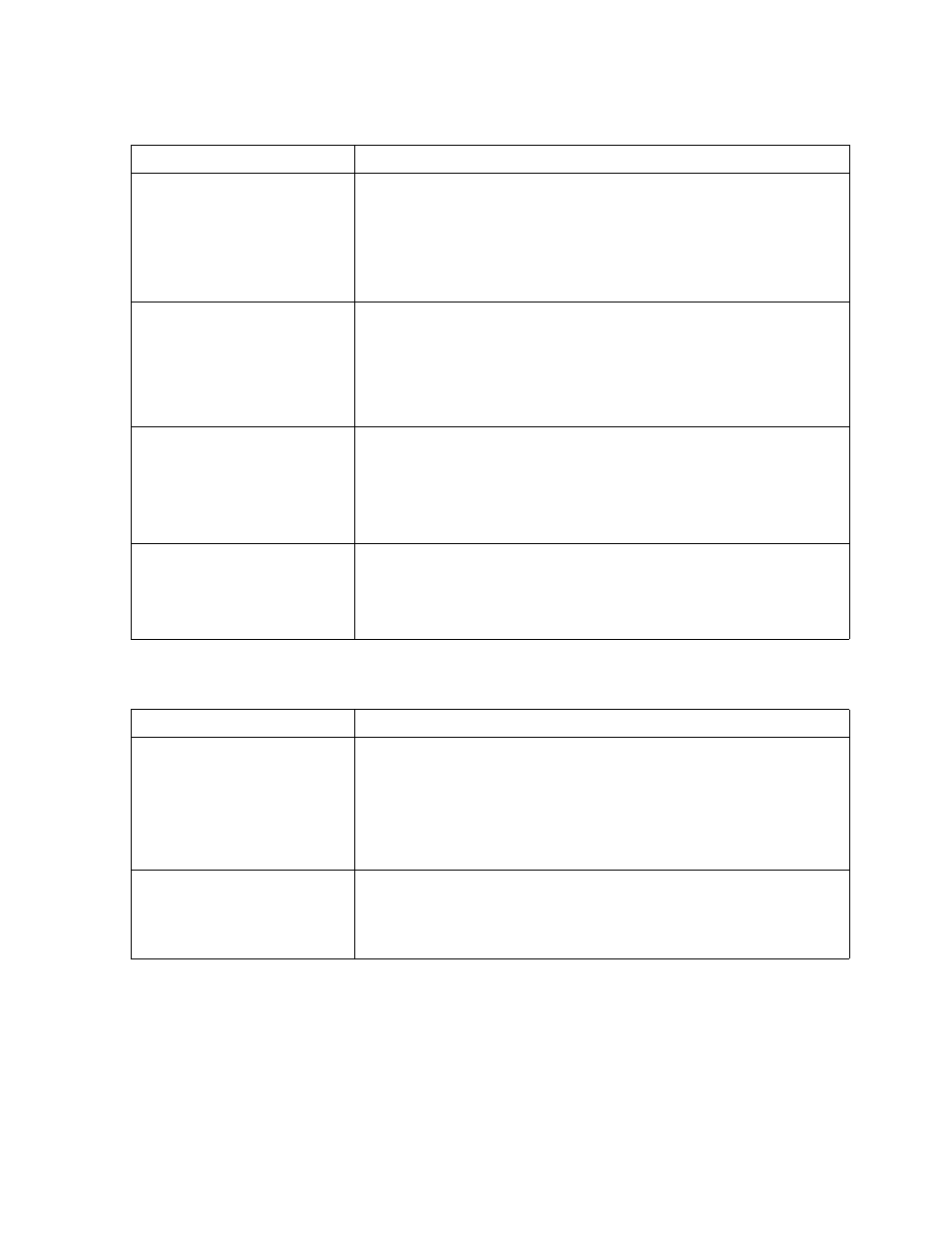
Troubleshooting
DSM/SCM User’s Guide — 529846-014
13 - 9
Network Troubleshooting
Network Troubleshooting
Space Management Troubleshooting
Problem
Recovery
The Build, Apply, Process
Snapshot option in the
Build/Apply dialog box is
not available when you are
working on the host
system.
The Use network connection flag indicates whether to perform
Apply requests automatically or write the activation package to
tape or disk.
Use the ZPHIHMI to set the host system profile to Use network
connection.
An Apply is started from
the host but does not start
on the target.
STARTSCM has not yet run on the target:
1.
Run STARTSCM.
2.
Use the ZPHITI to submit the Apply on the target using the
activation package location indicated in the EMS message
on the host.
Files on a network-
connected system are not
accessible.
Be sure to use network-accessible security when performing
installation activities for DSM/SCM.
Securities for certain activities must be set so files can be
accessed over a network because DSM/SCM is usually used
as a network-based application.
A target database stored
on the host system is not
updating.
The SQL system catalog on the host system is not allowing
update access to the target system.
Be sure to use network-accessible security when performing
installation activities for DSM/SCM.
Problem
Recovery
A file-system error 43
occurs on the ZDSMSCM
volume during file
placement.
Not enough disk space was provided:
1.
Correct the problem using this PATHCOM command:
ALTER SERVER TA-001 PROCESS $process-name
(GUARDIAN-SWAP $new-volume)
2.
Restart the ZPHITI.
On a Database Relocation
or INITENV, the
SQLCOMP of the
database manager fails.
Not enough space is available on $SYSTEM for swap space
because DSM/SCM Database Manager files are very large.
Make additional space available on $SYSTEM and try again.
