Exporting files from the archive, T to, Task 1: select an input or revision – HP Integrity NonStop H-Series User Manual
Page 317: Task 2: select files to export, Task 3: create the export request
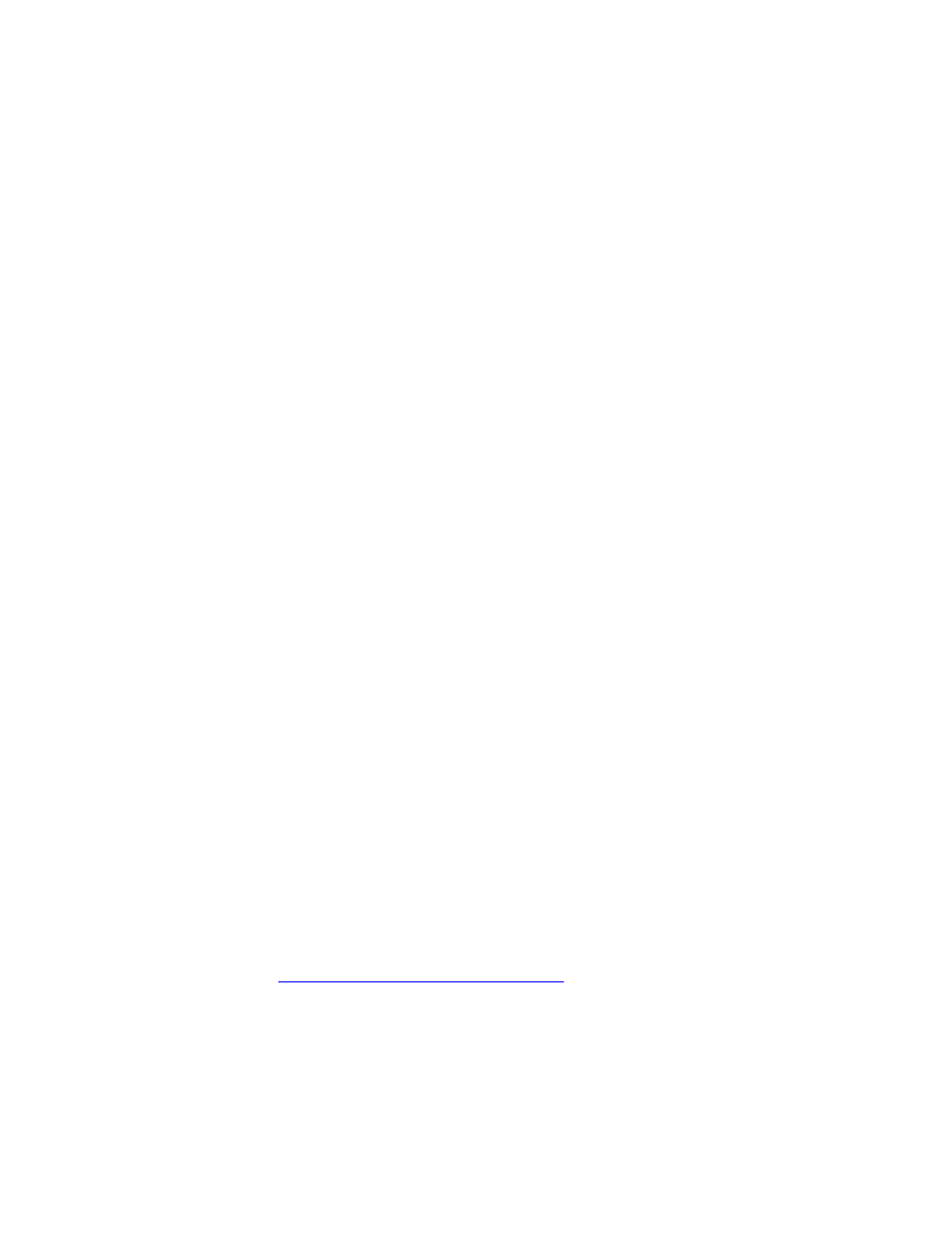
Managing DSM/SCM
DSM/SCM User’s Guide — 529846-014
17 - 24
Exporting Files From the Archive
3. If necessary, obtain the name of the backed-up input by using the FUP COPY
command for the first 200 bytes of the tape.
4. Enter the name of the tape drive to be used for the backup tape; then press F9.
Exporting Files From the Archive
Exporting files copies and converts files stored in the DSM/SCM internal archive format
to standard system files. Exported files are decompressed, renamed to standard name,
and converted to a format that can be used on a NonStop system.
You cannot use standard file utilities on files stored in the archive because they are
given unique internal file names and might be reformatted and compressed to
conserve disk space. However, you can use an archive file outside the DSM/SCM
environment. For example, if you perform network management from the host system,
you can export a target system’s EMS template source files so you can modify them on
the host system. You can then customize EMS event messages on the host.
Task 1: Select an Input or Revision
Select an input name in the Software in Archive window or a revision name in the
Configuration Revisions window.
Task 2: Select Files to Export
You can export:
All the files or developer files in one or more products:
1. Select Products>List products....
2. Select one or more products.
One or more files from a product:
1. Select Products>List products....
2. Select a product.
3. Select Products>List files... .
4. Select one or more files.
Developer files from a software input or a configuration revision:
Go directly to
Task 3: Create the Export Request
Task 3: Create the Export Request
1. Select Requests>Export Files. DSM/SCM displays the Export Files Request
dialog box, which is initialized with default values:
