Task 5: schedule the request – HP Integrity NonStop H-Series User Manual
Page 199
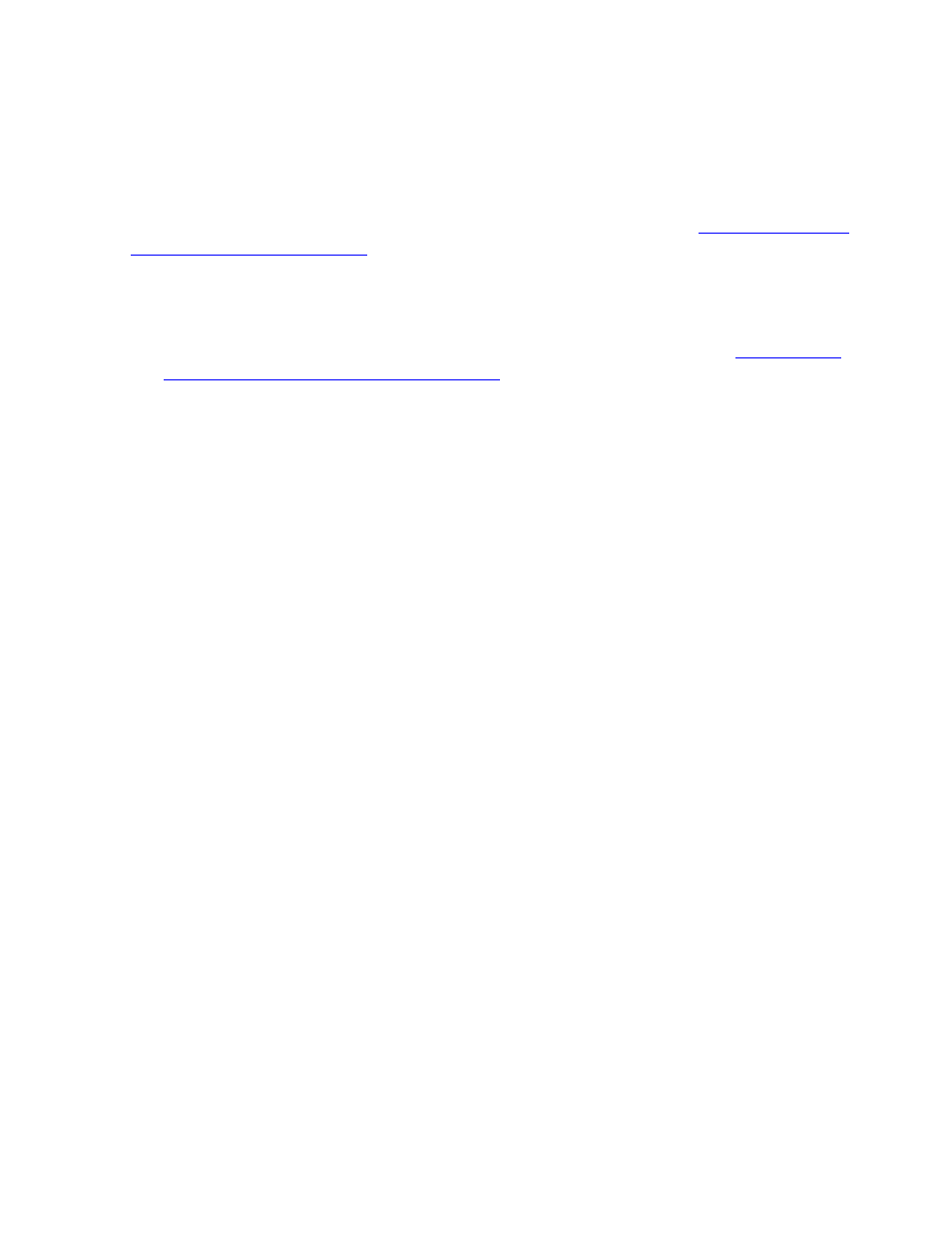
Building and Applying a New Configuration
DSM/SCM User’s Guide — 529846-014
9 - 22
Task 5: Schedule the Request
Task 5: Schedule the Request
By default, the Build/Apply request runs immediately. To avoid disrupting other system
activities if you are installing a SUT, you can schedule the Build to run at night (based
on host system time) and the Apply to run immediately after the Build. Available
scheduling options are based on the type of request you indicated in
To schedule a Build/Apply or Build request to run later:
1. In the Build/Apply Request window, click Scheduling.
DSM/SCM displays the Request Scheduling Options dialog box. See
Request Scheduling Options Dialog Box,
2. In the Build portion of the dialog box, the default Now is already selected. To
change the time, click Later and enter a date and time using the format shown in
the data fields.
3. For Build only requests, the Apply portion of the dialog box is unavailable. For a
Build/Apply request, the default As soon as possible is already selected for the
Apply. To change the time, click Later and enter a date and time in the data fields
using the formats shown.
When setting the date and time:
Schedule the Apply later than the Build, so the Build has enough time to finish.
Otherwise, the Apply runs as soon as the Build finishes.
Account for different time zones. If a target system has an earlier system time
than the host and you specify ASAP for the Apply, the Apply starts when the
target system time catches up to the time the Build started on the host. The
current time on the host when the Build is submitted is the start time for the
Apply.
4. Click OK to return to the Build/Apply Request screen.
