Deleting a software input (zphihmi), Deleting a software configuration (zphihmi), Restoring a software input (zphihmi) – HP Integrity NonStop H-Series User Manual
Page 316
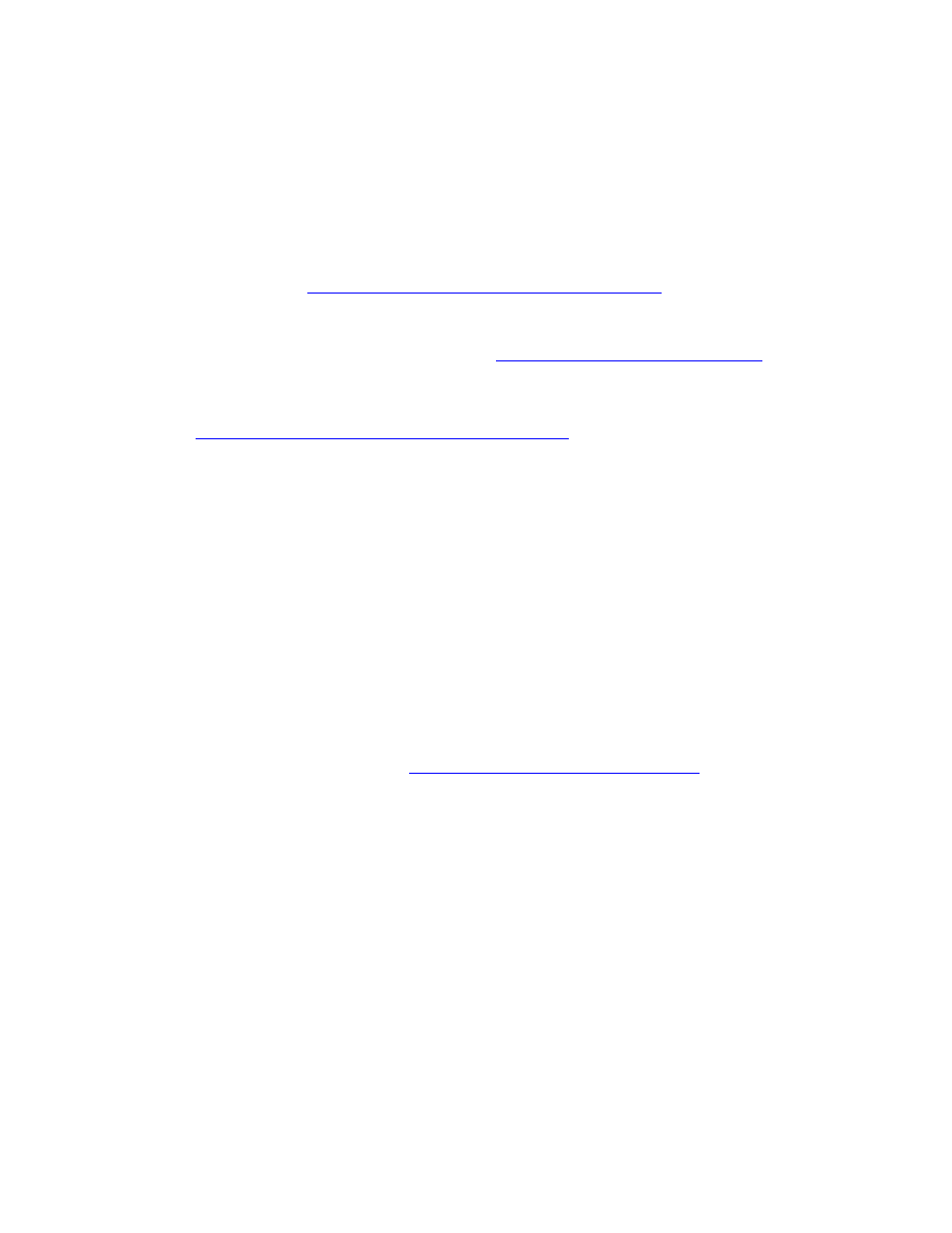
Managing DSM/SCM
DSM/SCM User’s Guide — 529846-014
17 - 23
Managing Files (Software Inputs) in the Archive
Deleting a Software Input (ZPHIHMI)
Deleting a software input removes it from the archive, and removes its entry from the
database. However, you cannot delete an input that is referenced by any configuration
revision.
To delete a backed-up input without first restoring it:
1. To find out which software inputs you can delete, generate the Configs Using a SW
Section 18, Generating DSM/SCM Reports
.
2. Delete any configuration revisions that reference the input:
To delete an individual revision, see
Deleting Old Software Revisions
To delete an entire software configuration, removing all its revisions, see
Deleting a Software Configuration (ZPHIHMI)
3. Check that no other DSM/SCM activities are running on the system.
4. On the ZPHIHMI main menu, enter 9 (Archive Maintenance); then press F1.
DSM/SCM displays the Archive Maintenance screen.
5. Enter the name of the software input.
6. Press F6.
Deleting a Software Configuration (ZPHIHMI)
Deleting a configuration removes all of its revisions and returns an empty software
configuration (with a revision level of 1) to the Planner Interface.
1. Check that no other DSM/SCM activities are running on the system.
2. Log on to the ZPHIHMI. (See
Entering the Maintenance Interface
3. On the ZPHIHMI main menu, enter 9 (Archive Maintenance); then press F1.
DSM/SCM displays the Archive Maintenance Screen.
4. Enter the name of the software configuration to delete.
5. Press F6 to delete the configuration.
Restoring a Software Input (ZPHIHMI)
A backed-up input can be restored to the archive, but a deleted input cannot. Restoring
an input from tape restores only files not already in the archive.
1. On the ZPHIHMI main menu, enter 9 (Archive Maintenance); then press F1.
DSM/SCM displays the Archive Maintenance screen.
2. Enter the software input name.
