System profile, E for this system. see, Updating the – HP Integrity NonStop H-Series User Manual
Page 297: System profile information (zphihmi or zphitmi)
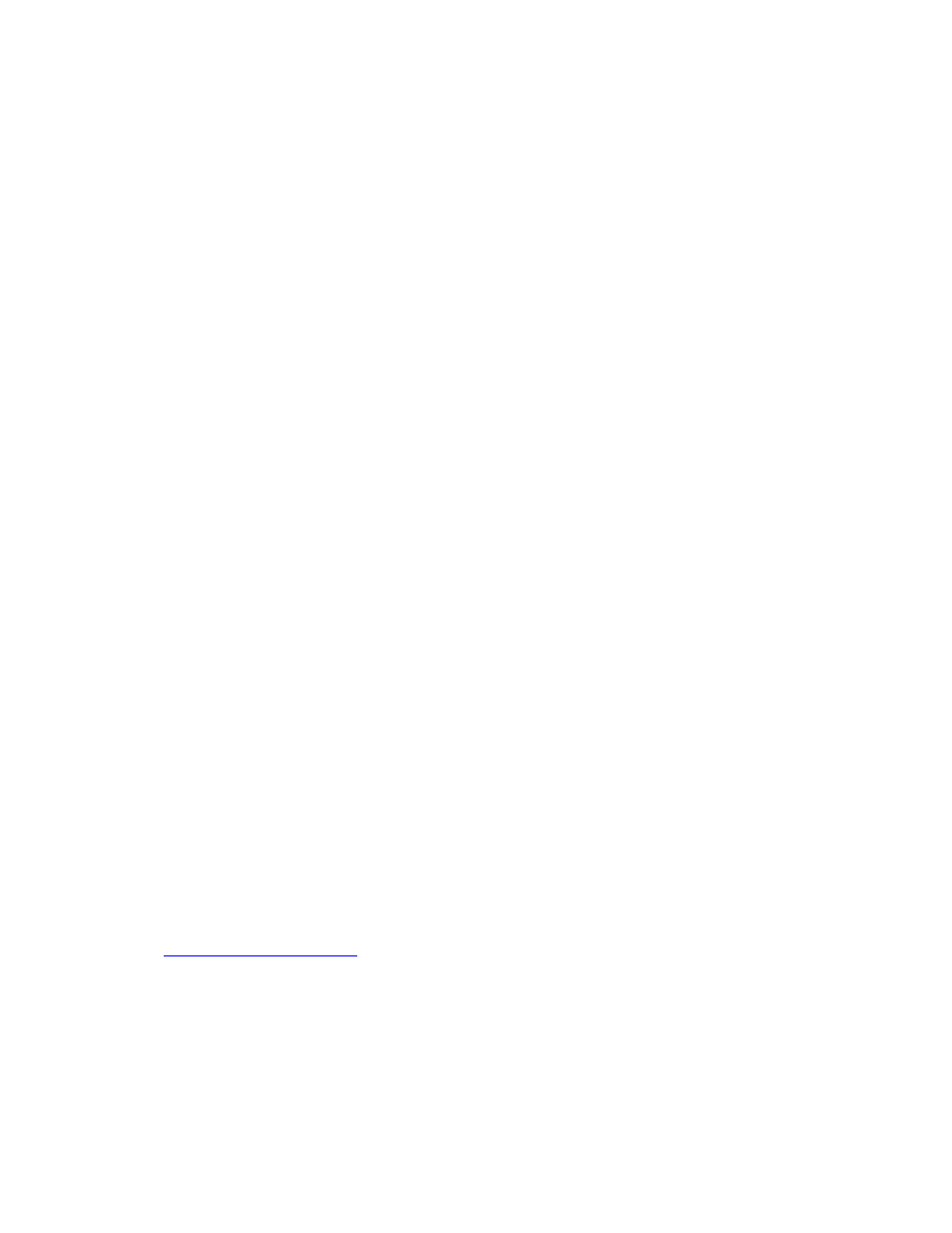
Managing DSM/SCM
DSM/SCM User’s Guide — 529846-014
17 - 4
System Profile
System Profile
Whether you maintain system profiles from the host or target systems depends on
whether your site practices centralized or local system management.
You can update system profile information from either:
The Planner Interface or ZPHIHMI on a host system.
After changing a target or system profile on a host system, send the updated
information to the target system in an activation package to synchronize the target
database.
The ZPHITMI on a target system.
After changing a profile on a target system, generate an independent snapshot
containing the new profile information and transfer the snapshot, either manually or
automatically, to the host system to update the host database.
Updating the System Profile Information (Planner Interface)
1. Log on to the planner interface using the DSM/SCM user ID.
2. From the Configuration Revisions window, select a new configuration.
3. Select Maintain>System maintenance.
4. Select Add, Modify, or Delete:
To add system profile information, select Add.
To change system profile information, select Modify.
To delete system profile information, select Delete.
DSM/SCM displays the System Maintenance Profile window.
5. From the System Maintenance Profile window, click OK to return to the
Configuration Revisions window.
Updating the System Profile Information (ZPHIHMI or
ZPHITMI)
1. Log on to the ZPHITMI or ZPHIHMI using the DSM/SCM user ID. See
on page 2-6. DSM/SCM displays the ZPHITMI or ZPHIHMI
main menu.
2. Select 1 (System Maintenance); then press F1. DSM/SCM displays the System
Maintenance screen.
3. From the System Maintenance screen, enter the name of the system (including the
backslash); then press F2. DSM/SCM displays the profile information for the
system.
