HP Integrity NonStop H-Series User Manual
Page 206
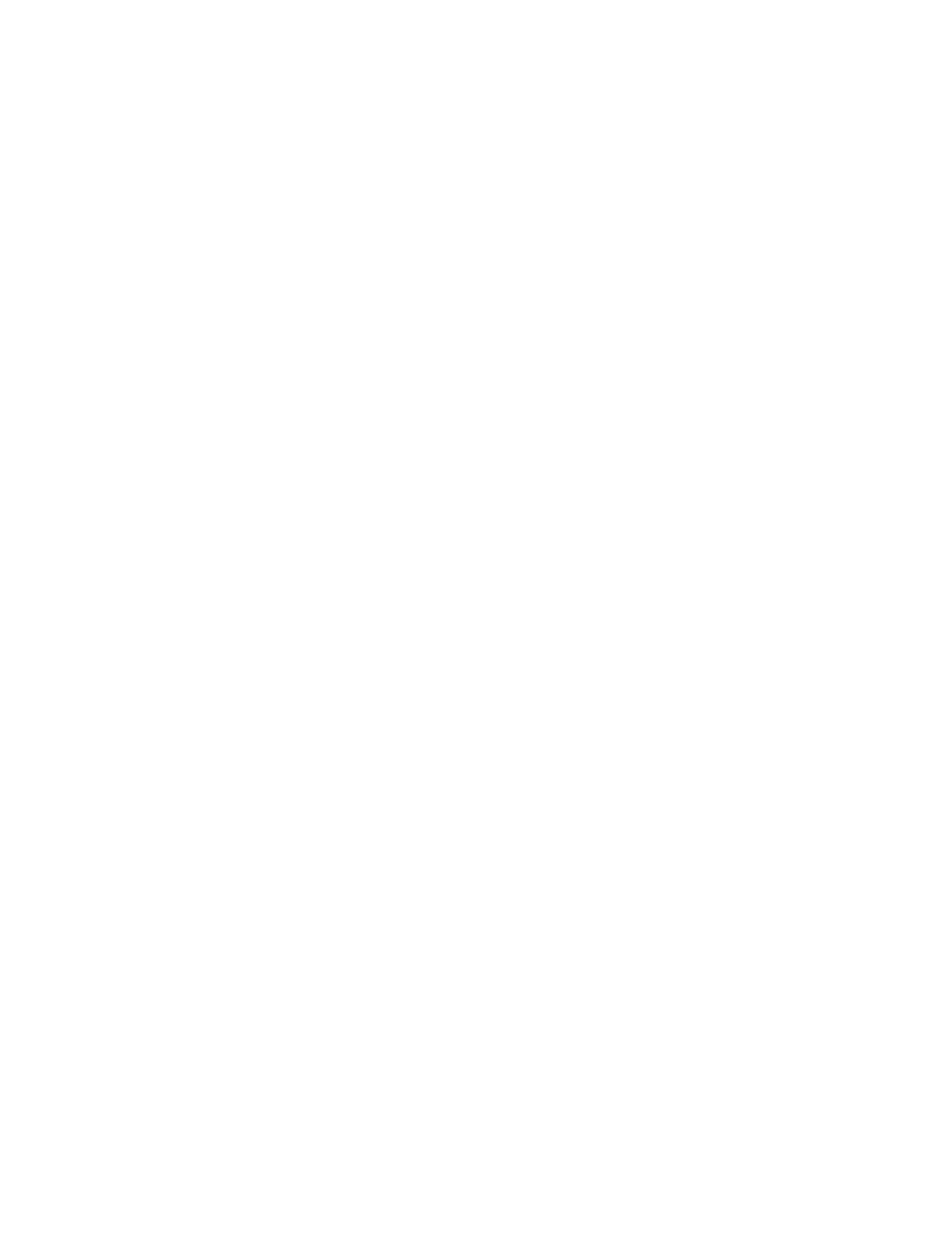
Building and Applying a New Configuration
DSM/SCM User’s Guide — 529846-014
9 - 29
Receiving the Snapshot From Disk or Tape
DSM/SCM displays a list of DSM/SCM requests. In this window:
a. Select the name of the original Build request and click Status details.
DSM/SCM displays the status of the request.
b. Click Show EMS events to check any EMS messages generated during the
Apply. (See the DSM/SCM Messages Manual.)
c.
Check the status of the request in the status window DSM/SCM displays.
6. Receive the snapshot into the host database:
To receive the snapshot from disk:
a. From the Receive Snapshot Request dialog box, click File. The default
volume name, taken from the target profile, appears in the adjacent field.
b. Add the subvolume and file names to the volume name. If necessary, you
can override the volume name. (The target operator can provide you with
the correct snapshot file name. It appears in an EMS message when the
Apply finishes.)
To receive the snapshot from tape:
a. Mount the tape for the snapshot.
b. Click Tape.
c.
You can use the default tape drive or scroll through the list of host tape
drives and select the one to use.
d. If the tape has an external label, enter the number in the Optional
external tape ID text box. The label is an optional 6-character tape
identifier you enter. (It is not a standard tape label written on the tape itself.
It is an optional handwritten identifier for convenience.)
7. From the Receive Snapshot Request dialog box, click OK.
