Canceling a request, Deleting a request (zphihmi or zphitmi) – HP Integrity NonStop H-Series User Manual
Page 291
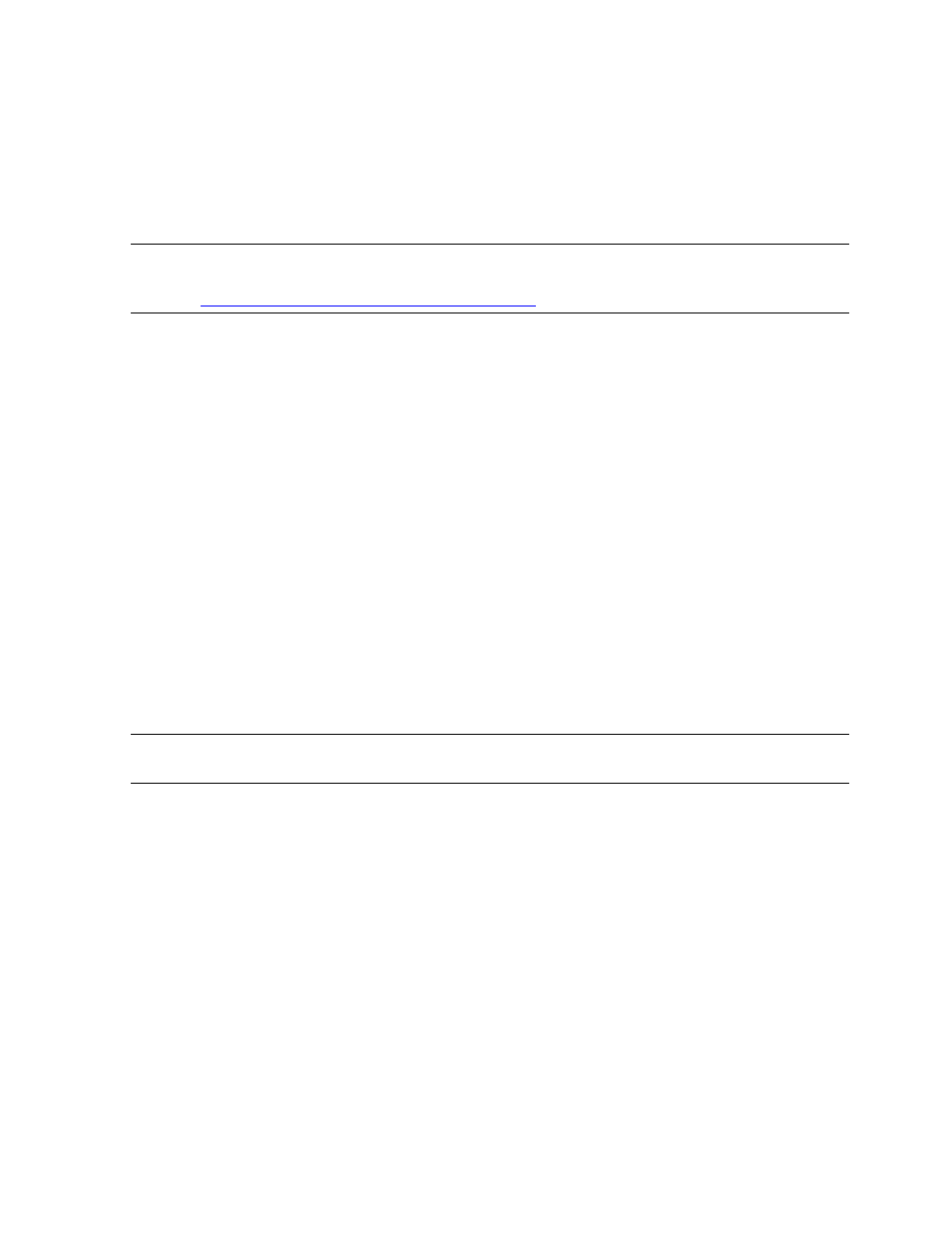
Managing Requests
DSM/SCM User’s Guide — 529846-014
16 - 8
Canceling a Request
2. To restart the request, select Requests>Restart request.... You do not need to
reenter any data required by the request. If the request is stopped in a restartable
state, DSM/SCM determines the last stage of the request that completed
successfully, cleans up any partial processing of the failed stage, and continues
processing at the beginning of the previously failed stage. If the request was
cancelled, processing starts over.
Canceling a Request
You can cancel most requests any time after they start. DSM/SCM executes the cancel
request when it finishes its current processing and undoes all completed processing,
returning DSM/SCM to its state before the request was submitted. If a request is
scheduled to start later, the cancel takes effect at the later start time. If a request must
complete processing at the current stage before it can be canceled, a delay might
occur before the cancel takes effect. To cancel a request:
1. Select Requests>Requests list....
2. Double-click a request name to open the Request Status window.
3. Select Requests>Cancel request....
After DSM/SCM detects the cancel request, it stops all current processing, purges all
files created by the activity, and rolls back all database changes caused by the activity.
An EMS message is issued containing the planner or operator ID who initiated the
cancel request. The request terminates with a status of canceled (restartable).
Deleting a Request (ZPHIHMI or ZPHITMI)
To delete a request, use the ZPHIHMI or ZPHITMI. Requests that are in process
(including those being cancelled or awaiting a tape mount or restart) cannot be
deleted. All other requests can be deleted.
Deleting a request should be the last resort in resolving the problem that caused the
request to stop. If you diagnosed the problem and tried canceling the request, delete it:
1. In the Planner Interface, close the request’s status window.
Because you can only delete requests from the Maintenance Interface, the Planner
Interface might display an error message if you delete a request that it is
examining. Closing the request’s status window prevents display of this message.
2. Log on to the ZPHIHMI or ZPHITMI.
Note. You cannot restart target system activities (such as an Apply) from the Planner
Interface. You must use the ZPHITI and choose selection number 3 (Perform target activities).
Also see
Task 8: Apply Software to the Target System
Note. You cannot cancel target system activities (such as an Apply) from the Planner
Interface. You must use the ZPHITI.
