Extras' 'elementlist, L-force | plc designer – Lenze PLC Designer PLC Designer (R2-x) User Manual
Page 693
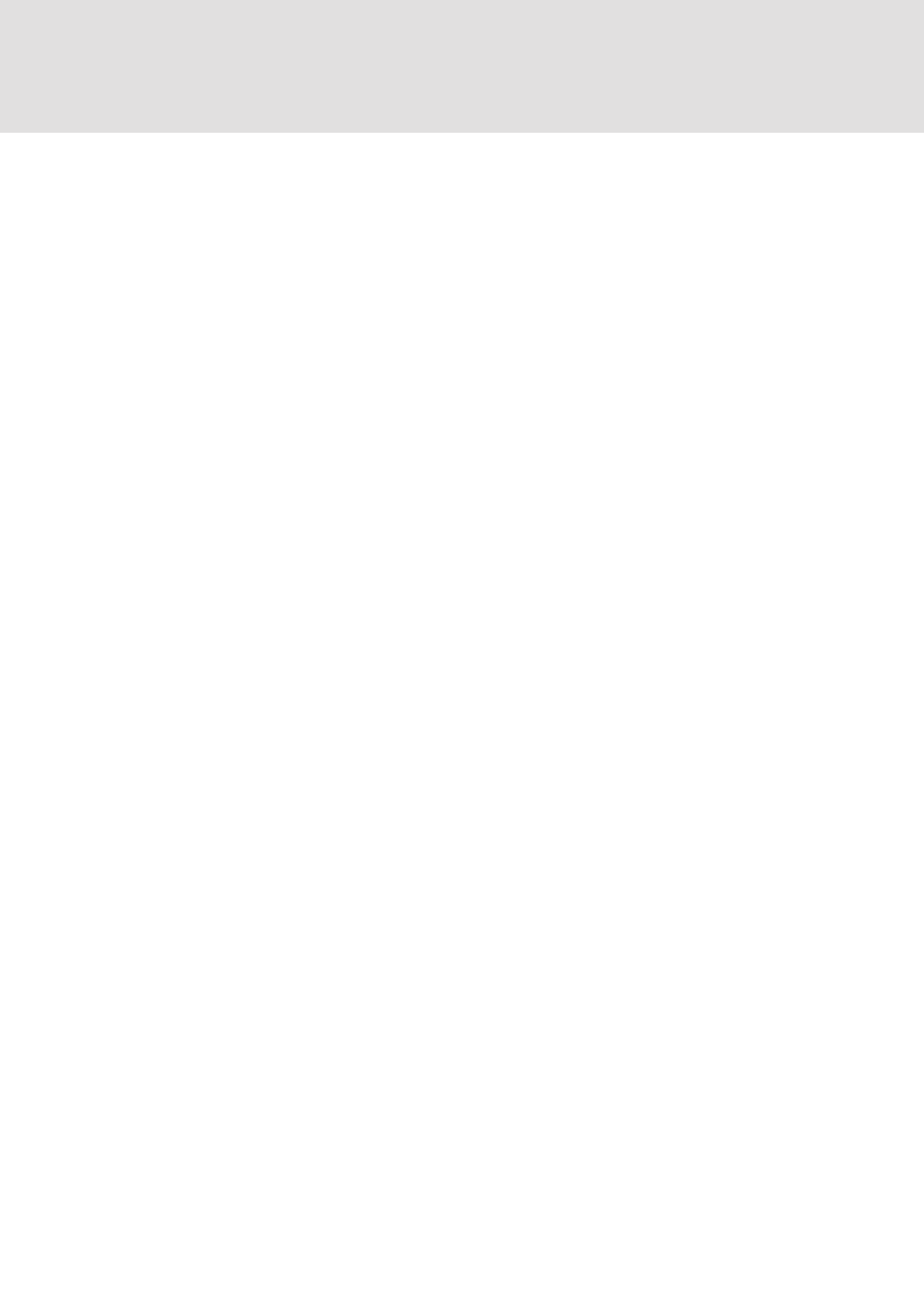
L-force | PLC Designer
PLC Designer Visualization
DMS 3.2 EN 02/2011 TD29
691
20.4.12
'Extras' 'Elementlist'
This command opens a dialog box containing a list of all visualization elements
including their number, type and position. The element number will be displayed in
the element in the editor view, if the corresponding option is activated in the
visualization Settings. The position is given according to the x and y position of the
upper left (x1, y1) and the lower right (x2, y2) corner of the element.
When one or more items have been selected, the corresponding elements in the
visualization are marked for visual control and if necessary the display will scroll to
that section of the visualization that contains the elements.
Use the To front button to bring selected visualization elements to the front. Use the
To behind button to move them to the back.
Below the elements list there you find – depending on which element is currently
selected - one of the following combinations of edit fields where you can modify size
and position of the element:
If a rectangle, rounded rectangle, ellipse, bitmap, visualization, button or a meta file is
currently selected, then next to the text "Rectangle (x1, y1, x2, y2)" there are four edit
fields, where the actual x/y positions are shown and can be modified.
If a line, polygon or a curve is currently selected, a table will be available showing the
actual X-Position and Y-Position of each of the black squares which mark the shape of
the element, as soon as it is selected. These values can be edited here.
To set the modified position values in the elements list and in the visualization, press
button Set rectangle (in case 1.) resp. Set polygon (in case 2.).
Use the Delete button to remove selected visualization elements.
Use the Undo and Redo buttons to undo or restore changes that have been made just
as you would do with the commands 'Edit' 'Undo' and 'Edit' 'Redo' . In the dialog box,
you can observe the changes that are being made.
Click on OK to close the dialog box and confirm the changes.
