Edit''autodeclare, Edit' 'next error, Edit' 'previous error – Lenze PLC Designer PLC Designer (R2-x) User Manual
Page 217: Edit' 'macros, General online functions, L-force | plc designer
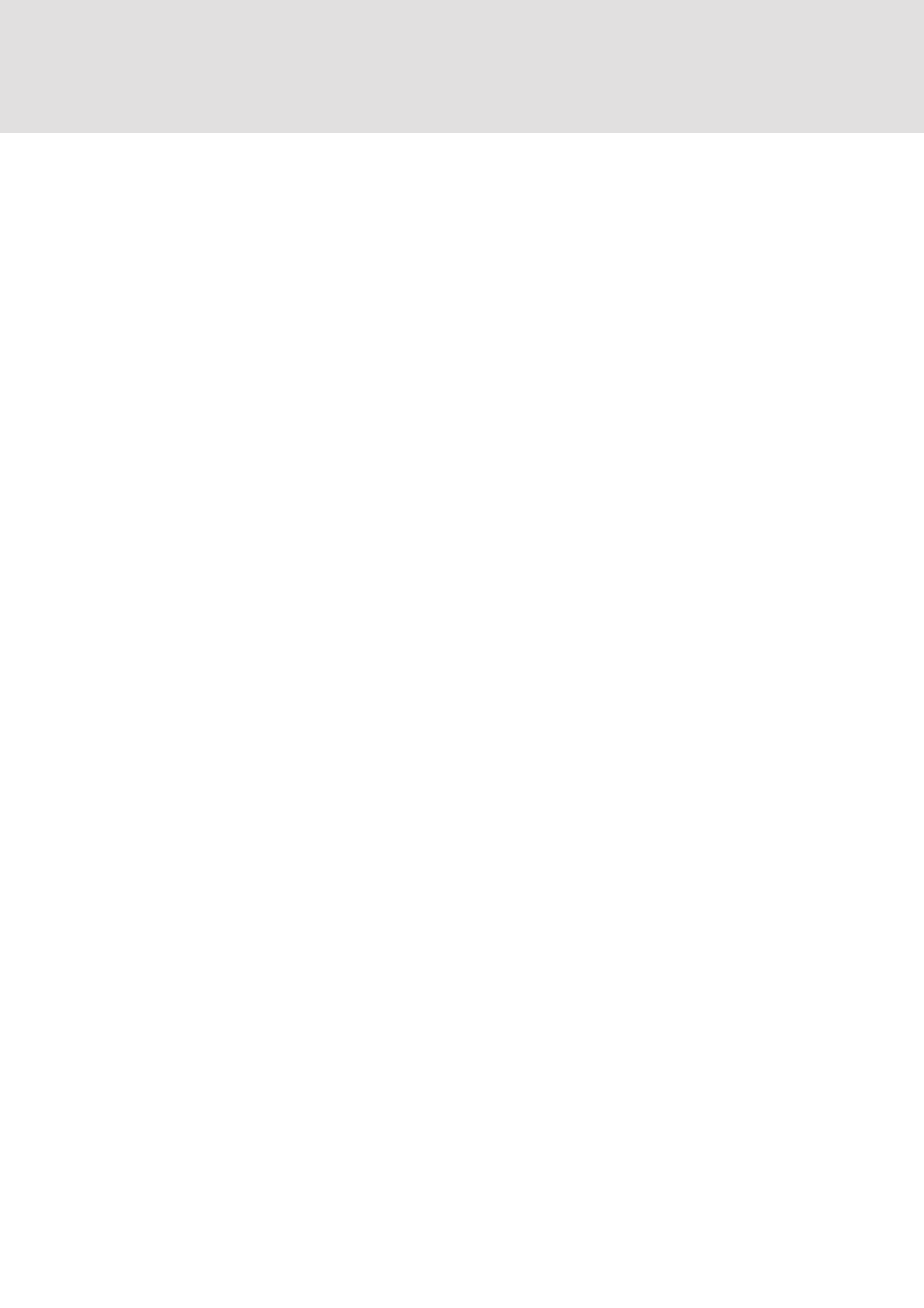
L-force | PLC Designer
The Individual Components
DMS 3.2 EN 02/2011 TD29
215
6.5.13
'Edit''Autodeclare'
Shortcut:
This command opens the dialog for the declaration of a variable. This dialog also
opens automatically when the option 'Project' 'Options' 'Editor' 'Autodeclaration' is
switched on and when a new undefined variable is used the declaration editor.
6.5.14
'Edit' 'Next error'"
Shortcut:
After the incorrect compilation of a project this command can show the next error.
The corresponding editor window is activated and the incorrect place is selected. At
the same time in the message window the corresponding error message is shown.
6.5.15
'Edit' 'Previous error'"
Shortcut:
After the incorrect compilation of a project this command shows the previous error.
The corresponding editor window is activated and the incorrect place is selected. At
the same time in the message window the corresponding error message is shown.
6.5.16
'Edit' 'Macros'
This menu item leads to a list of all macros, which are defined for the project. (For info
on generating macros see 'Project' 'Options' 'Macros' ). When an executable macro is
selected the dialog 'Process Macro'. The name of the macro and the currently active
command line are displayed. The button Cancel can be used to stop the processing of
the macro. In that event the processing of the current command will be finished
anyway. Then an appropriate message is displayed in the message window and in the
log during Online operation: "
Macros can be executed offline and online, but in each case only those commands are
executed which are available in the respective mode.
6.6
General Online Functions...
The available online commands are assembled under the menu item 'Online'. The
execution of some of the commands depends upon the active editor.
The online commands become available only after logging in. See the book 'General
Online Functions..' in the Contents tab of this online help. See the following chapters
for a description.
Thanks to 'Online Change' functionality you have the possibility of making changes to
programs on the running controller. See in this connection 'Online' 'Log-in'.
