L-force | plc designer – Lenze PLC Designer PLC Designer (R2-x) User Manual
Page 308
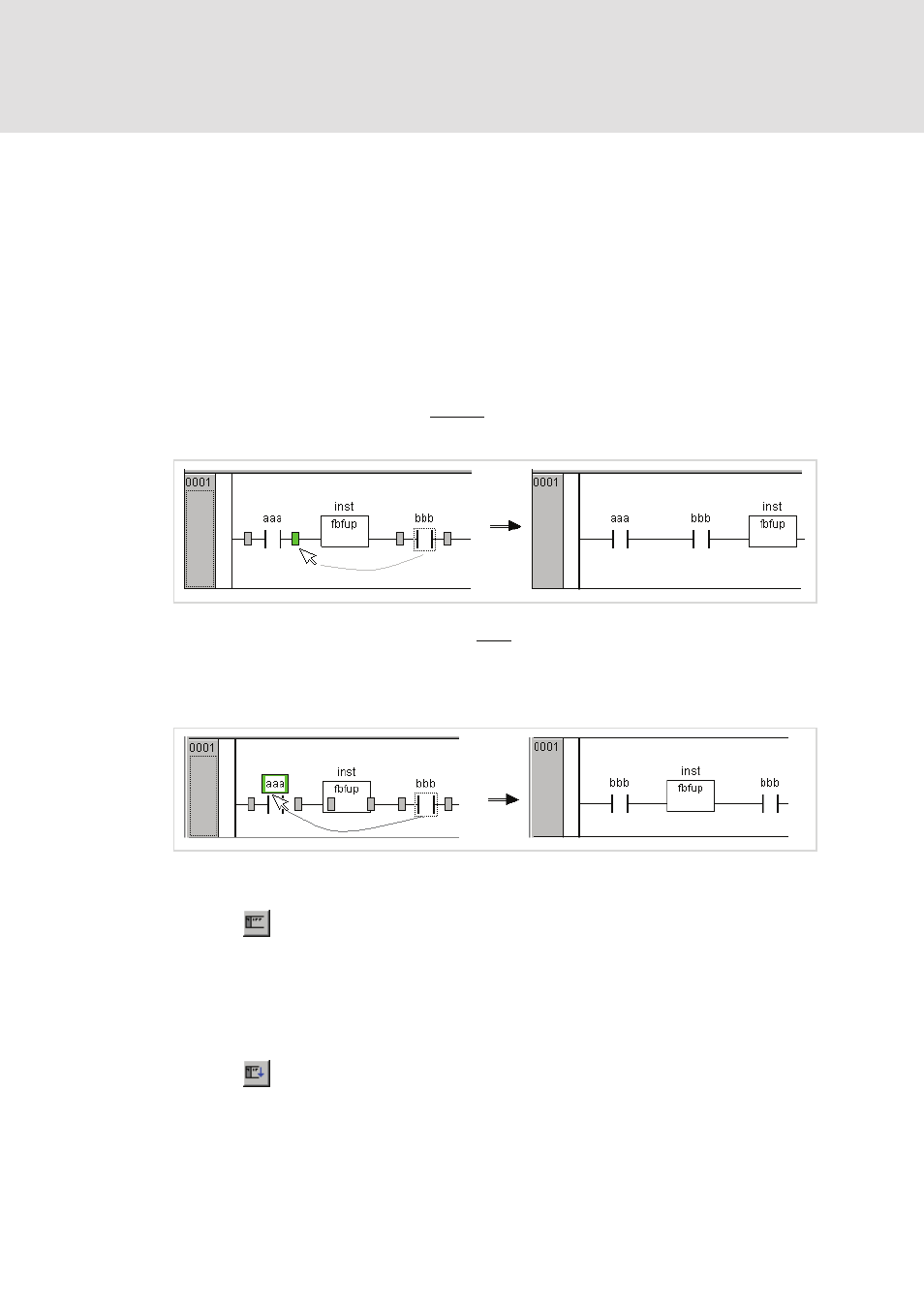
L-force | PLC Designer
Editors in PLC Designer
306
DMS 3.2 EN 02/2011 TD29
The Ladder Diagram uses the following menu commands in a special way:
Move elements or names in the LD-Editor
An element or just the name (variable name, address, comment) of an element can be
moved to a different position within a LD POU by "drag&drop".
In order to do this select the desired element (contact, coil, function block) and drag it
- keeping the mouse key pressed - away from the current position. Thereupon all
possible positions within all networks of the POU, to which the element might be
moved, will be indicated by grey-filled rectangles.
Move the element to one of these
positions
and let off the mouse key: the element will
be inserted at the new position.
If you however move the element to the
name
(variable name) of another element, the
name field will be shaded green. If you then let off the mouse key, the previous name
will be replaced by the "dragged" one. If additionally address and comment are
displayed (options), the copying also will apply to those.
'Insert' 'Network (before)' in LD
Symbol:
This command inserts a network in the Ladder editor. If there are already networks,
the new one will be inserted before the currently focused.
'Insert' 'Network (after)' in LD
Symbol:
This command inserts a network in the Ladder editor. If there are already networks,
the new one will be inserted after the currently focused.
