Show project translated, L-force | plc designer – Lenze PLC Designer PLC Designer (R2-x) User Manual
Page 155
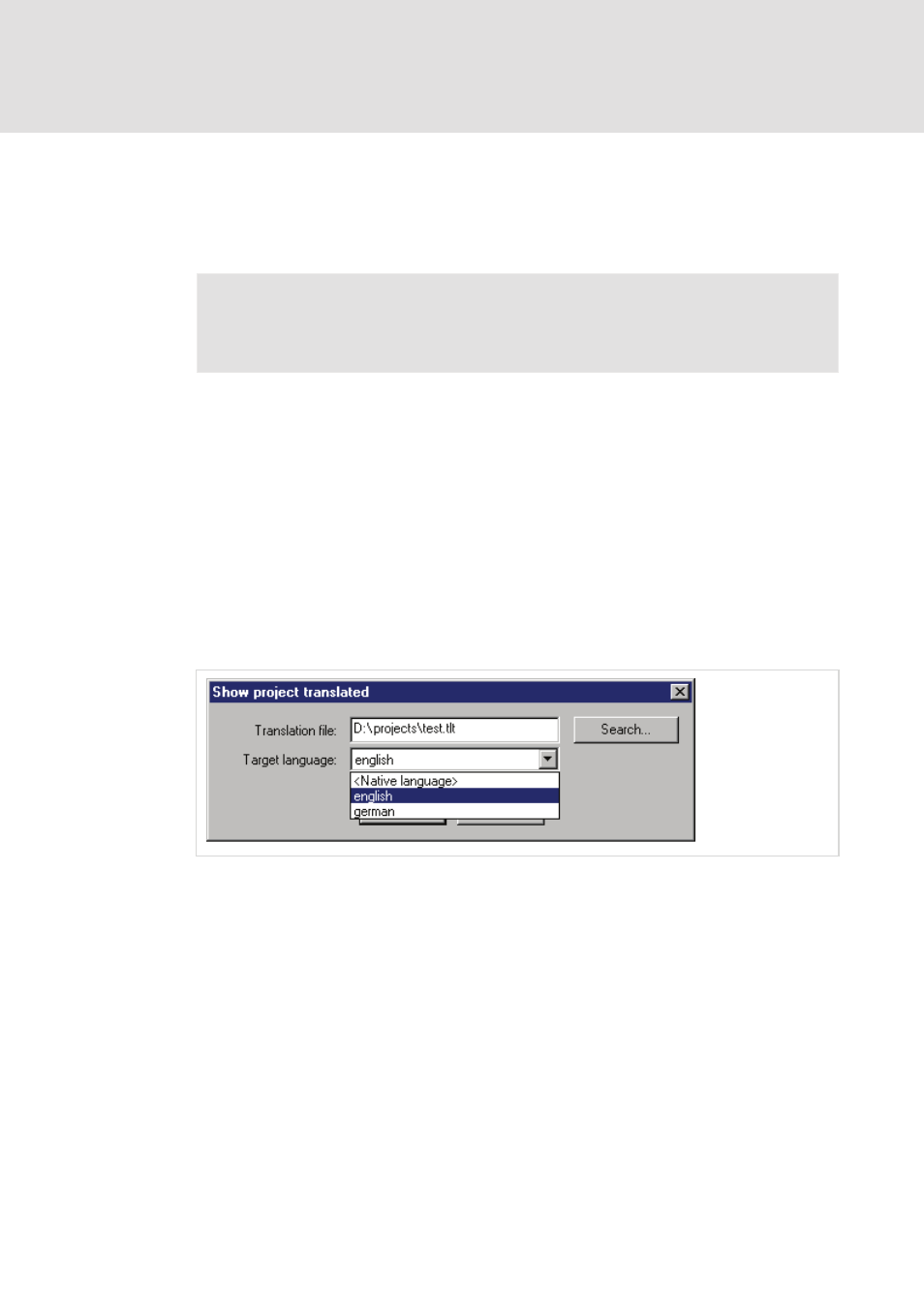
L-force | PLC Designer
The Individual Components
DMS 3.2 EN 02/2011 TD29
153
Cancel closes the dialog box without modification to the current project.
If the translation file contains erroneous entries, an error message is displayed after
OK is pressed, giving the file path and the erroneous line, e.g.:
"[C:\Programs\plcdesigner\projects\visu.tlt (78)]; Translation text expected"
Note!
Regard the specialities for texts in visualizations.
6.3.19
'Show project translated'
If there is a translation file available for the project, you can display one of the
language versions defined there, without overwriting the original language version of
the project.
(Regard this possibility in comparison to the "real" translating of a project, which you
would do with the command 'Translate Project', and which would mean to create a
new version of the project !)
The command 'Translate this project' in menu 'Project' 'Translate into another
language' opens the dialog 'Translate project into another language'.
Dialog for displaying the project in another language
In field Translation file insert the path of the translation file, you want to use. You can
receive assistance by the standard dialog for opening a file which is opened by button
Browse.
In field Target language you find a selection list, which besides the entry "
translation file. The original language is that one, which is currently saved with the
project. (It only could be changed by a 'Project' 'Translate'.) Choose one of the available
languages and confirm the dialog with OK. Thereupon the project will be displayed in
the chosen language, but cannot be edited in this view !
