Objects in 'global variables, Several variables lists, L-force | plc designer – Lenze PLC Designer PLC Designer (R2-x) User Manual
Page 394
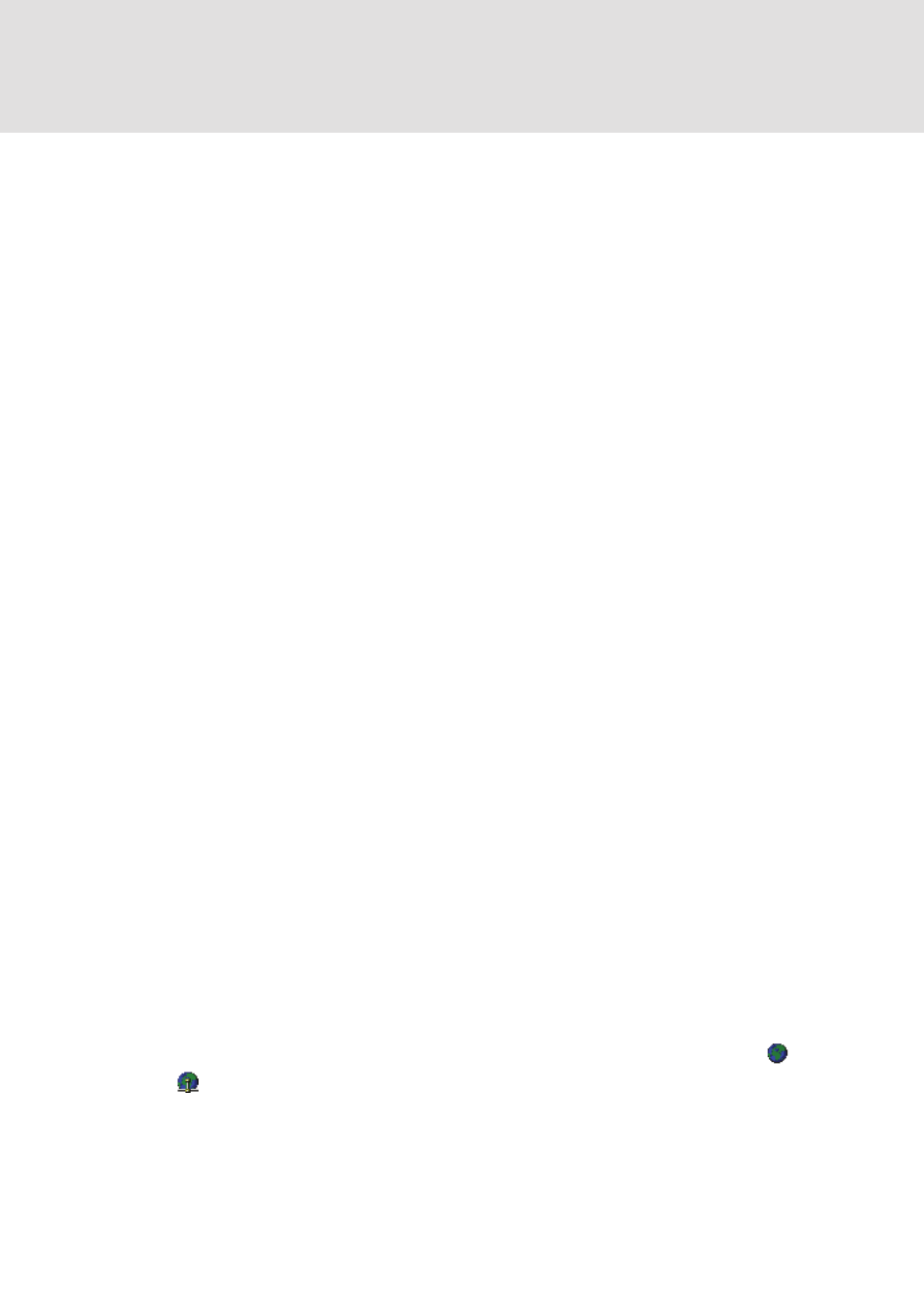
L-force | PLC Designer
The Resources
392
DMS 3.2 EN 02/2011 TD29
Alternatively you can define dynamic language switching by specifying a special
language file in xml-format, like it is used for visualization elements. Note however
that the actual settings only concern the display of the alarm messages in »PLC
Designer«. If the alarm configuration is visualized by an alarm table element in a
visualization object, there the separate visualization language settings will be valid!
Online:
Deactivate alarm evaluation in online mode: If this online setting is set, there will be
no alarm handling in online mode. This means that no alarm evaluation
corresponding to the current alarm configuration will be done and no alarms will be
displayed. This might be desired in certain environments in order to save computing
time.
8.4
Global Variables, Variable Configuration, Document Frame
8.4.1
Objects in 'Global Variables'
In the Object Organizer, you will find two objects in the Resources register card in the
Global Variables folder (default names of the objects in parentheses).
• Global Variables
• Variables Configuration
All variables defined in these objects are recognized throughout the project.
If the Global Variables folder is not opened up (plus sign in front of the folder), you can
open it with a doubleclick
Select the corresponding object. The 'Object Open' command opens a window with
the previously defined global variables. The editor for this works the same way as the
declaration editor.
8.4.2
Several Variables Lists
Global variables, global network variables (VAR_GLOBAL), global network variables
(VAR_GLOBAL, target specific) and variable configurations (VAR_CONFIG) must be
defined in separate objects.
If you have declared a large number of global variables, and you would like to
structure your global variables list better, then you can create further variables lists.
In the Object Organizer, select the Global Variables folder or one of the existing
objects with global variables. Then execute the 'Project' 'Object Add' command.
Give the object that appears in the dialog box a corresponding name. With this name
an additional object will be created with the key word VAR_GLOBAL. If you prefer an
object a variable configuration, change the corresponding key word to VAR_CONFIG.
