The network editors in the online mode, L-force | plc designer – Lenze PLC Designer PLC Designer (R2-x) User Manual
Page 296
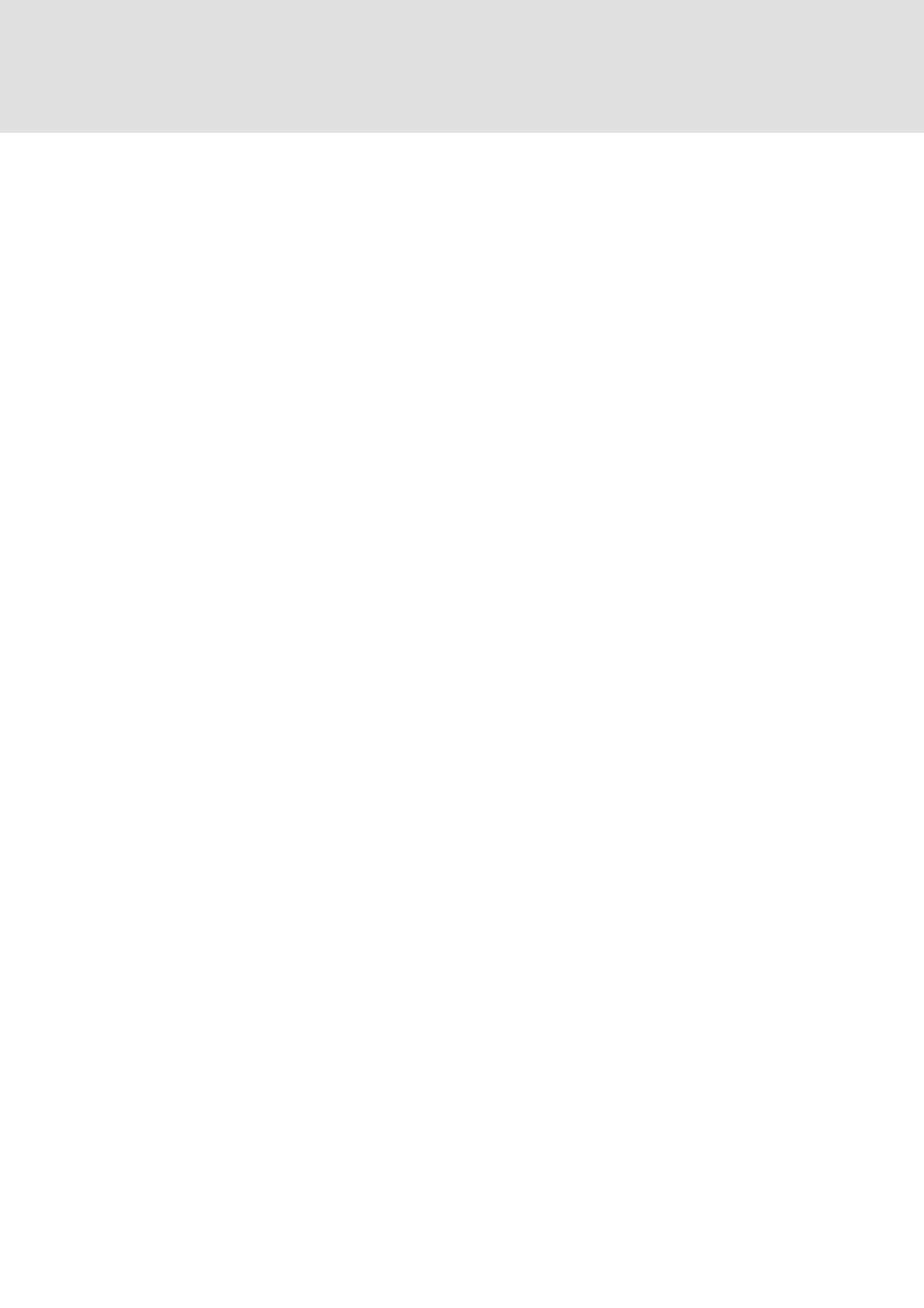
L-force | PLC Designer
Editors in PLC Designer
294
DMS 3.2 EN 02/2011 TD29
7.5.5
'Insert' 'Network (after)' or 'Insert' 'Network (before)'
Shortcut:
In order to insert a new network in the FBD or the LD editor, select the 'Insert'
'Network (after)' or the 'Insert' 'Network (before)' command, depending on whether
you want to insert the new network before or after the present network. The present
network can be changed by clicking the network number. You will recognize it in the
dotted rectangle under the number. With the
select from the entire area of networks, from the present one to the one clicked.
7.5.6
The network editors in the online mode
In the FBD and the LD editors you can only set breakpoints for networks. The network
number field of a network for which a breakpoint has been set, is displayed in blue.
The processing then stops in front of the network, where the breakpoint is located. In
this case, the network number field is displayed in red. With single step processing
(steps), you can jump from network to network.
All values are monitored upon entering and exiting network POUs (Program
Organization Units).
The following should be noted when monitoring expressions or Bit-addressed
variables: In expressions, e.g. a AND b, used as transition condition or function block
input, the value of the whole expression is always displayed (a AND b is shown in blue
or as :=TRUE, if a and b are TRUE). For Bit-addressed variables, the bit value that is
addressed is always monitored (e.g. a.3 is displayed in blue or with „:=TRUE, if a has
the value 4)
The flow control is run with the 'Online' 'Flow control' command. Using the flow
control, you can view the present values that are being carried in the networks over
the connecting lines. If the connecting lines do not carry Boolean values, then the
value will be displayed in a specially inserted field. The monitor fields for variables
that are not used (e.g. in the function SEL) are displayed in a shade of grey. If the lines
carry Boolean values, then they will be shaded blue, in the event that they carry TRUE.
Therefore, you can accompany the flow of information while the PLC is running.
If you place the mouse pointer briefly above a variable, then the type, the address and
the comment about the variable will be displayed in a Tooltip.
