How do you set a breakpoint, Deleting breakpoints, What happens at a breakpoint – Lenze PLC Designer PLC Designer (R2-x) User Manual
Page 289: Line number of the text editor, L-force | plc designer
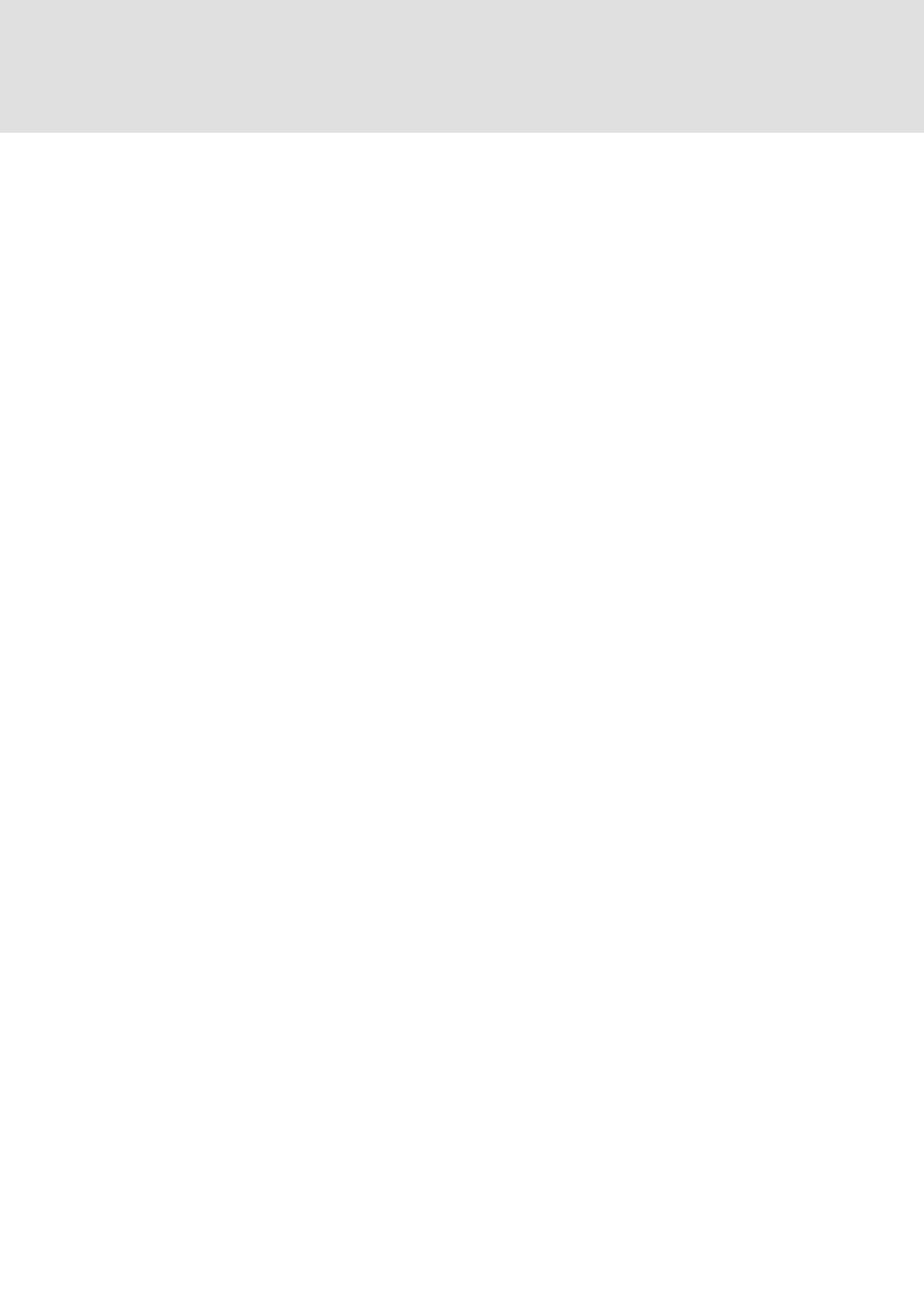
L-force | PLC Designer
Editors in PLC Designer
DMS 3.2 EN 02/2011 TD29
287
7.4.9
How do you set a breakpoint?
In order to set a breakpoint, click the line number field of the line where you want to
set a breakpoint. If the selected field is a breakpoint position, then the color of the line
numbers field will change from dark gray to light blue, and the breakpoint will be
activated in the PLC.
7.4.10
Deleting Breakpoints
Correspondingly, in order to delete a breakpoint, click on the line number field of the
line with the breakpoint to be deleted.
Setting and deleting of breakpoints can also be selected via the menu ('Online' 'Toggle
Breakpoint'), via the function key
7.4.11
What happens at a breakpoint?
If a breakpoint is reached in the PLC, then the screen will display the break with the
corresponding line. The line number field of the line where the PLC is positioned will
appear in red. The user program is stopped in the PLC.
If the program is at a breakpoint, then the processing can be resumed with 'Online'
'Run'.
In addition, with 'Online' 'Step over' or 'Step in' you can cause the program to run to
the next breakpoint position. If the instruction where you are located is a CAL
command, or, if there is a function call in the lines up to the next breakpoint position,
then you can use 'Step over' to bypass the function call. With 'Step in', you will branch
to the open POU.
7.4.12
Line Number of the Text Editor
The line numbers of the text editor give the number of each text line of an
implementation of a POU.
In Off-line mode, a simple click on a special line number will mark the entire
text line.
In Online mode, the background color of the line number indicates the breakpoint
status of every line. The standard settings for the colors are
• dark gray: This line is a possible position for a breakpoint.
• light blue: a breakpoint has been set in this line.
• red: The program has reached this point.
In Online mode, simply clicking the mouse will change the breakpoint status of this
line.
