Creating watch lists, recipes, L-force | plc designer – Lenze PLC Designer PLC Designer (R2-x) User Manual
Page 425
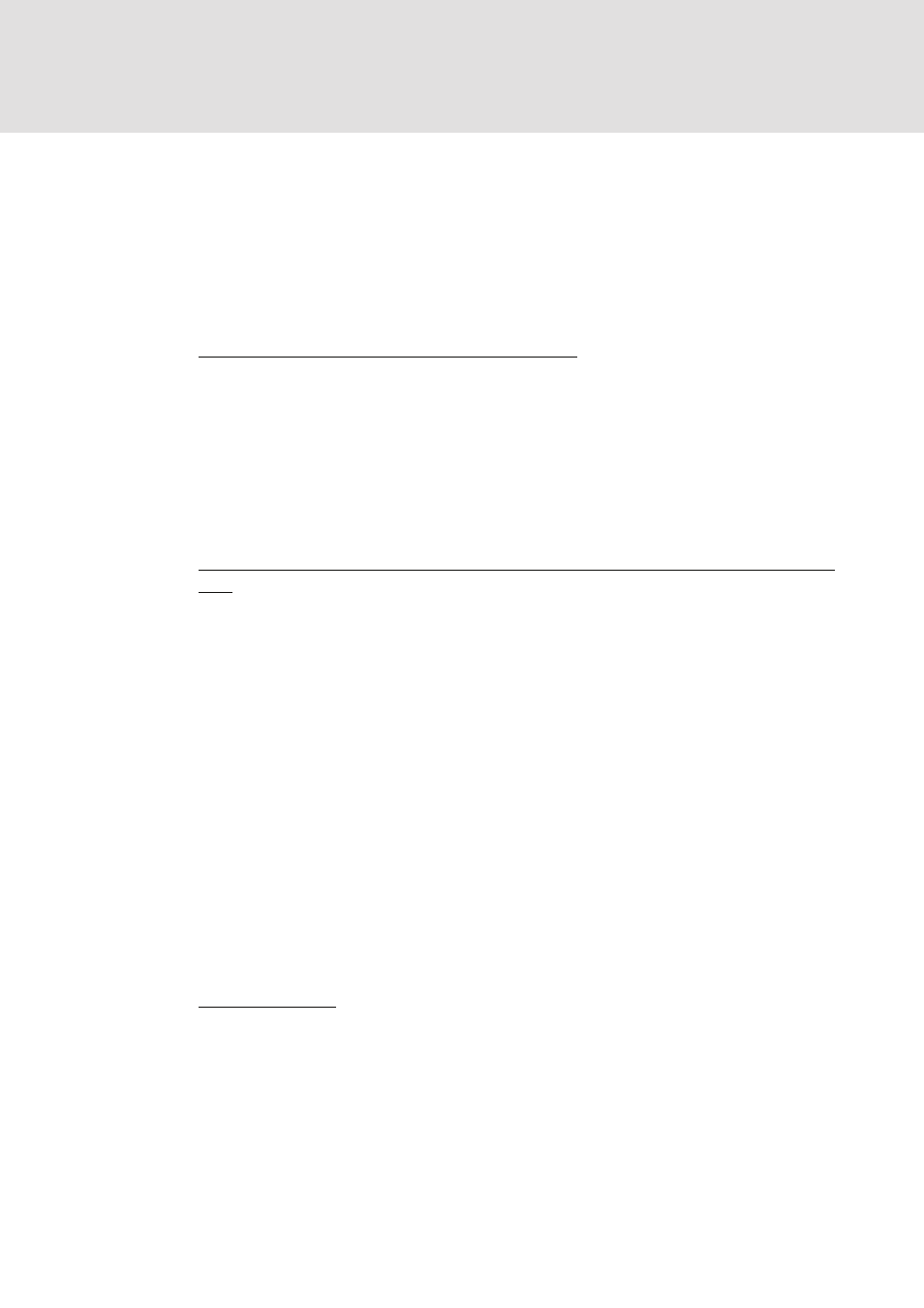
L-force | PLC Designer
The Resources
DMS 3.2 EN 02/2011 TD29
423
8.8.2
Creating Watch Lists, Recipes
By default in each project an empty watch list "Standard" is automatically created. See
in the following how further lists can be created and filled with watch variables and
how recipes can be defined. Partly this depends on which (target dependant) variant
of the Watch and Recipe Manager is used:
Creating watch lists
Create a new, empty list - in offline or online mode:
If entry 'Watch and Recipe Manager' is selected in the 'Resources' tab, then in the
tabular editor via command 'Object' 'Add' (menu 'Project' - 'Object', or context menu) a
new, primarily empty watch list can be created. In the 1-Window-Editor for this
purpose the command 'New Watch List' (menu 'Insert' or context menu) is available.
Each a dialog for entering an unique watch list name opens. After confirmation the
new list will be immediately added in the Resources tree (tabular editor) resp. in the
left part of the 1-Window-Editor.
Fill new list with watch variables out of the POU editors, resp. add variables to existing
lists:
Only possible in online mode. It is not necessary to deactivate Monitoring for this
purpose.
Tabular Editor and 1-Window-Editor:
• If one or multiple variables or elements are selected in one of the POU editors, they
can be directly entered in a new watch list by command 'Into new watch list'
(menu 'Extras' or context menu). The new list will be added automatically as
"Watch
opened in the editor window. Renaming of the list is only possible in offline mode.
• If one or multiple variables or elements are selected in one of the POU editors, the
variables can be directly added to one of the existing watch lists by command 'Add
to watch list' (menu 'Extras' or context menu).
• Instead of a variable identifier an address in standard format can be entered in a
watch list. Command 'Insert address range' (menu 'Extras' or context menu) allows
to add all addresses of a specified address range at one go.
Fill a list manually:
Possible in online and offline mode; for the syntax see: Overview, Editor
Tabular editor:
If the watch list is opened, via commands 'Insert watch variable' or 'Insert' 'Attach
watch variable' further variables can be added. Existing entries can be selected and
removed by 'Delete watch variable' resp. .
