Edit' 'delete, L-force | plc designer – Lenze PLC Designer PLC Designer (R2-x) User Manual
Page 210
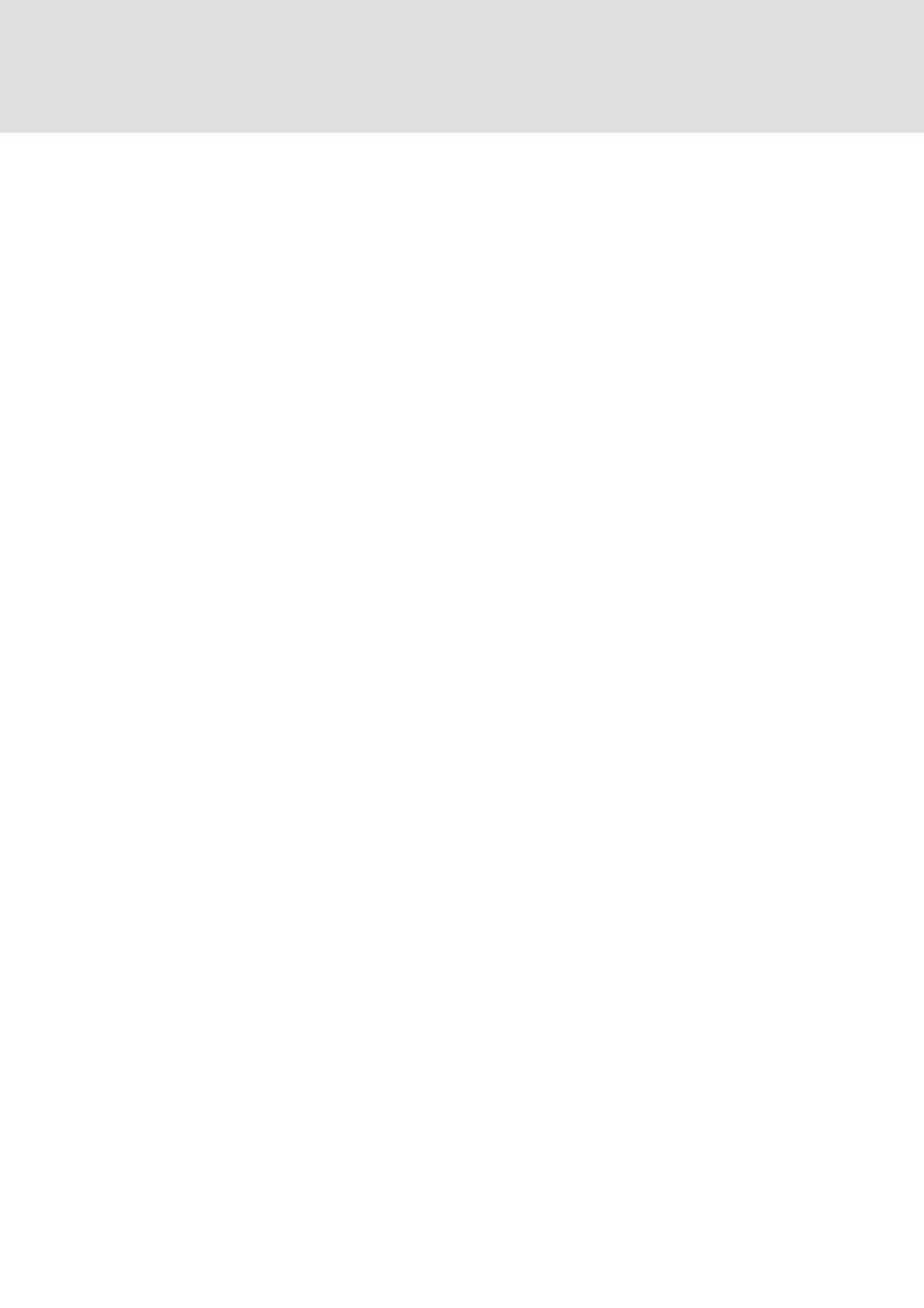
L-force | PLC Designer
The Individual Components
208
DMS 3.2 EN 02/2011 TD29
The current position can be defined differently according to the type of editor:
• With the text editors (IL, ST, Declarations) the current position is that of the
blinking cursor (a vertical line) which you place by clicking with the mouse).
• In the FBD and LD editors the current position is the first network with a dotted
rectangle in the network number area. The contents of the clipboard are inserted
in front of this network. If a partial structure has been copied, then it is inserted in
front of the selected element.
• In the SFC editor the current position is determined the selection which is
surrounded by a dotted rectangle. Depending upon the selection and the contents
of the clipboard, these contents are inserted either in front of the selection or into
a new branch (parallel or alternative) to the left of the selection.
• In SFC the commands 'Extras' 'Insert parallel branch (right)' or 'Extras' 'Paste after'
can be used in order to insert the contents of the clipboard.
• In order to copy a selection onto the clipboard without deleting it, use the
command 'Edit' 'Copy'.
• In order to remove a selected area without changing the clipboard, use the
command 'Edit' 'Delete'.
6.5.6
'Edit' 'Delete"
Shortcut:
Deletes the selected area from the editor window. This does not change the contents
of the clipboard.
In the Object Organizer this applies likewise to the selected object, whereby not all
objects can be deleted, e.g. the PLC Configuration.
For the type of selection the same rules apply as with 'Edit' 'Cut'.
The form of the selection depends upon the respective editor:
• In the text editors (IL, ST, and declarations) the selection is a list of characters.
• In the FBD and LD editors the selection is a number of networks which are
highlighted with a dotted rectangle in the network number field.
• In the SFC editor the selection is a part of a series of steps surrounded by a dotted
rectangle.
• In the library manager the selection is the currently selected library name.
• In order to delete a selected area and simultaneously put it on the clipboard, use
the command 'Edit' 'Cut'.
