Insert' 'alarm table, Insert' 'trend, L-force | plc designer – Lenze PLC Designer PLC Designer (R2-x) User Manual
Page 689
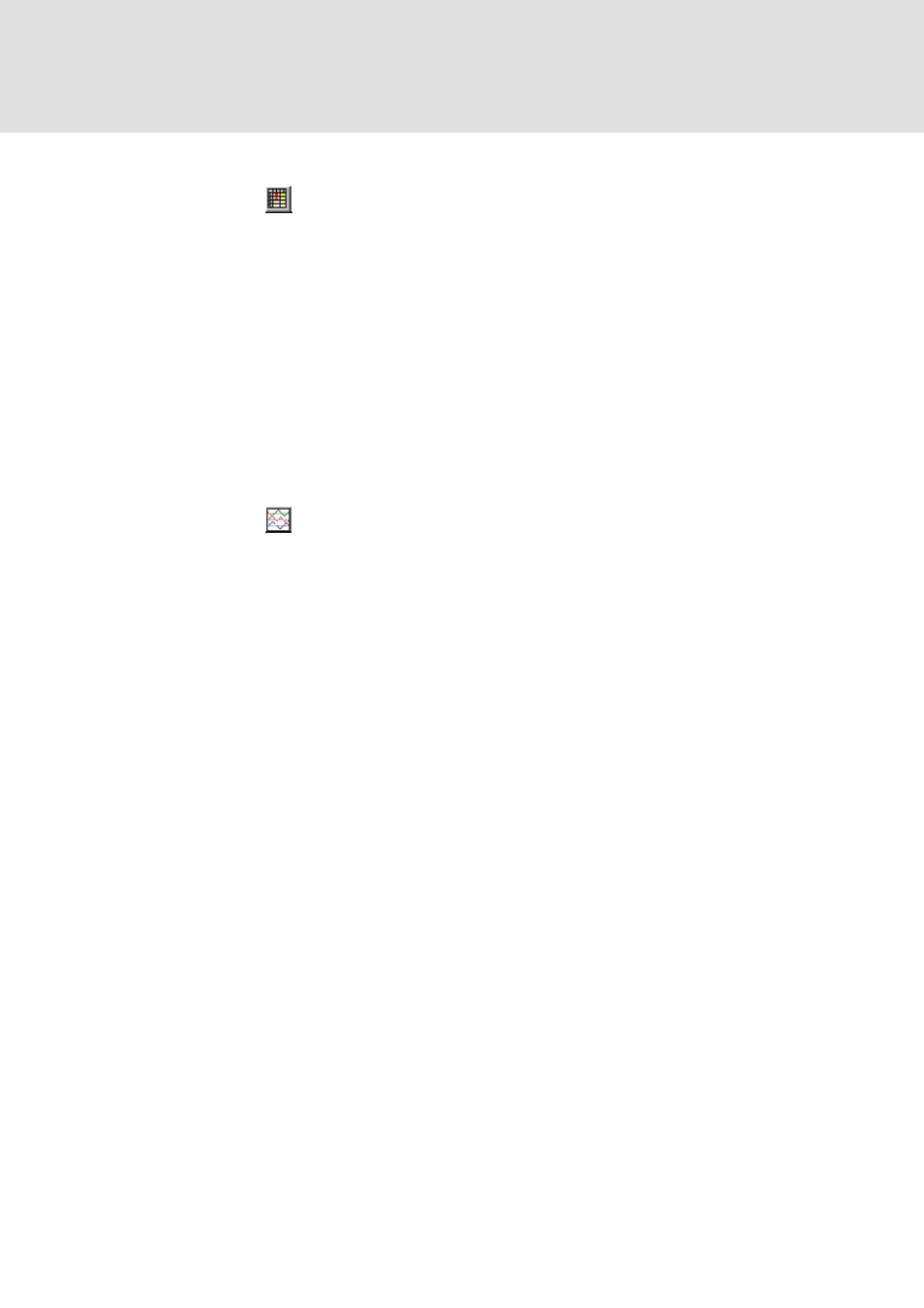
L-force | PLC Designer
PLC Designer Visualization
DMS 3.2 EN 02/2011 TD29
687
20.3.18
'Insert' 'Alarm table'
Symbol:
Use this command to insert an alarm table into your current visualization object.
While pressing the left mouse button, bring up an area in the desired size. Before the
element gets displayed the configuration dialog 'Configure Alarm table' will open.
Here you will find additionally to the standard categories Tooltip and Security the
categories 'Alarmtable', 'Settings for sorting', 'Columns' and Settings for alarmtable'
where you can define contents and appearance of the table.
An alarm table can be used to visualize the alarms, which have been defined in the
Alarm configuration of the project.
20.3.19
'Insert' 'Trend'
Symbol:
Use this command to insert a trend element into your current visualization object..
While pressing the left mouse button, bring up an area in the desired size. The
configuration (axes, variables, history) is done in the configuration dialog 'Trend'.
The trend element, also named oscilloscope element, is used to display variable values
within a certain time period. It stores the data in a file on the client and displays them
as a graph. As soon as a value changes, a new entry will be made in the file, showing
date/time and the new value.
The trend element is drawn transparently. So you can assign any desired background
(bitmap, color).
