L-force | plc designer – Lenze PLC Designer PLC Designer (R2-x) User Manual
Page 442
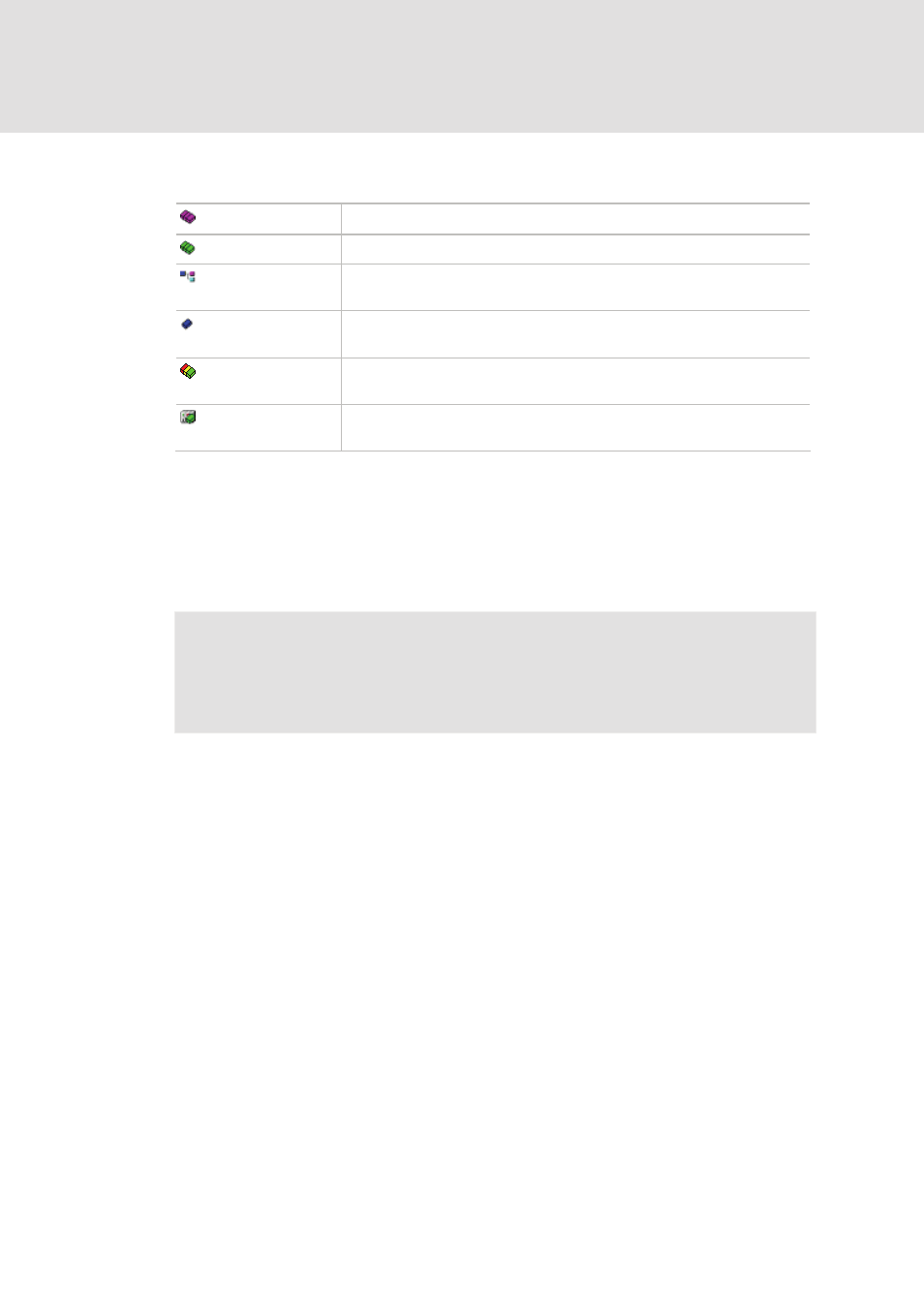
L-force | PLC Designer
The Resources
440
DMS 3.2 EN 02/2011 TD29
Insert a Name for the new parameter list (must be unique within the list type) and
choose one of the following list types:
Variables
Entries for process variables
Parameters
Entries for data, whose values remain unattached by the process
Template
Template of attribute setting for the components of a functionblock or a
structure
Instance
Entries for variables of type of a functionblock or a structure, basing on the
corresponding template (see above)
Mappings
Entries for process variables, intended for being used in the PDO mapping of
a CAN Device. This type is only available, if supported by the target system !
System parameters
Entries for parameters whose values are not attached by the process and
which are defined by the target system
After confirming the settings and closing the dialog with OK the new parameter list
will appear as an entry in the navigation window, the list type indicated by the icon. In
the table editor the appropriate attributes will be displayed as column titles. Selection
and order of the columns are defined by a target specific description file, otherwise
the default settings are used. Now you can edit the table, by entering a line for each
desired parameter (see chapter 1.2.2, Editing a parameter list).
Note!
Parameter lists also can be created resp. filled with entries via pragmas which are
included in variable declarations.
Rename List
The parameter list, which is currently marked in the navigation window, can be
renamed by using the command 'Rename list' which is available in the 'Extras' menu
or in the context menu. An edit field will open, which you also get when doing a
double-click with the mouse on the list name.
Cut / Copy /Paste list
Shortcut:
The command 'Cut' (Edit menu) resp. 'Cut list' (context menu) moves the currently
marked list from the navigation window to a temporary buffer, so that you can
reinsert it by the 'Paste' command at any other position in the navigation tree. Before
re-inserting mark that list, above which you want to insert.
The command 'Copy' resp. 'Copy list' also uses the temporary buffer, but the original
navigation tree entry will be kept, and a copy will be added by 'Paste'.
