Multiple define, L-force | plc designer – Lenze PLC Designer PLC Designer (R2-x) User Manual
Page 203
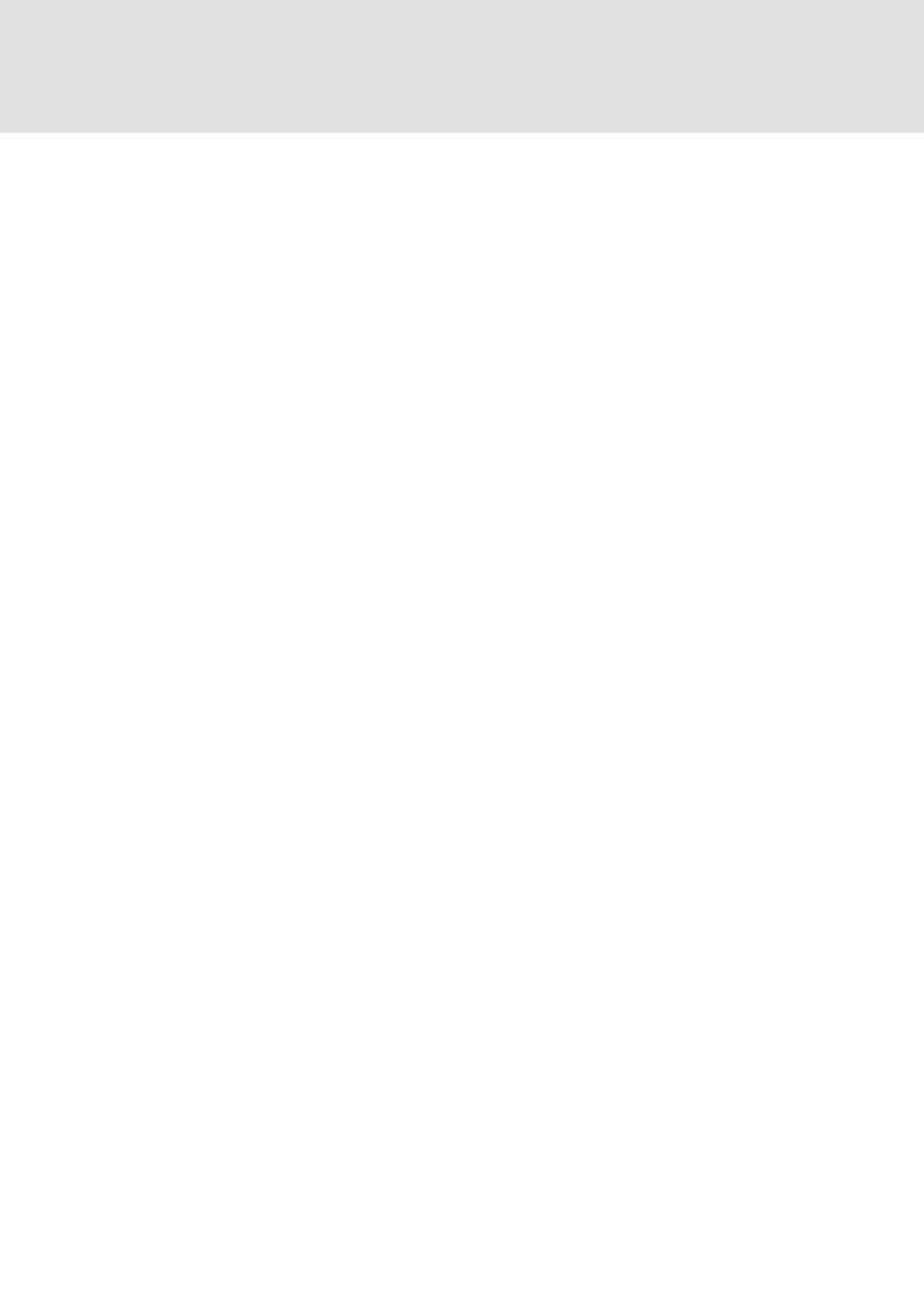
L-force | PLC Designer
The Individual Components
DMS 3.2 EN 02/2011 TD29
201
The buttons:
• Close: The dialog will be closed.
• Display: The version which is currently marked in the table will be opened in a
window in PLC Designer. The title bar shows: "ENI:
• Details: The dialog 'Details of Version History' will open: File (name of the project
and the object in the data base), Version (see above), Date (see above), User (see
above), Comment (Comment which has been inserted when the object has been
checked in resp. has been labeled). Use the buttons Next resp. Previous to jump to
the details window of the next or previous entry in the table in dialog 'Version
history of ..'.
• Get latest version: The version which is marked in the table will be loaded in »PLC
Designer« and there will overwrite the local version.
• Differences: If in the table only one version of an object is marked, then this
command will cause a comparison of this version with the latest (actual) data base
version. If two versions are marked, then those will be compared. The differences
are displayed in a bipartited window like it is done at the project comparison.
• Reset version: The version which is marked in the table will be set as latest version.
All versions which have been checked in later will be deleted ! This can be useful to
restore an earlier status of an object.
• Labels only: If this option is activated, then only those versions of the object will be
displayed in the table, which are marked by a label.
• Selection box below the option 'Labels only': Here you find the names of all users
which have executed any data base actions for objects of the current project.
Select 'All' or one of the names if you want to get the version history concerning all
users or just for a certain one.
Multiple Define
Command 'Project' 'Data Base Link' 'Multiple Define'
Use this command if you want to assign several objects at a single blow to a certain
data base category. The dialog 'Properties' will open like described for command
'Define'. Choose the desired category and close the dialog with OK. After that the
dialog 'ENI-Selection' will open, listing all POUs of the project which are considered for
the chosen category (Example: if you choose category 'shared objects' then the
selection window will only offer the POUs of the Resources tab). The POUs are
presented in a tree structure complying to that of the Object Organizer. Select the
desired POUs and confirm with OK.
