Insert' 'visualization, Insert' 'button, Insert' 'wmf file – Lenze PLC Designer PLC Designer (R2-x) User Manual
Page 686: L-force | plc designer
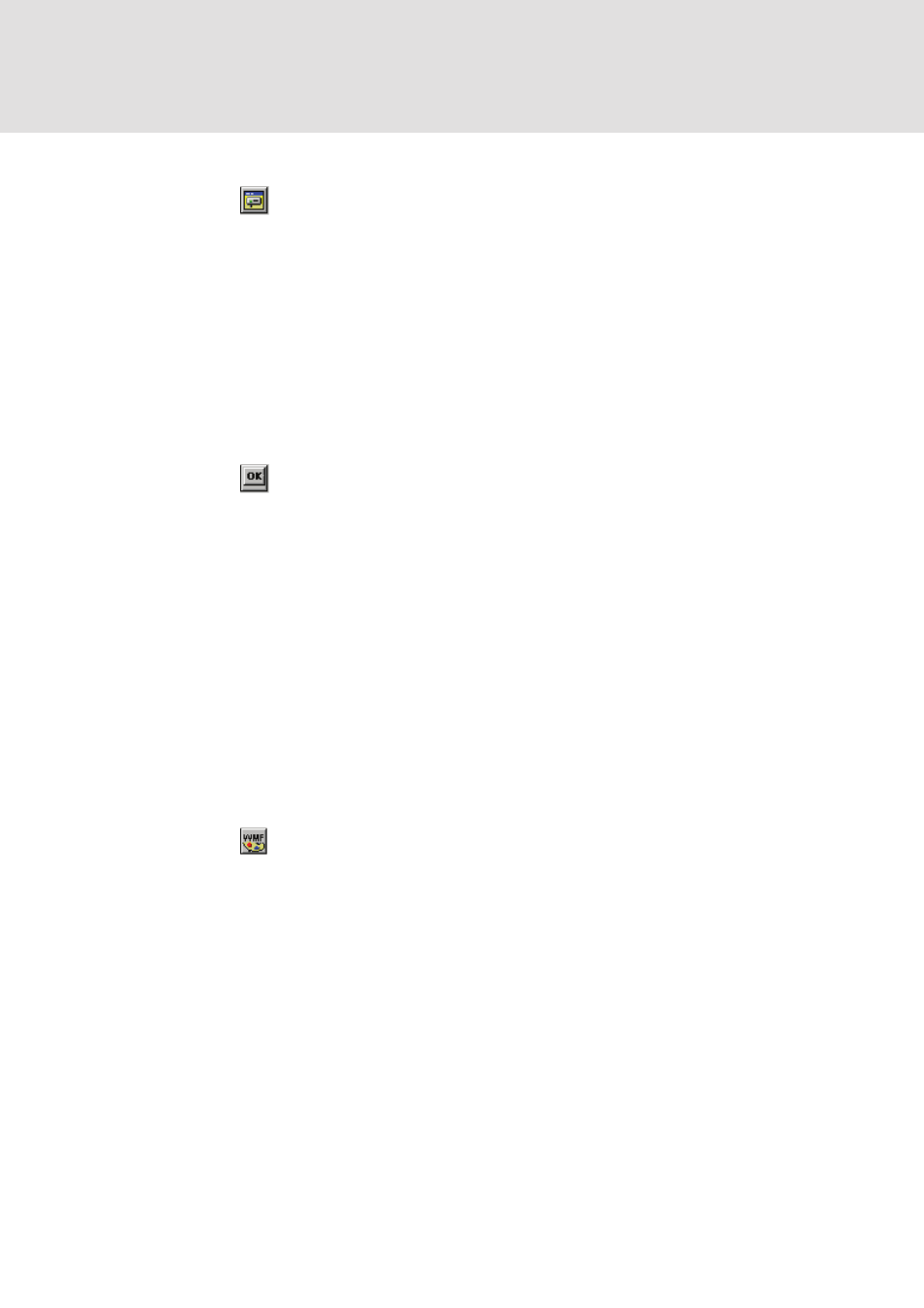
L-force | PLC Designer
PLC Designer Visualization
684
DMS 3.2 EN 02/2011 TD29
20.3.9
'Insert' 'Visualization'
Symbol:
With the command you can insert an existing visualization as an element in your
present visualization. (Use, see Visualization Elements, Insert).
While pressing the left mouse button, bring up an area in the desired size. A selection
list of existing visualizations opens. After you have selected the desired visualization,
it will be inserted in the defined area.
An inserted visualization will also be named "instance".
20.3.10
'Insert' 'Button'
Symbol:
This command is used to insert a button into your current visualization. (Use, see
Visualization Elements, Insert).
Drag the element to the desired size with the left mouse button held down.
If a toggle variable is configured for the button it displays the state of this variable by
visually displaying whether it is pressed or not pressed. Conversely, the variable is
toggled by „pressing" the button.
Like for a "Bitmap“ element also for the filling of a button element an image file can
be specified (static or dynamic use). See the description of the configuration dialog for
category „Bitmap“.
20.3.11
'Insert' 'WMF file'
Symbol:
This command is used to insert a Windows Metafile. The standard dialog for opening
a file will appear, where you can select a file (extension *.wmf). After having closed the
dialog with OK the file will be inserted as an element in the visualization. Please
regard, that no link to a file will be saved, like it is done when you insert a bitmap, but
the elements of the metafile will be inserted as a group.
