Intellisense function, Offline tooltip for identifiers, Show cross references – Lenze PLC Designer PLC Designer (R2-x) User Manual
Page 249: Add variables to watch list, L-force | plc designer
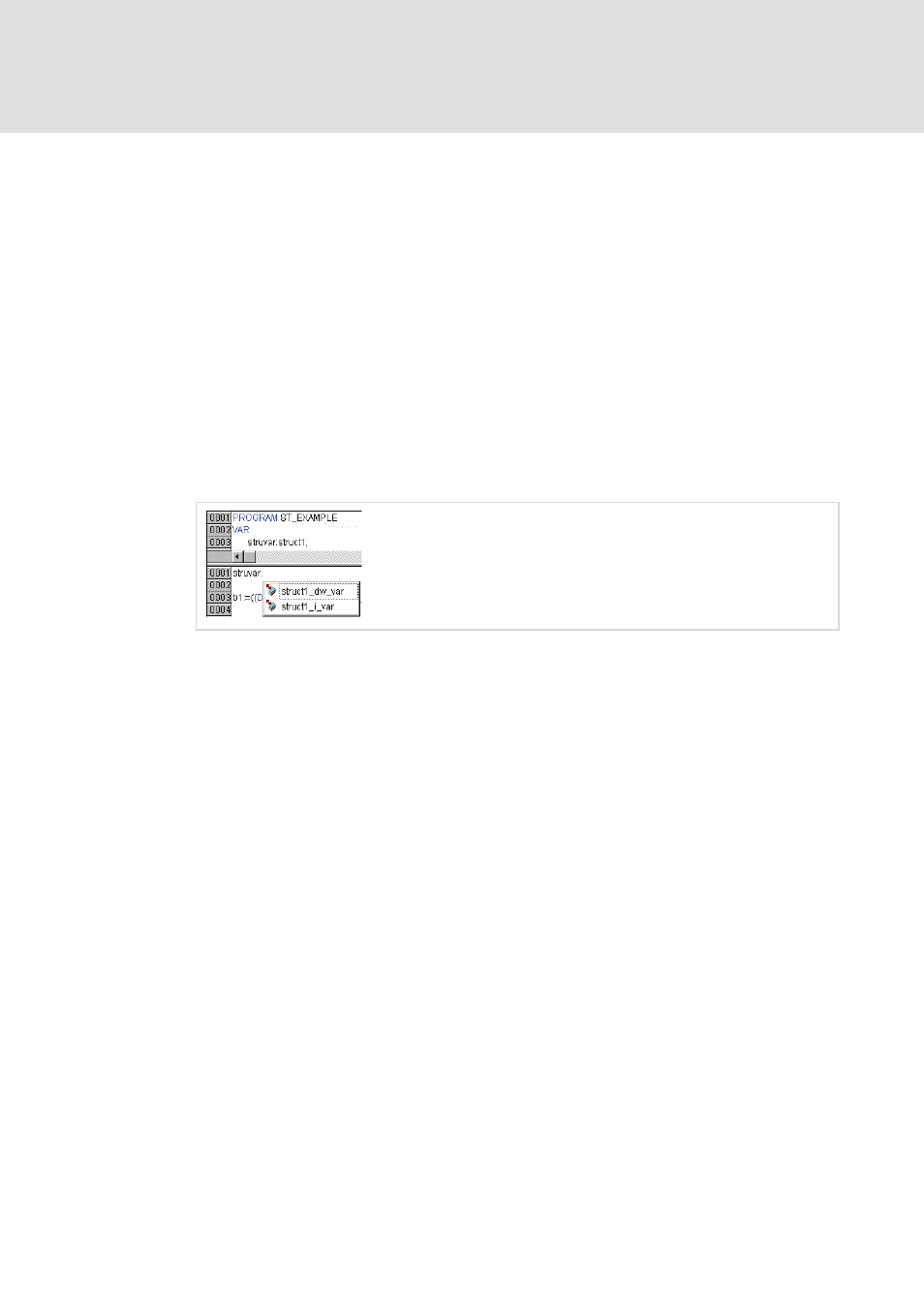
L-force | PLC Designer
Editors in PLC Designer
DMS 3.2 EN 02/2011 TD29
247
7.1.6
Intellisense Function
If the option List components is activated in the project options dialog for category
'Editor' , then the "Intellisense" functionality will be available in all editors, in the
Watch and Receiptmanager, in the Visualization and in the Sampling Trace:
If you insert a dot "." instead of an identifier, a selection box will appear, listing all
local and global variables of the project. You can choose one of these elements and
press 'Return' to insert it behind the dot. You can also insert the element by a
doubleclick on the list entry.
If you enter a function block instance or a structure variable followed by a dot, then a
selection box listing all input and output variables of the corresponding function block
resp. listing the structure components will appear, where you can choose the desired
element and enter it by pressing 'Return' or by a doubleclick.
Example: Insert "struvar." -> the components of structure struct1 will be offered:
If you enter any string and press
listing all POUs and global variables available in the project. The list entry starting
with the given string will be selected and can be entered to the program by pressing
the
7.1.7
Offline tooltip for Identifiers
In offline mode in all editors the following applies: If the cursor is placed on an
editable identifier, in a tooltip the identifier's name, the variable class (e.g.
VAR_GLOBAL), the data type, the variable's attributes (e.g. RETAIN), address and
comment will be displayed.
7.1.8
Show cross references
If a variable identifier is selected in an editor, then this command "Show cross
references" will be available in the 'Extras' menu or the context menu. It can be used
to get a list of all positions within the project where the variable is used. For
information on this cross reference list see: 'Project' 'Show cross reference'.
7.1.9
Add variables to watch list
If one or several variables or elements are selected in one of the POU editors, these
can be inserted in a new or existing watch list via appropriate commands in the
context menu. For details see 8.8.2. Creating Watchlists, Recipes.
