Options for 'macros, L-force | plc designer – Lenze PLC Designer PLC Designer (R2-x) User Manual
Page 131
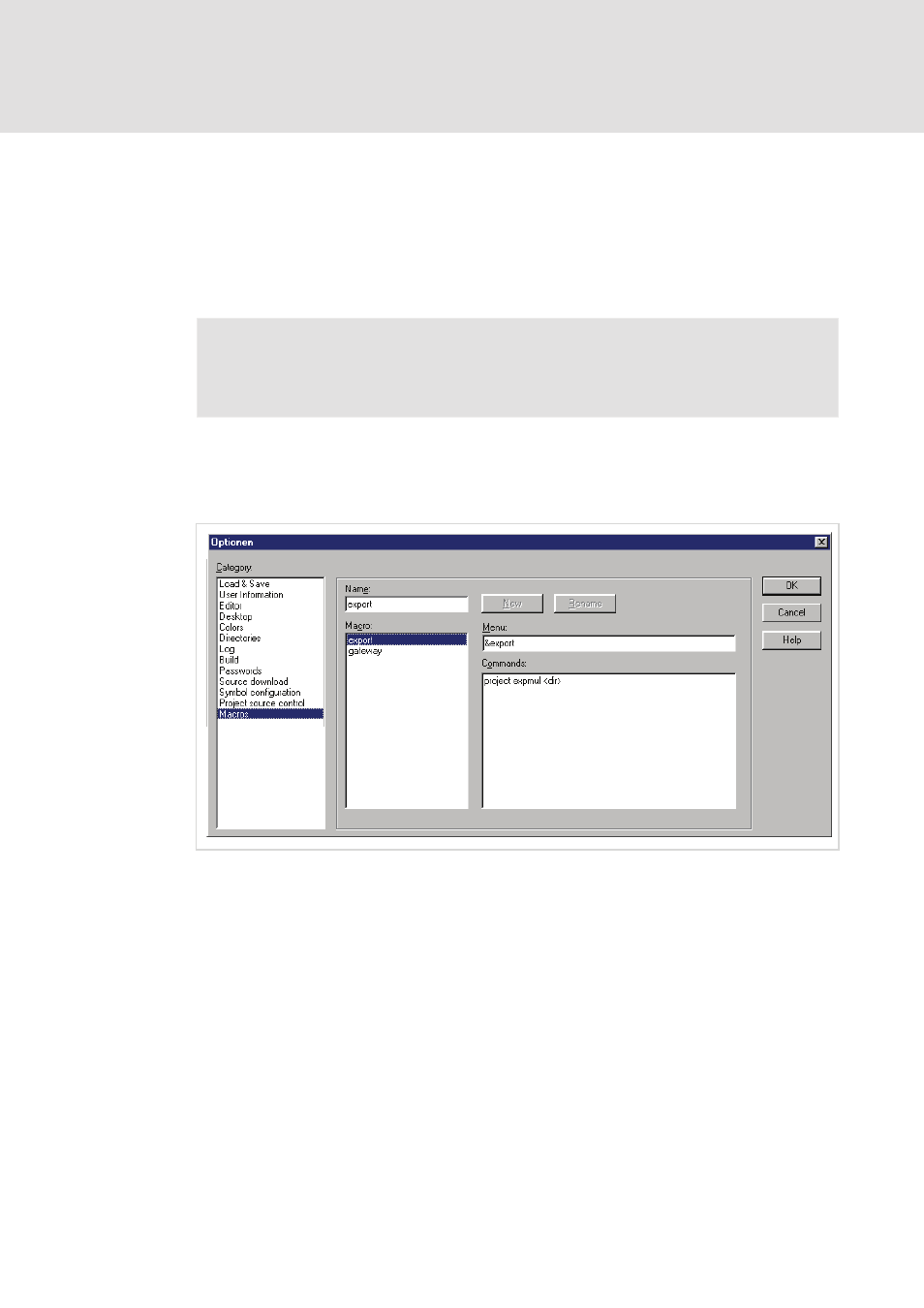
L-force | PLC Designer
The Individual Components
DMS 3.2 EN 02/2011 TD29
129
Cancel will close the dialog without saving the done modifications in the currently
opened dialog (the settings made in the previous dialogs will be kept anyway). You
return to the main dialog 'Options' 'Project source control'.
If an already existing configuration has been modified, then the new settings (for all
three dialogs) can be saved by pressing OK. After that the dialog will be closed and you
return to the main dialog 'Options' 'Project source control'.
Note!
The settings will be stored in the project.
6.2.15
Options for 'Macros'
If you choose this category in the Options dialog, the following dialog box opens:
Options dialog for the category Macros
In this dialog, macros can be defined using the commands of the PLC Designer batch
mechanism, which can then be called in the 'Edit' 'Macros' menu.
Perform the following steps to define a new macro:
• In the input field Name, you enter a name for the macro to be created. After the
New button is pressed, this name is transferred into the Macrolist field and
marked as selected there. The macro list is represented in a tree structure. The
locally defined macros are positioned one below the other. If macro libraries (see
below) are integrated, then the library names will be listed and by a mouse-click
on the plus- resp. minus-signs in front of those entries you can open or close a list
of the library elements.
