Function keys for main menu, F8=xref f10 =next shift+f6, System setup – Verilink 9000 Series (34-00271) Product Manual User Manual
Page 69: Foreground background
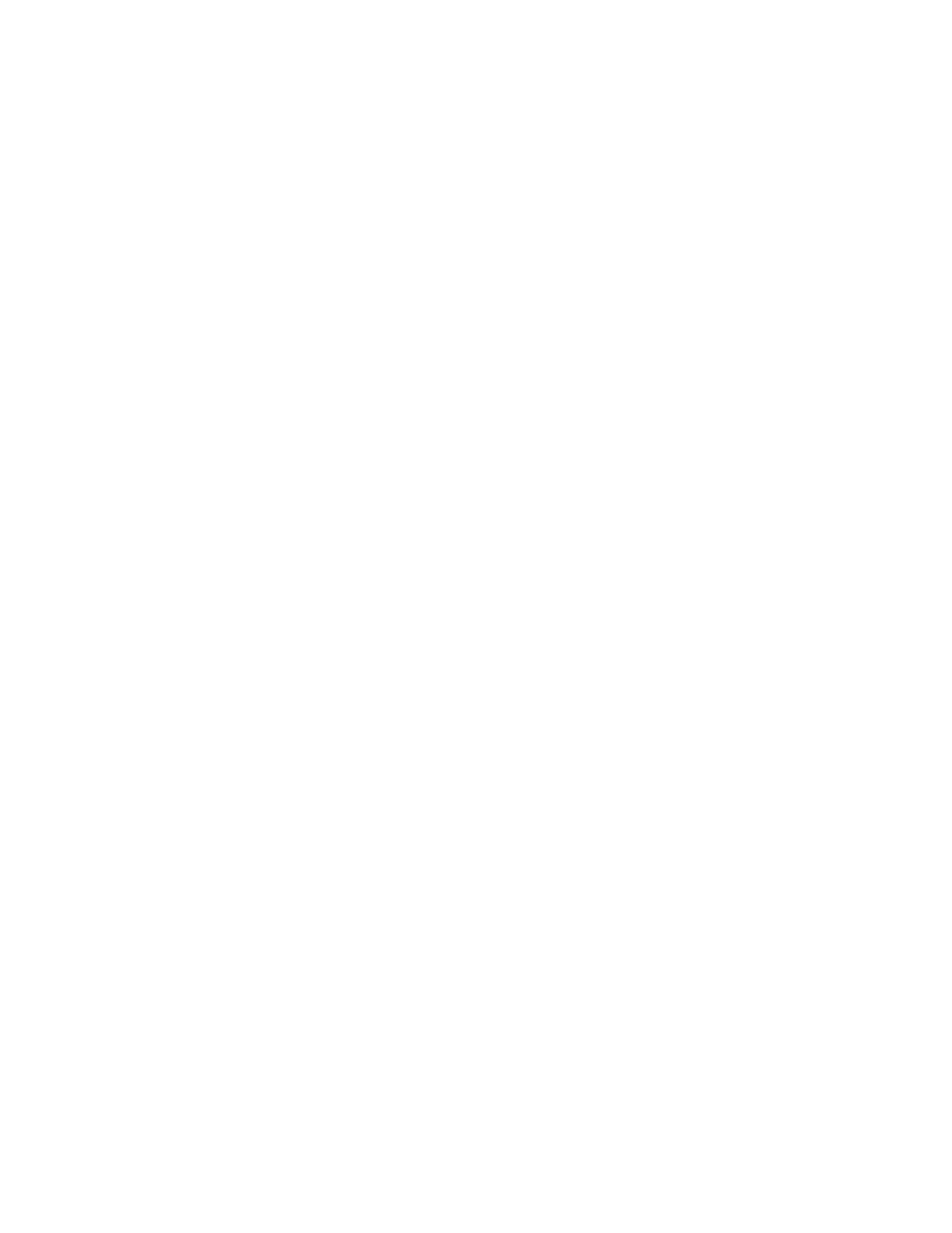
Configuration / Operation
47
Function Keys for Main Menu
ESC=Quit.
Terminates the NMCS program.
F1=Help.
Displays a help screen relative to the current field.
F2=Status.
Executes and places the program in the status screen. Information
concerning this function is found on page 49.
F3=DLM.
Executes and places the program in the monitor screen. Information
concerning this function is found on page 52. This command is only available in
Enhanced NMCS.
F4=Stats.
Executes and places the program in the statistic screen. Information
concerning this function is found on page 54. This command is only available in
Enhanced NMCS.
F6.
The alarm monitoring program is not supported at this time.
F7=AlmMod.
The modification of the alarm monitor program parameters is not
supported at this time.
F8=Xref.
Displays a cross reference of all current configurations.
F10=Next.
Displays the next logical screen, executes the current command, or
invokes configuration changes.
SHIFT+F6.
Executes and places the program in a terminal emulation mode.
System Setup
The system setup menu allows setting various application-wide parameters. System
Setup is accessed by pressing Shift+ F1 at any point in the main program as shown
in Figure 4-4 on page 48. The main program consists of any screen other than
Monitor, Status, or Statistics. The setup menu appears as a box in the middle of the
screen. Selections are accessed using the Up and Down arrow keys and include
foreground color, background color, memory usage, and key redefinition. Each
selection, with the exception of key redefinition, causes another box to be
displayed with values for that parameter.
Foreground
When selected, a box with available foreground color selections is displayed. Use
the Up and Down arrow keys to highlight the desired foreground color and press
return. The program returns to the main system setup box.
Background
When selected, a box with available background color selections is displayed. Use
the Up and Down arrow keys to highlight the desired background color and press
return. The program returns to the main system setup box.
