Downloading the specific task software, 9000-specific core download procedure – Verilink 9000 Series (34-00271) Product Manual User Manual
Page 101
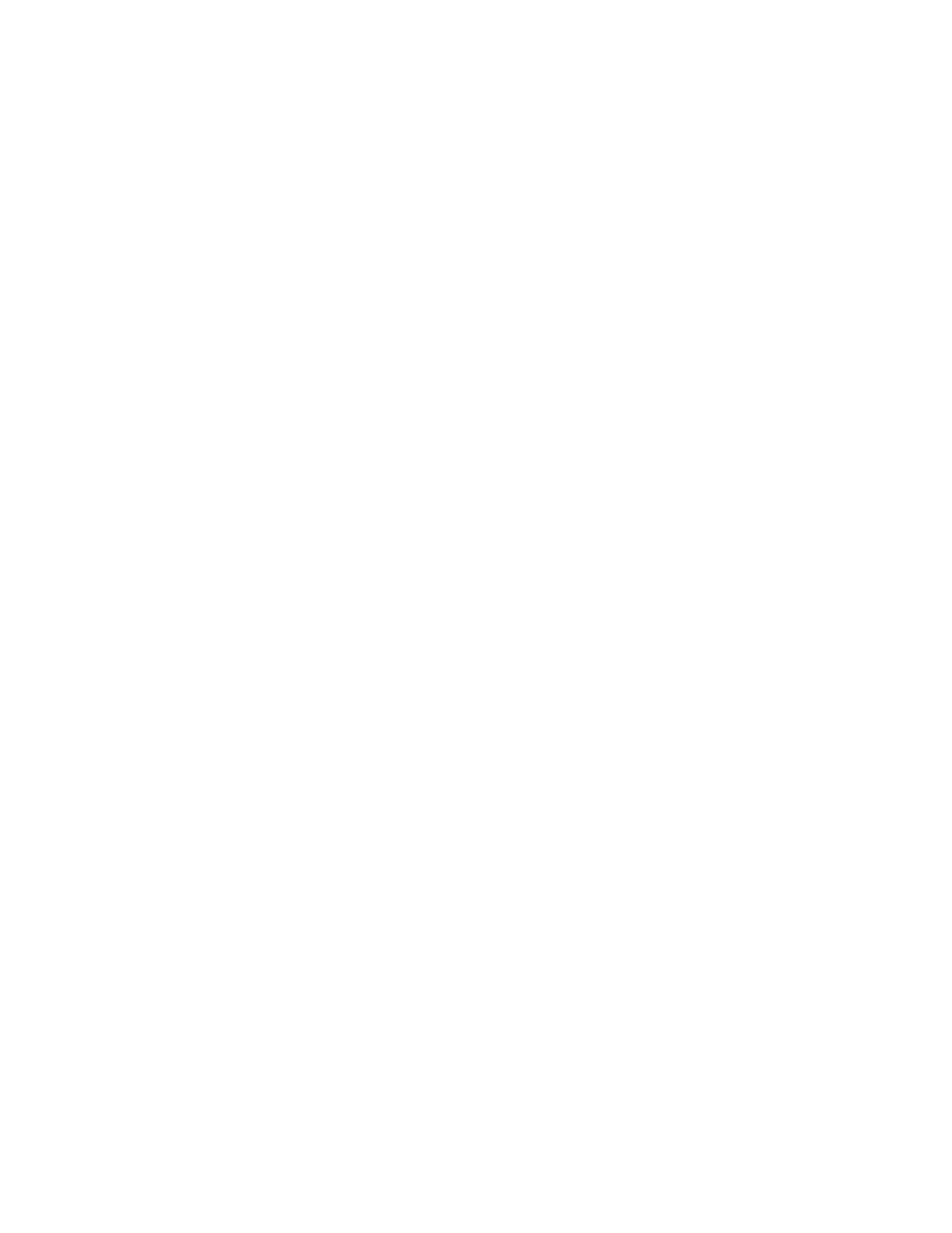
Downloading Firmware for the MultiPro Unit
79
4
Press F10.
Downloading the Specific Task Software
1
Press Shift+ F10 to access the Network Controller Software Upgrade Menu screen.
2
Configure the listed parameters as follows.
Configuration number:
(the same number as created in step 2)
Line Module:
1
Upgrade File name:
_________. Irr (The INI file must be in the same
subdirectory as ICP.EXE)
3
Press F10. The display shows the following.
Number of Tasks:01
Sending task: __________.HEX
BLOCK ___ OF ___ SENT
Press RETURN to continue
9000-Specific Core
Download
Procedure
In the 6400 and 6800 chassis, each 9000 card is a line module, the top one being
number 1 and the bottom one being 3 for the 6400 and 8 for the 6800. One line
module is downloaded at a time.
1
Remove power from the 6400 or the 6800 chassis.
2
Set the thumbwheels to position 0 and set the Run/Config switches to Config for
all the 9000 cards in the chassis.
3
Connect the MultiPro unit’s Supervisory port of line module 1 to the serial port of
the PC.
4
Apply power to the chassis.
5
Type DLL and press Enter for command line options. An example command line:
DLL CORC608S.HEX 115. This command line specifies downloading core
version CORC608S.HEX at an 115-kbps baud rate.
6
The display shows:
Establishing connection. . .
Approximate transfer time = mm.mm
***********************************************************************************
*****************************
The MultiPro unit front panel LEDs do not change while the monitor continues
displaying asterisks (*). After successfully loading, the display shows the
following.
Wait result code
Transfer terminated normally (number of bytes transferred ________)
7
Wait until LED 1 starts blinking on all line modules.
