Openview for windows and txport traps, Go to the monitor menu, Then select < customize traps – Verilink 9000 Series (34-00271) Product Manual User Manual
Page 296: Press the < load traps ... > button, Select the file and click ok
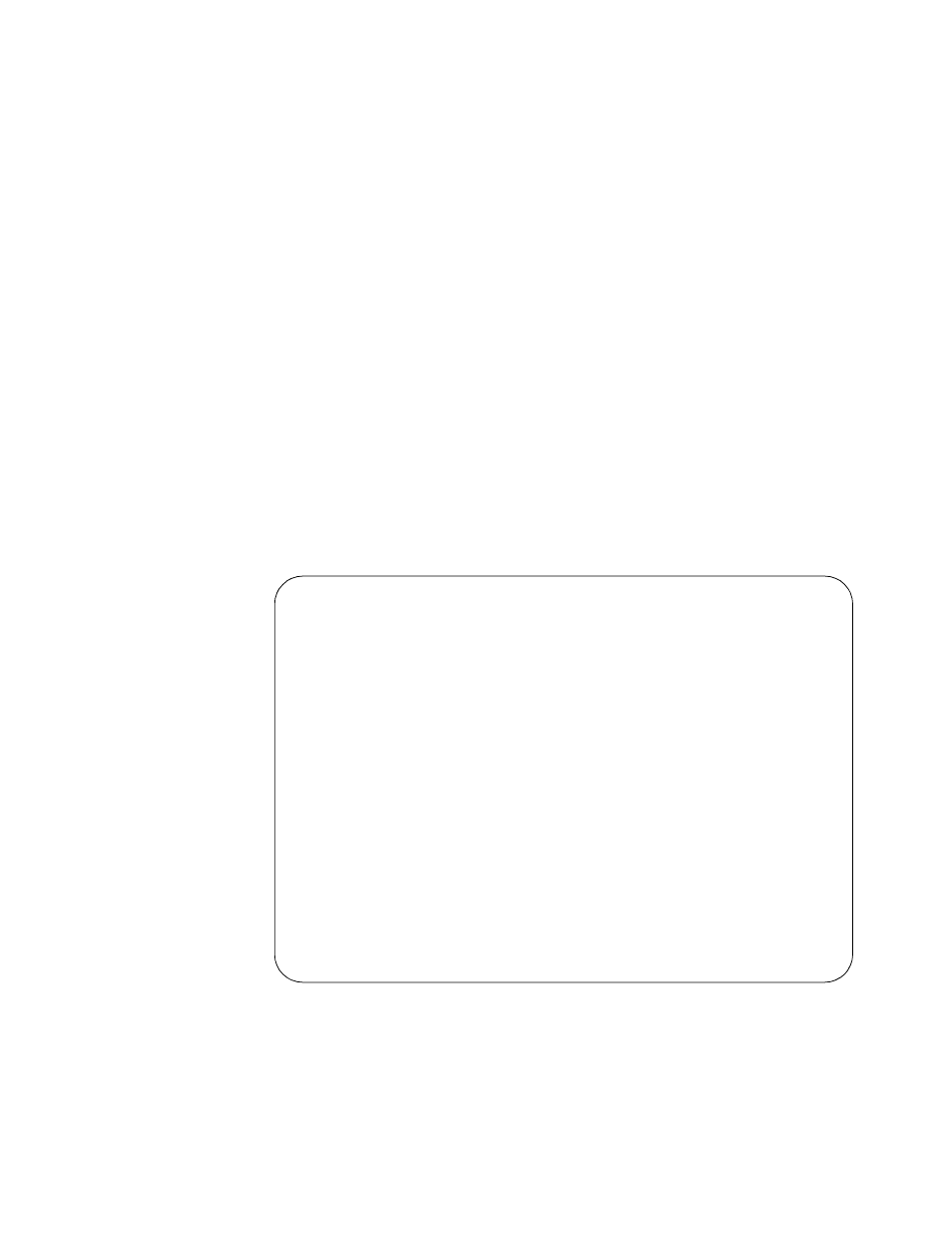
274
C
HAPTER
16: SNMP
OpenView for
Windows and
TXPORT Traps
To efficiently configure TXPORT traps from an OpenView application, follow this
procedure.
1
Go to the Monitor Menu.
2
Then select < Customize Traps... >.
3
Press the < Load Traps ... > button.
4
Select the txport.tdf file provided with the MultiPro unit.
If the unit is running from the WINMANAGER TXPORT GUI, this file should
already be present. If the unit is not running from WINMANAGER, install this
particular file in OpenView directory \OV\TRAPMGR.
5
Select the file and click OK.
6
Select TXPORT as the Device Class Name and click OK.
7
On the Customize Traps Alarms Dialog Box, select the Unconfigured/Default
Device Class Name and then click on Ignore Device Class button.
Figure 16-11 displays how the traps appear after completing the procedure. Unit is
the Unit Number in the configuration. LM is the Line Module Number. Object is
the OpenView Node description.
Status
Date
Time
Description
Object
Info.
05/29/97
14:29:43
New Root Trap [ Unit 030 LM 1 ]
9111-030
Warning
05/29/97
14:29:41
Topology Change Trap [ Unit 030 LM 1 ]
9111-030
Critical 05/29/97
14:25:55
X25 Restart Trap [ Unit 030 LM 1 Port 2 ]
9111-030
Warning
05/29/97
14:25:50
Frame Relay Dlci 25 Status Changed [ Unit 030 LM] 9111-030
Info.
05/29/97
14:25:50
LinkUp [ Unit 030 LM 1 Port 2 ]
9111-030
Major
05/29/97
14:25:15
LinkDown [ Unit 0303 LM 1 Port 2 ]
9111-030
Warning
05/29/97
14:25:15
Frame Relay Dlci 25 Status Changed [ Unit 030 LM] 9111-030
Figure 16-11 HP OpenView Alarm Log
