3 determination overview - column display – Metrohm tiamo 2.2 (ProcessLab) User Manual
Page 300
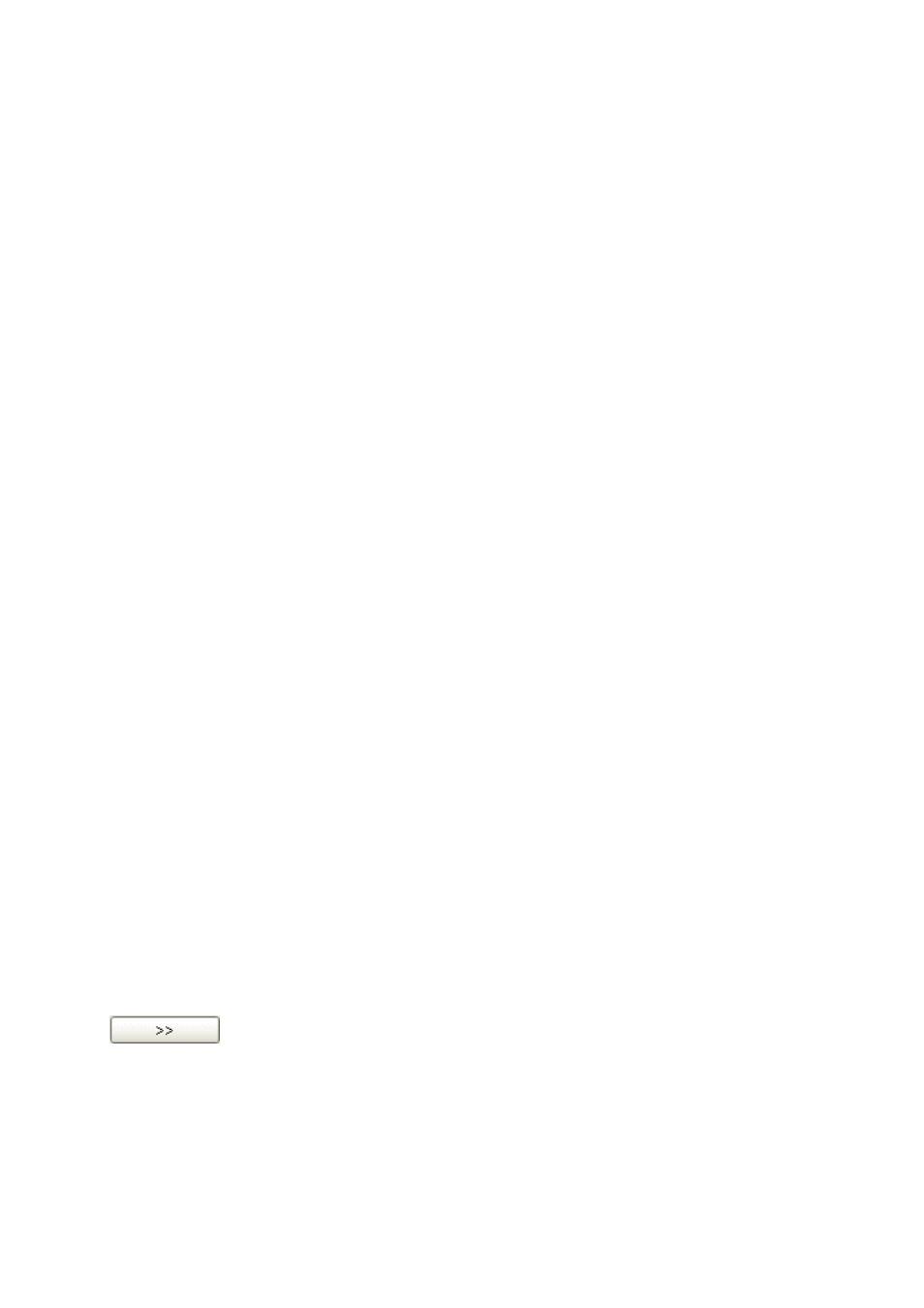
4.5 Determination overview
■■■■■■■■■■■■■■■■■■■■■■
284
■■■■■■■■
tiamo 2.2 (ProcessLab)
Table view
With a click on the column title the table can be sorted according to the
selected column in either increasing or decreasing sequence. The table view
can be adapted with the left-hand mouse button as follows:
■
Drag the border between column titles:
Sets the column width.
■
Double-click on the border between column titles
Sets the optimal column width.
■
Drag the column title
Moves the column to the required location.
Data record selection and table navigation
The determinations selected in the table are shown in turquoise, the
focused determination whose data is shown in the other Subwindows is
indicated by an arrow in front of the line number. There are various oppor-
tunities for data set selection in the table.
In the determination table it is not possible to show more than 200 deter-
minations at once. If more than 200 data sets are present in the database
then the Navigation bar must be used to switch to further sets of determi-
nations.
4.5.1.3
Determination overview - Column display
Dialog window: Database
▶ View ▶ Properties ▶ Column display… ▶ Column display
View
▶ Properties ▶ Column display… opens the dialog window Col-
umn display. Here you can define the columns that are to be shown in the
determination table.
Available columns
Shows all the fields that can be shown as columns in the determination table.
Displayed columns
Shows all the fields that will be shown as columns in the determination table.
Default name
Non-editable name of the field that is displayed as column.
Displayed name
Editable name (by double click) of the column displayed in the determination
overview.
Adds the selected column to the table.
