2 add new common variable, 3 delete common variable, 4 common variables - column display – Metrohm tiamo 2.2 (ProcessLab) User Manual
Page 1350
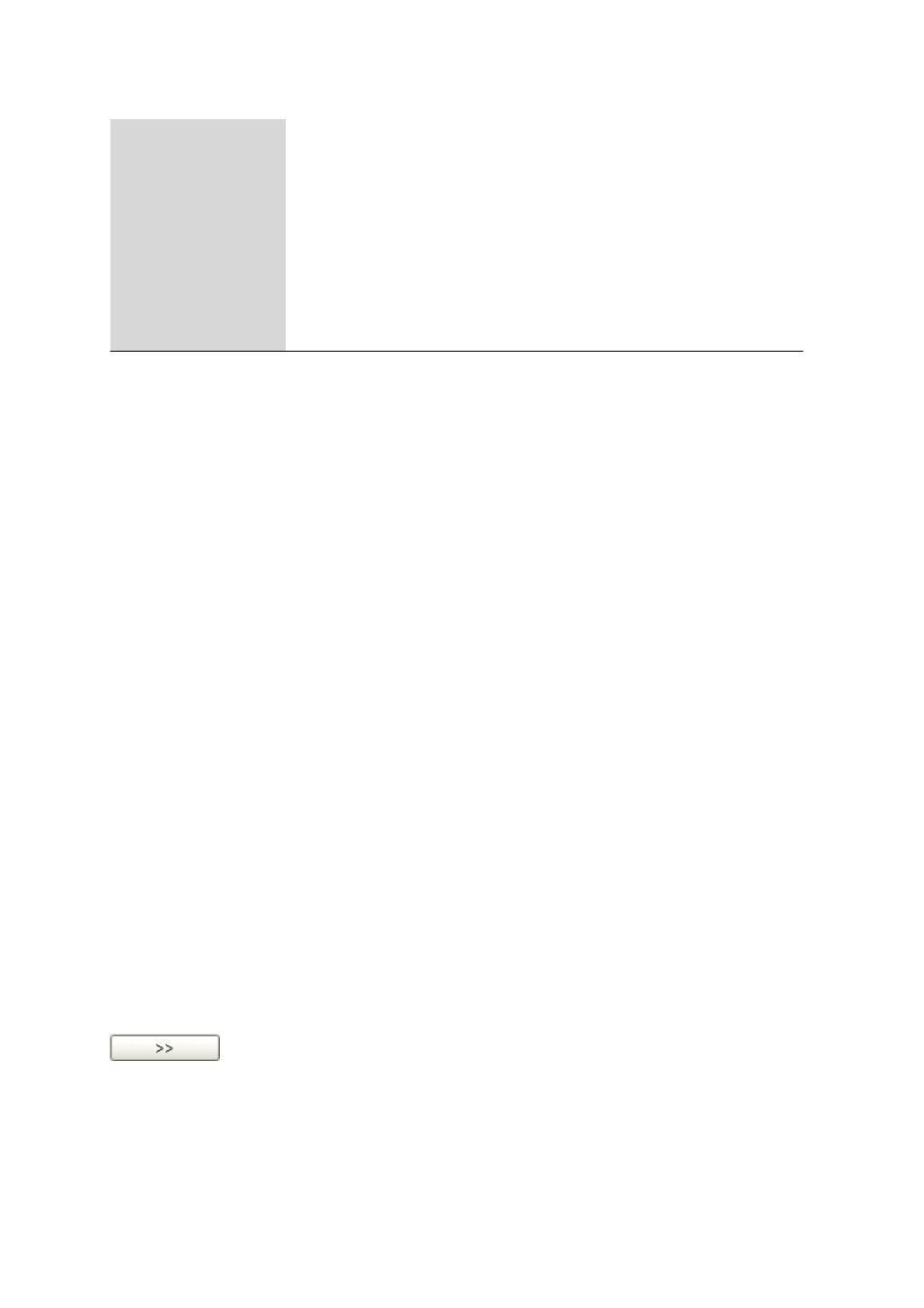
6.8 Subwindow Common variables
■■■■■■■■■■■■■■■■■■■■■■
1334
■■■■■■■■
tiamo 2.2 (ProcessLab)
New…
Adds new common variable manually (see Chapter 6.8.2.2, page 1334).
Delete
Deletes the selected common variable (see Chapter 6.8.2.3, page 1334).
Properties…
Edits the selected common variable (see Chapter 6.8.3.1, page 1335).
Column display…
Defines the columns of the table of Common variables (see Chapter 6.8.2.4, page
1334).
Print (PDF)…
Outputs the table of common variables as a PDF file (see Chapter 6.8.2.5, page
1335).
6.8.2.2
Add new common variable
Menu item: Configuration
▶ Common variables ▶ [Edit] ▶ New…
With [Edit]
▶ New... a new common variable is added manually to the table
of common variables. The Properties window then opens automatically for
editing the common variable. After the Properties window has been closed
the common variable will be entered in the table of common variables. The
parameters can be altered at any time with [Edit]
▶ Properties...
6.8.2.3
Delete common variable
Menu item: Configuration
▶ Common variables ▶ [Edit] ▶ Delete
With [Edit]
▶ Delete the common variable selected in the table is deleted.
6.8.2.4
Common variables - Column display
Dialog window: Configuration
▶ Common variables ▶ [Edit] ▶ Column dis-
play…
▶ Column display
With [Edit]
▶ Column display… the dialog window Column display
opens. Here you can define the columns that are to be shown in the Com-
mon variables table.
Columns available
Shows all the fields that can be displayed as columns in the table of common
variables.
Columns displayed
Shows all the fields that will be displayed as columns in the table of common
variables. The default situation shows the columns Name, Type, Value,
Unit, Assignment date, Assignment method, User and Next assign-
ment. The three columns Name, Type and Value are always present and
cannot be removed.
Adds the selected column to the table.
