Configuring hybrid cameras – CCTV Camera Pros Geovision 8.2 Multicam Digital Surveillance System User Manual
Page 97
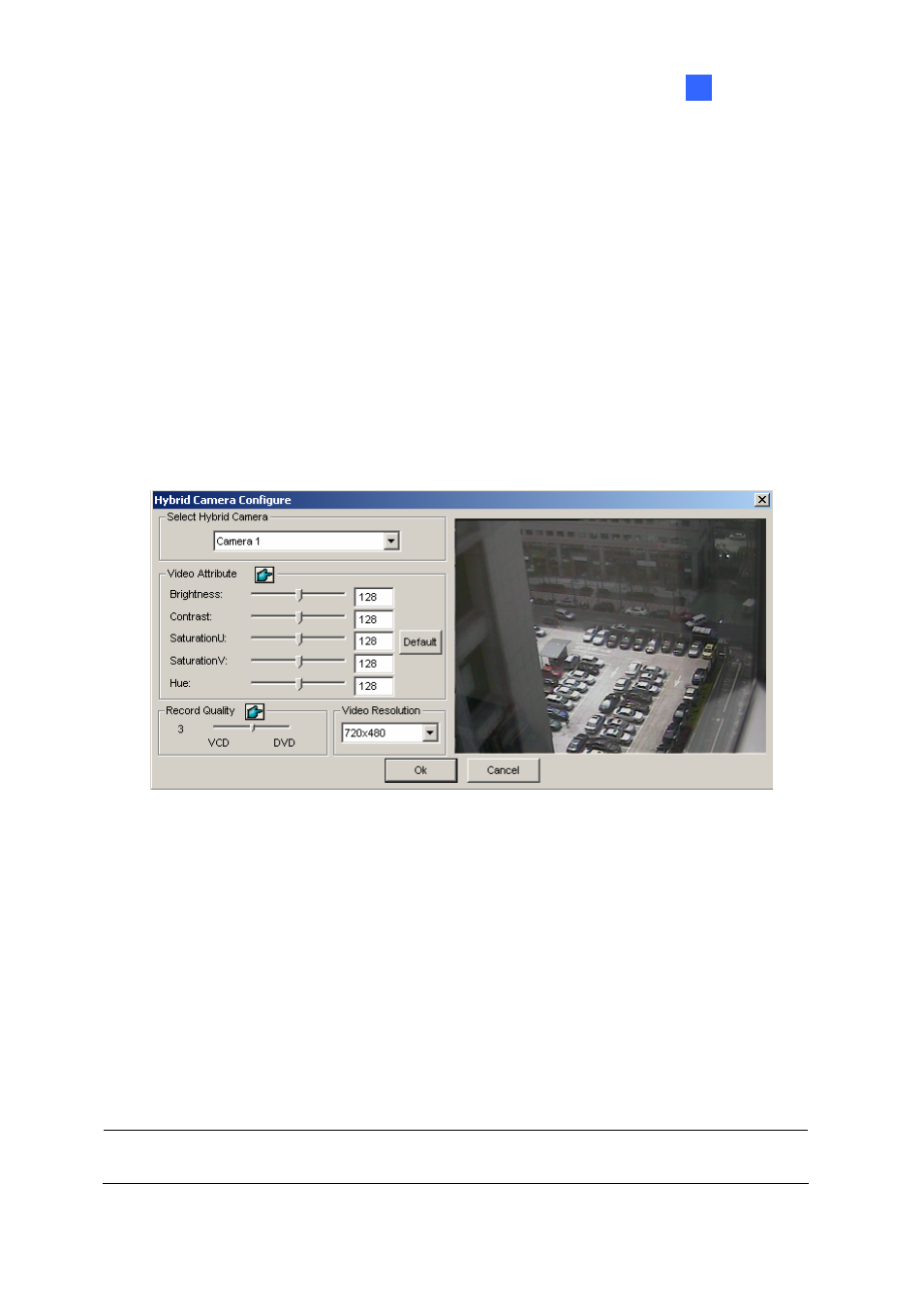
Configuring Main System
1
Configuring Hybrid Cameras
One Hybrid DVR card supports 4 camera channels and you may install up to 4 Hybrid DVR cards to
one GV-System, so that you may configure 16 cameras at most. For details on the Hybrid DVR card,
see Installation Guide.
If your system is installed with the Hybrid DVR card, follow these steps to configure your cameras:
1. Click
the
Configure button (No. 14, Figure 1-2), point to General Setting, select Camera/Audio
Install, and then select Hybrid Camera Install. The Hybrid Video Source dialog box appears.
2. Select the Hybrid DVR channels for setup.
3. Click
Configure. The Hybrid Camera Configure dialog box appears.
Figure 1-81
[Select Hybrid Camera] Select a camera for setup. You can see the Hybrid DVR card image of
the selected camera in the right window.
[Video Attribute] Modify video attributes if necessary. To apply the changes to all cameras, click
the Finger button.
[Record Quality] Select recording quality up to five levels. The recording quality is directly
proportional to file size. To apply the change to all cameras, click the Finger button.
[Video Resolution] Displays the NTSC or PAL resolution for the Hybrid DVR card images.
4. Click
OK for above settings.
Note: The Hybrid DVR card only affects recording quality; all live views are still provided by your
capture card.
83
