Previewing video and setting audio – CCTV Camera Pros Geovision 8.2 Multicam Digital Surveillance System User Manual
Page 135
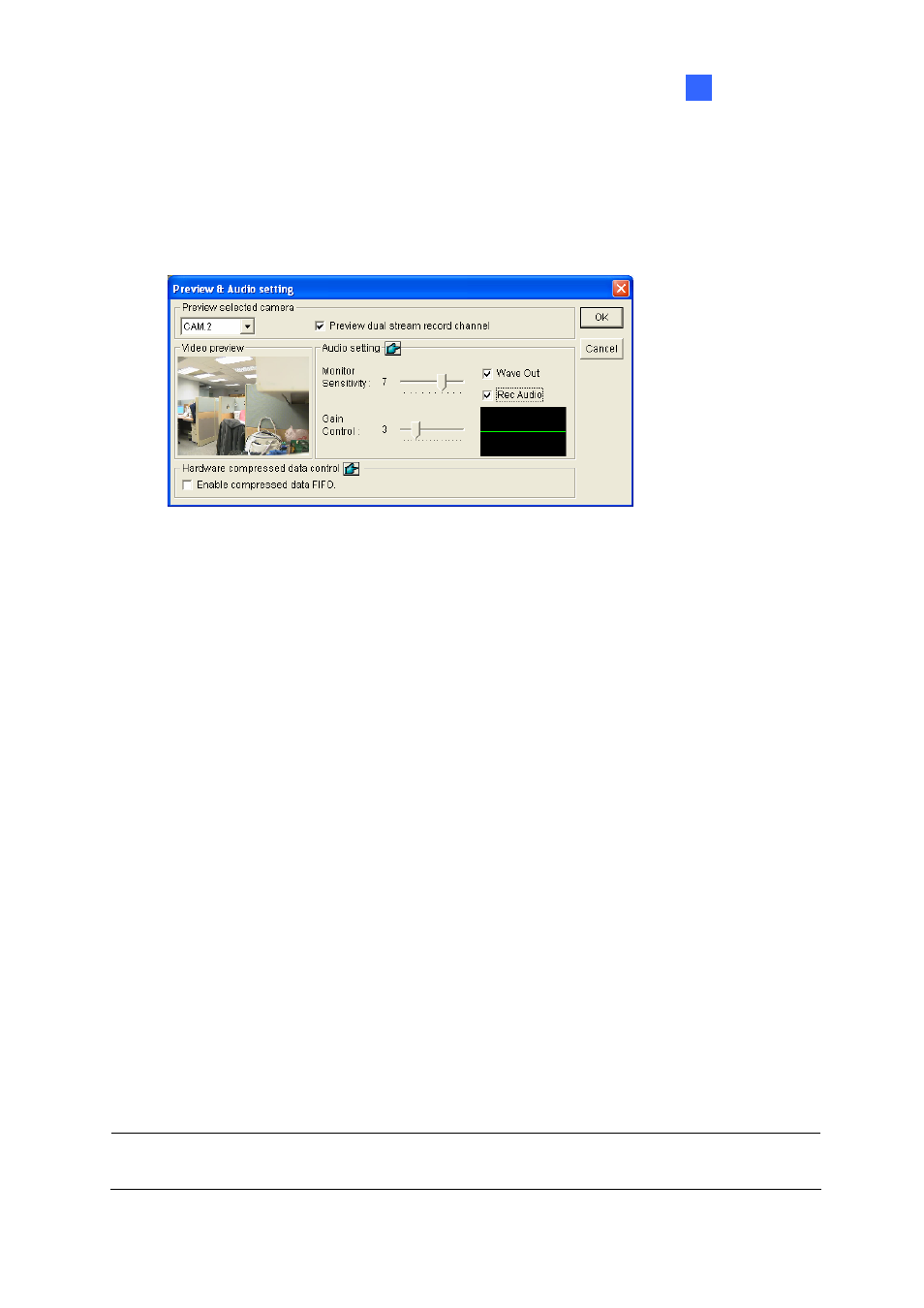
Configuring Main System
1
Previewing Video and Setting Audio
To preview video and activate audio, click the desired camera (Figure 1-121) and select Preview &
Audio Setting. This dialog box appears.
Figure 1-121
[Preview Channel Select]
Drop-down List: Select the desired camera for live preview
Preview dual stream record channel: The option is only available when the dual stream is set,
i.e. the cameras for live view and recording are configured differently (see Figure 1-120). Check
this option for recording preview.
[Audio Setting]
Monitor Sensitivity: Adjust the sensitivity of the audio that will be detected. The higher the value,
the more sensitive the system is to the surrounding sound.
Gain Control: Increase or decrease the gain of the microphone.
Wave Out: Enable this option to listen to live audio from the camera.
Rec Audio: Enable this option to activate the audio recording.
[Hardware compressed data control]
The hardware-compressed data from the video IP device, such as IP Camera, Video Server and
Compact DVR, will be transmitted directly to remote servers instead of being compressed again on
GV-System. The remote servers include Center V2, Control Center and WebCam. This function is
useful when many remote servers access GV-System at one time. It can reduce the system load on
GV-System, and provide more frame rates and better image quality for each remote server.
Note: It is highly recommended to enable this function on a LAN environment because it requires a
lot of bandwidth.
121
