Backup servers – CCTV Camera Pros Geovision 8.2 Multicam Digital Surveillance System User Manual
Page 394
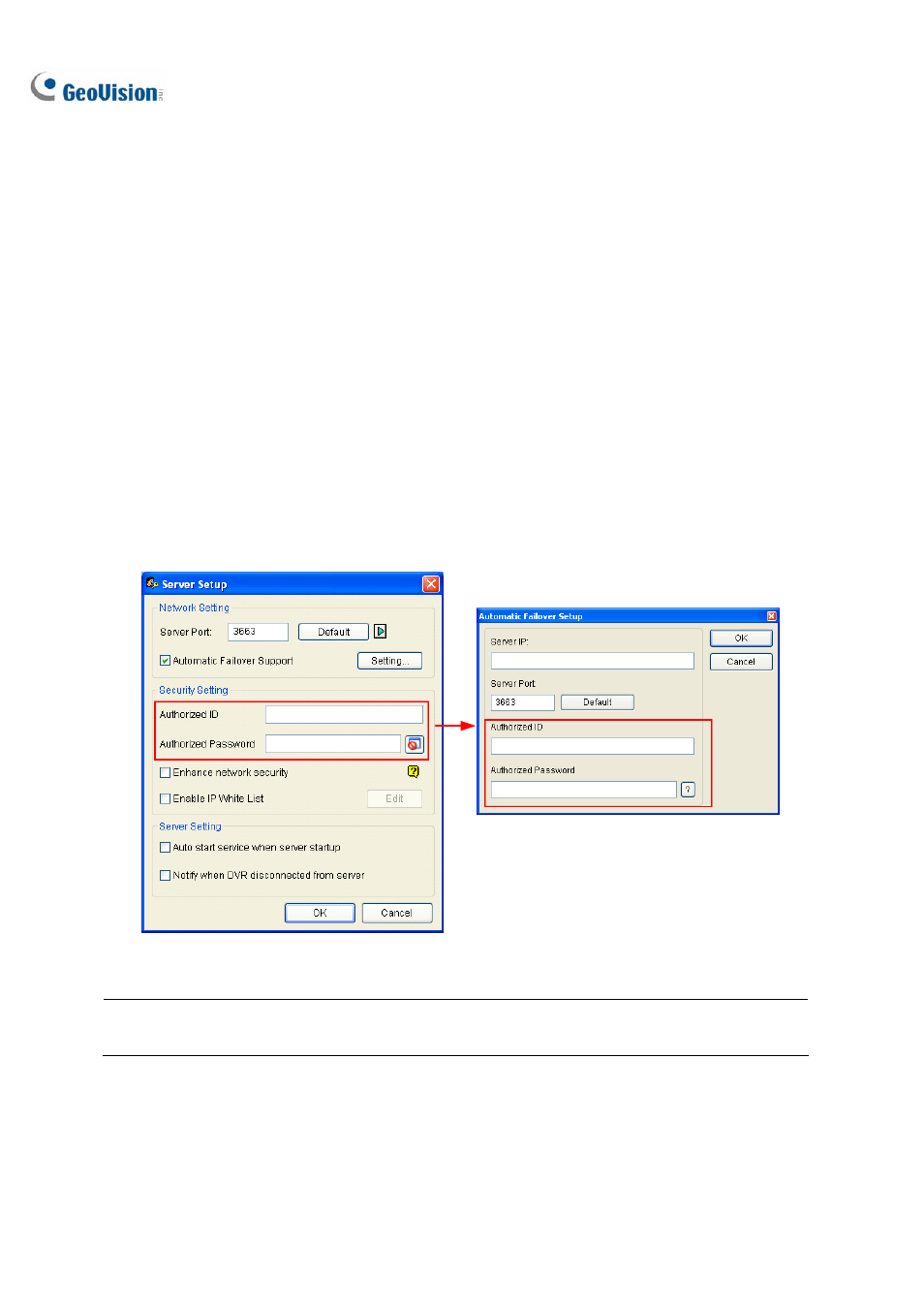
380
Backup Servers
You can configure up to two backup servers in case of the primary server failure. Whenever the
primary fails, the backup server takes over the connection from clients, providing uninterrupted
services.
1. Import the clients’ accounts from the primary server to the backup server.
2. On the Authentication Server window, click the Server Setup button. The Server Setup dialog box
(Figure 10-32) appears.
3. Select
the
Automatic Failover Support option, and click the Setting button. This Automatic
Failover Support dialog box appears.
4. Click
the
Add button. The Automatic Failover Setup dialog box (Figure 10-32) appears.
5. Type the IP address of the backup server. Keep the default port setting or modify it if necessary.
6. Type the Authorized ID and Authorized Password matching to those of the Security Setting in the
Server Setup dialog box. If the information is inconsistent, the connection to the backup server
cannot be established.
Type the same ID and Password here.
Figure 10-32
Note: Once the primary server is ready to resume the services, it is required to close the backup
server so the connection from clients can move back to the primary.
