CCTV Camera Pros Geovision 8.2 Multicam Digital Surveillance System User Manual
Page 396
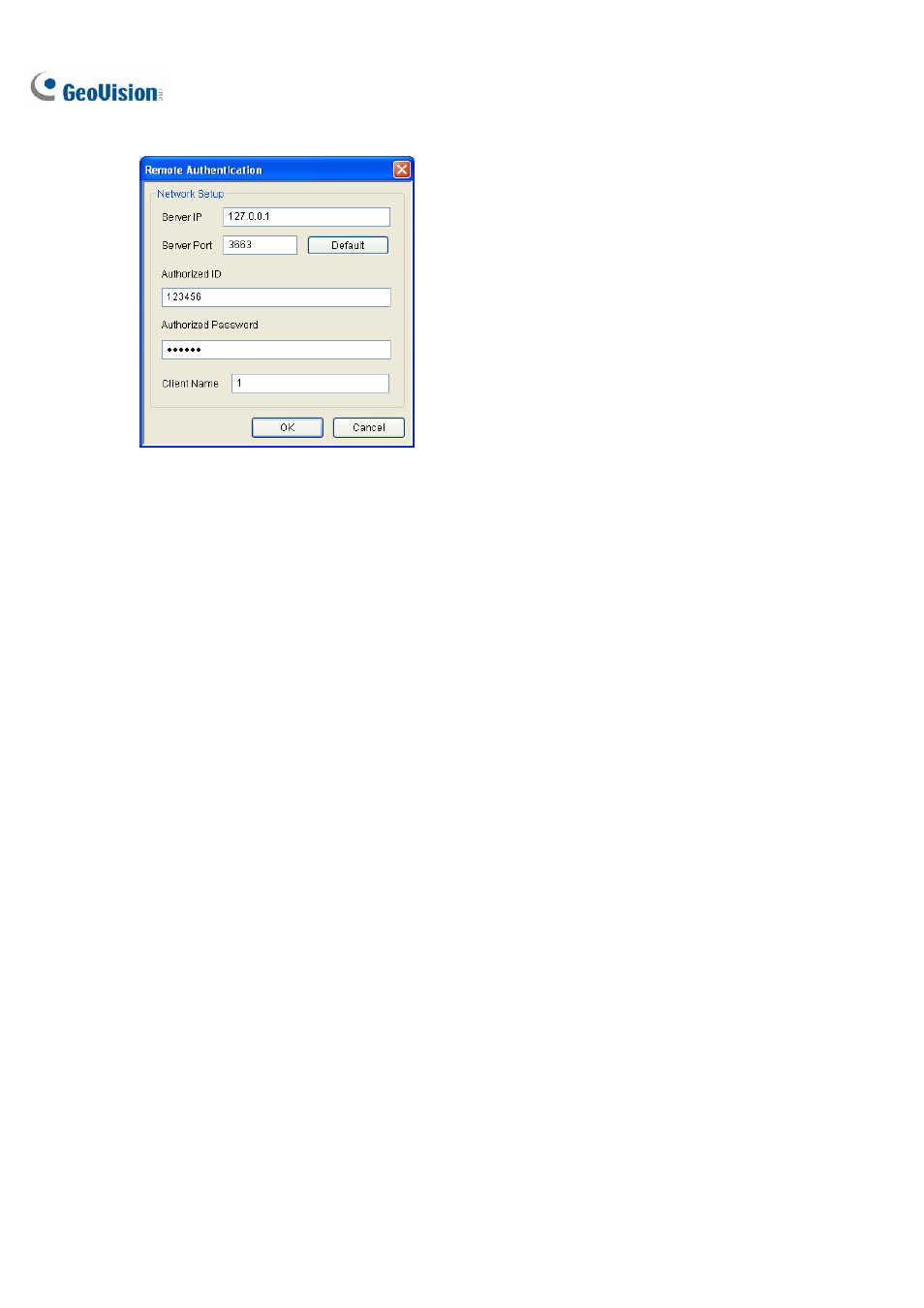
382
3. Click
Tools on the menu bar, and select Remote Authentication. This dialog box appears.
Figure 10-34
4. Type the IP address, authorized ID and authorized password of the Authentication Server. Type
the client name created on the Authentication Server. Click OK.
5. Click
the
Start Service button on the toolbar to start the E-Map Server.
6. When you log in the E-Map Server, enter the user ID and password created on the Authentication
Server. A list of assigned DVR hosts to the user will be displayed.
Accessing from Control Center
To access from Control Center using the Authentication Server account settings, follow these steps:
1. On the Host List, right-click Host List by ID and select Remote Authentication Setup. A dialog
box appears. See Figure 10-34.
2. Type the IP address, authorized ID and authorized password of the Authentication Server. Type
the client name created on the Authentication Server. Click OK to enable connecting to the
Authentication Server.
3. To access the Authentication Server account settings, on the Host List, right-click Host List by ID
and select Get Host List by ID. A dialog box prompts you for ID and password.
4. Type a user ID and password created on the Authentication Server, and click OK. A list of
assigned DVR hosts to the user will be displayed.
