Remote viewlog on webcam – CCTV Camera Pros Geovision 8.2 Multicam Digital Surveillance System User Manual
Page 306
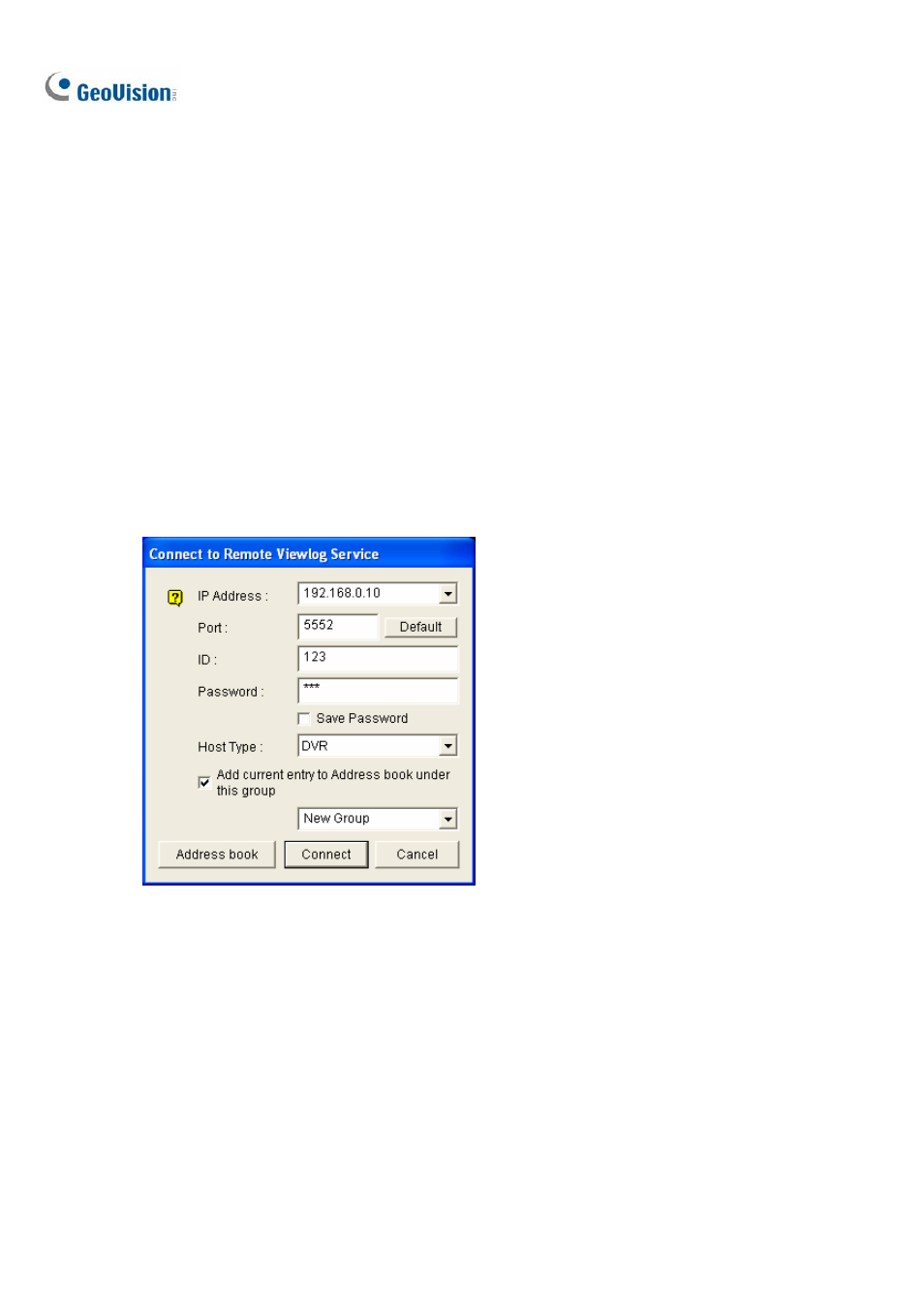
292
Remote ViewLog on WebCam
Through WebCam Server, you can remotely play back the recorded files by using the video player
ViewLog. This provides you another playback option other than the Remote Playback application (see
Remote Playback on WebCam earlier in this chapter).
1. The GV-System needs to allow the remote access first. Click the Network button, select WebCam
Server, and enable Run ViewLog Server.
2. At the local PC, open a Web browser and type the address of the GV-System. The Single View
page (Figure 6-16) appears.
3. On the left panel, click Remote Play Back, select ViewLog and then select the desired resolution.
This dialog box appears. For the first-time user, you will be directed to the Download page and it is
required to download the ViewLog program before you can run it. For details see Download
Center later in this chapter.
Figure 6-50
4. Type the IP Address, ID and Password of the GV-System. In the Host Type field, select the device
type of the remote GV-System. Keep the default port as 5552, or modify it if necessary.
5. Click
the
Connect button.
When the connection is established, you will see the video player ViewLog appears on the screen.
Then you can access all ViewLog features for playback.
