CCTV Camera Pros Geovision 8.2 Multicam Digital Surveillance System User Manual
Page 435
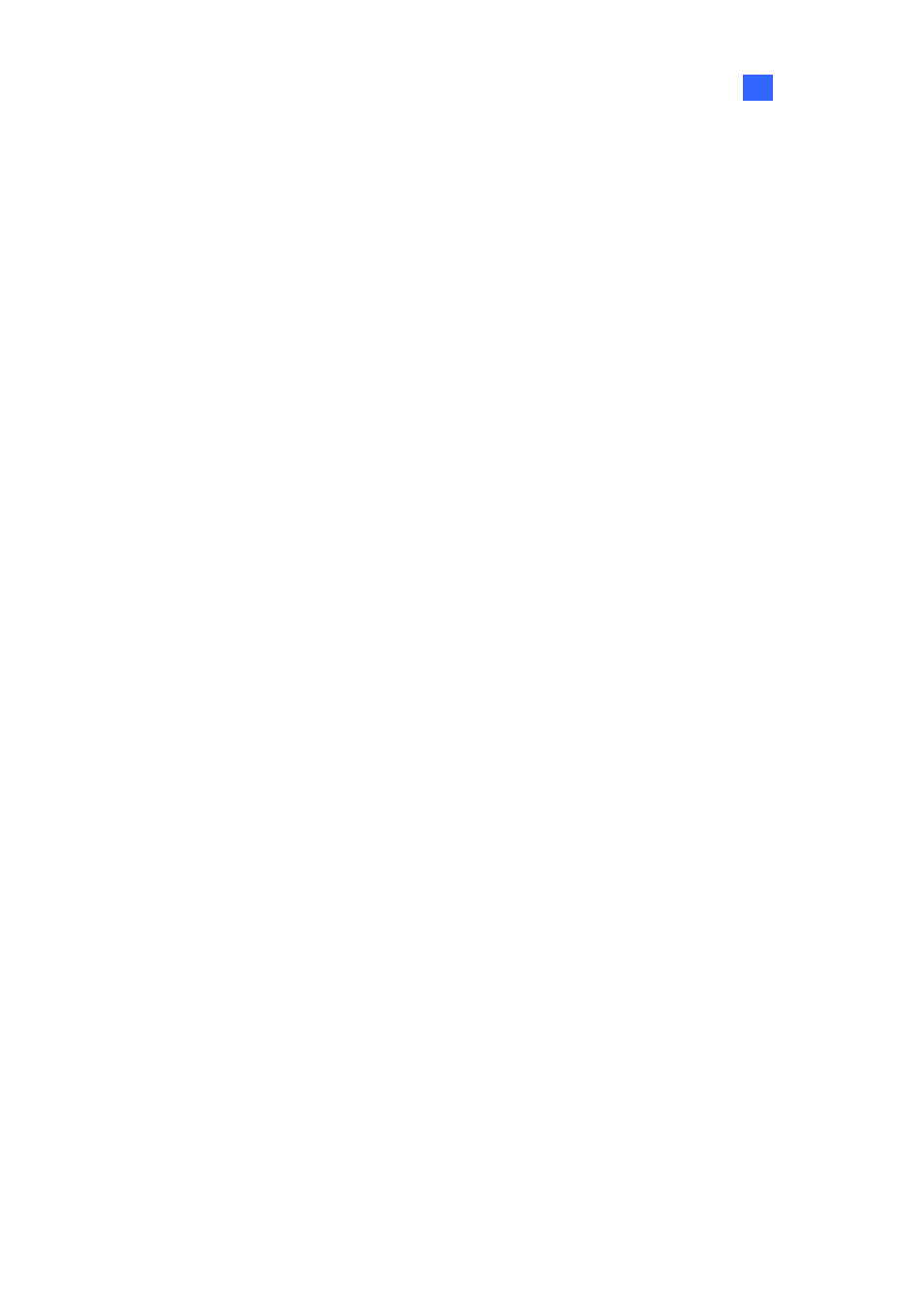
Useful Utilities
10
[Startup]
Auto startup when Windows startup: Select this option to start Report Generator automatically
at Windows startup.
Minimize UI: Select this option to minimize the Report Generator after it is started.
[Day Definition of Report] Define the time period of data to be included in the report.
The previous day: The report is generated on the previous day’s data.
24 hours before execution time: The report is generated on the data from 24 hours before
report generation.
[Report]
Keep Days: If you generate reports to the hard disk, specify the number of days to keep the
report files. Up to 30 days of files can be kept. To generate reports to the hard disk, see Step 4 in
Setting Up Report Criteria later in this chapter.
[Domain name from DDNS] When the report in HTML format indicates the availability of video
recordings, you can establish the connection to the GV-System over Internet to play back the videos. If
the GV-System has a domain name, select this option and enter the domain name to be connected. To
obtain a domain name, see Dynamic DNS earlier in this chapter.
[Event Log Settings]
Auto Import: Specify the number of days of Report Generator logs to be displayed when the
Event Log is started. Up to seven days of data can be displayed.
Keep Days: Specify the number of days to keep Report Generator logs. The logs can be kept for
up to 365 days.
Recycle: Select this option to delete old logs to make space for new ones when storage space is
lower than 500 MB.
Log Path:
Select the location to store Report Generator logs.
421
