Setting e-map server, Remote monitoring via e-map server – CCTV Camera Pros Geovision 8.2 Multicam Digital Surveillance System User Manual
Page 337
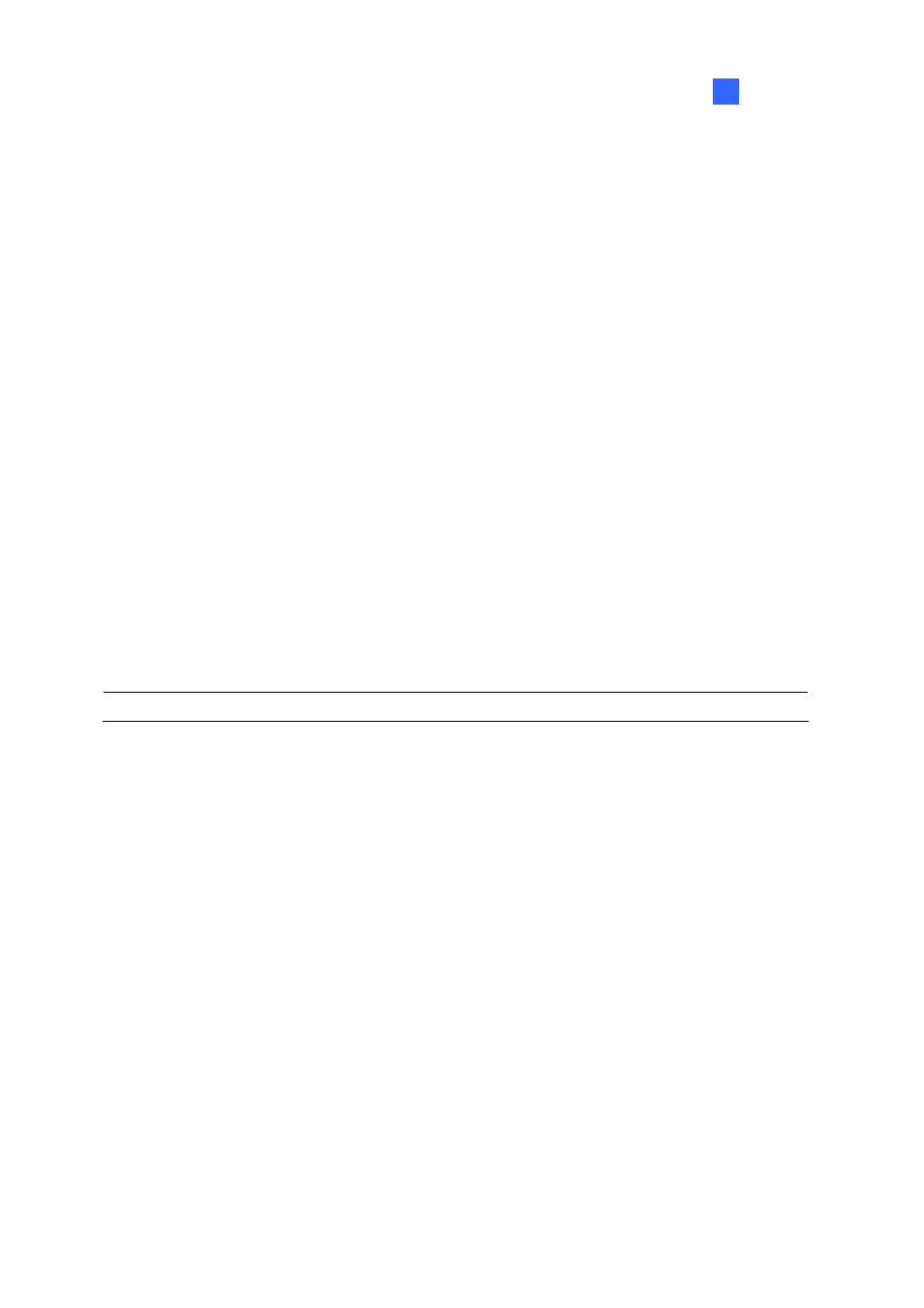
E-Map Application
323
7
Setting E-Map Server
Before starting the E-Map server, you have to create e-map files and user accounts.
1. Click
the
New button (No.3, Figure 7-10) to create e-map(s). For details on creating an e-map file,
see “Creating an E-Map File,” earlier in this chapter.
2. Click
the Accounts (No. 7, Figure 7-10) button to create a user account that will use the server.
Remote Monitoring via E-Map Server
Via E-Map Server, you can monitor different surveillance sites on electronic maps from any computer
accessible to Internet.
1. Open the web browser and type the address of the E-Map server.
2. After entering the valid user name and password for login, you will be prompted to select the
desired e-map file (.emp file),
3. Click
OK. The Remote E-Map window appears.
4. Click
the
Login button (No.1, Figure 7-5) to select the desired host(s) to access videos and I/O
devices.
Note: The host (DVR) needs to give the access privilege by enabling the WebCam Server.
Accessing Authentication Server Account Information
With the connection to Authentication Server, the E-Map Server can access the Authentication account
settings. For details see Authentication Server in Chapter 10.
