Popping up a camera window on motion detection – CCTV Camera Pros Geovision 8.2 Multicam Digital Surveillance System User Manual
Page 45
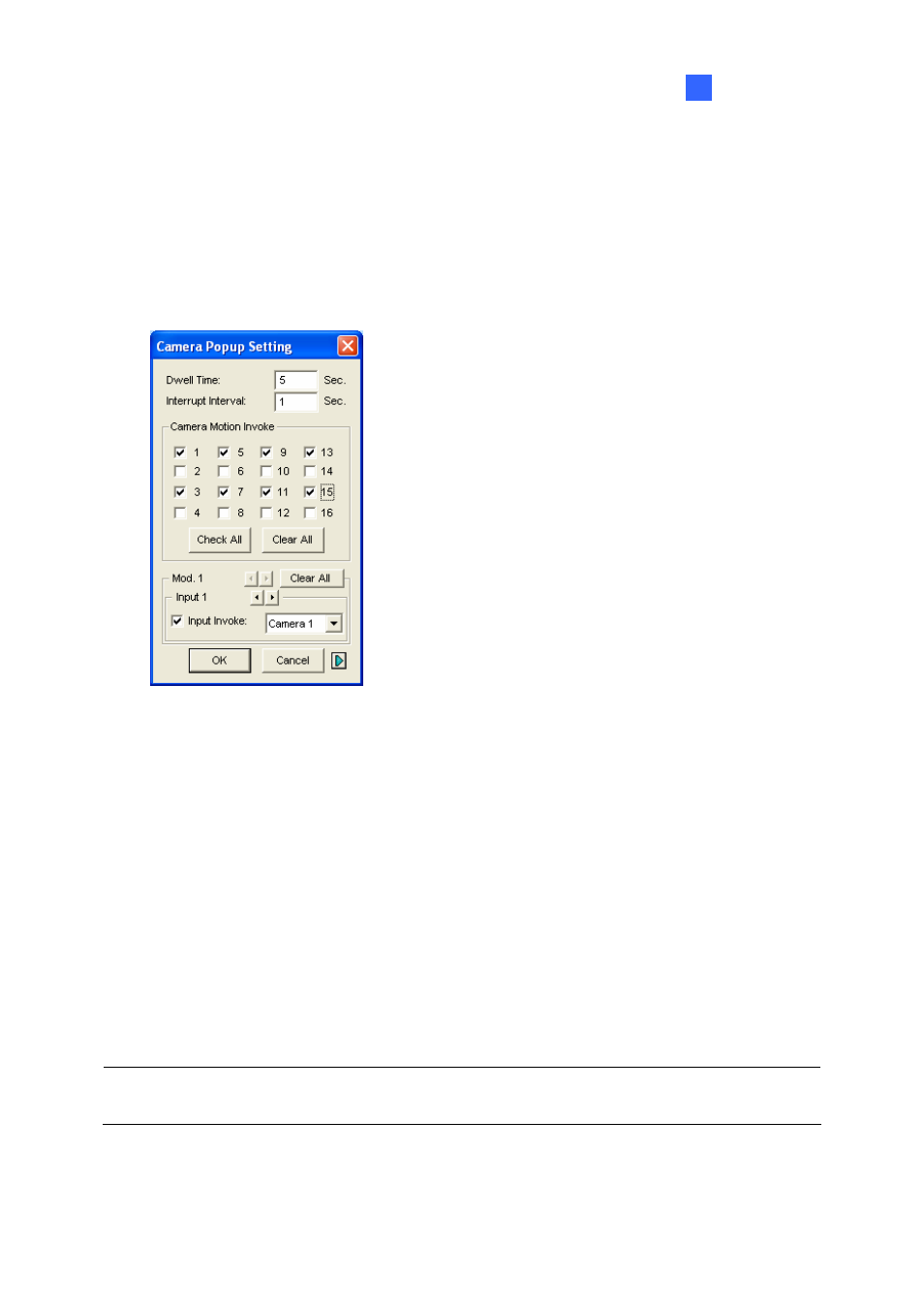
Configuring Main System
1
Popping Up a Camera Window on Motion Detection
Using this feature, you may view the pop-up camera at the moment when event occurs. To set up, click
the Configure button (No.14, Figure 1-2), point to Video Analysis, and then select Camera Popup
Setting. This brings up the following Camera Popup Setting dialog box.
Figure 1-27
Dwell Time: Specify the amount of time a pop-up camera window to remain in the foreground.
Interrupt Interval: This feature is useful when more than one camera is set for pop-up notification.
If cameras are all activated at the same time, specify the interrupt interval here would allow you to
set the amount of time between camera pop-ups.
Camera Motion Invoke: Choose which camera you wish to have auto pop-up on
motion-triggered event.
Input Invoke: Use this function to have an I/O device trigger the auto pop-up.
The Arrow Button: The pop-up camera windows appear on the screen when events occur. If the
DSP Spot Monitor function is enabled, you can select if pop-up camera windows appear on the
system screen, spot monitor or both. For details on DSP Spot Monitor Controller, see DSP Spot
Monitor Controller later in this chapter.
Note: For Camera Motion Invoke, you may use the Mask Filter function on the Camera Record
Setting tab (Figure 1-9) to adjust the area of activation.
31
