CCTV Camera Pros Geovision 8.2 Multicam Digital Surveillance System User Manual
Page 209
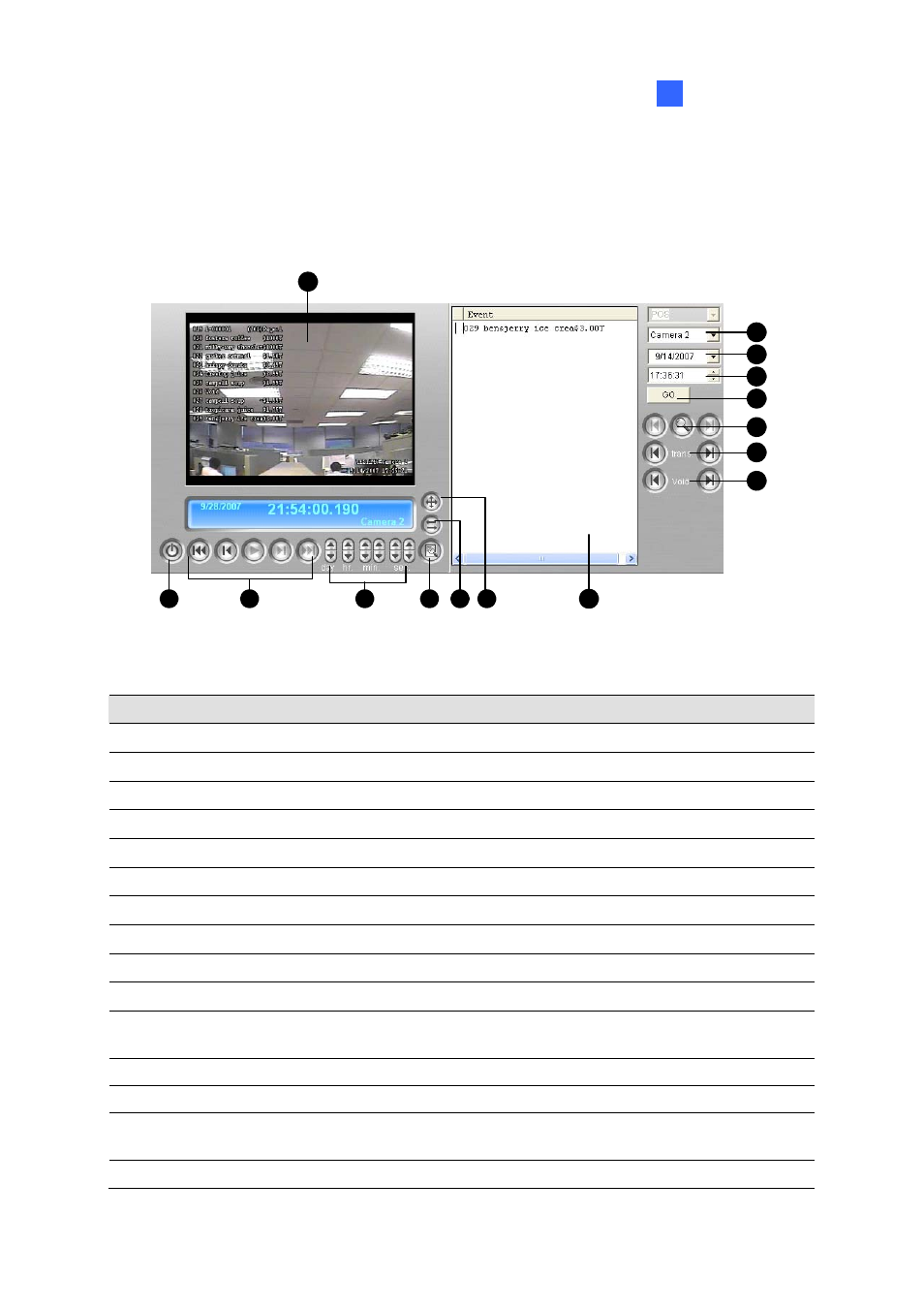
Playing Back Video Files
4
Quick Search
Quick Search is a very useful tool for searching and playing back video files that are based on motion
detection, alarm, or POS events. In the Advanced Log Browser Window, double-clicking the motion,
alarm or POS event in Monitor table and POS table. The Quick Search window will appear. The
following figure and table give you an overview on Quick Search’s features and functional buttons.
1
3
4
5
6
2
7
8
9
12
10
13
14
15
11
Figure 4-18 Quick Search
The controls on the Quick Search window:
No. Name
Description
1 Monitoring
Window Displays video associated to the event
2 Camera
Select
Use the drop-down list to select camera
3 Day
Select
Use the drop-down list to select date
4 Time
Select
Use the drop-down list to select time
5 Go
Button
Click to search files that match to the parameters set above.
6 Event
Query
Click to specify event query
7 Transaction
Use the arrow buttons to select previous or next transaction event.
8 Void
Use the arrow buttons to select previous or next void event.
9 Transaction
Window
Displays POS transaction
10
320<->640
Click to switch between 640 x 480 and 320 x 240 display.
11
Expand /
Shrink Dialog
Select Expand/Shrink Dialog to display the Transaction window or
select Advanced Search to display the Advanced Search panel.
12
View by ViewLog
Click to open ViewLog player.
13
Time Period
Use these buttons to search event within the specified time.
14 Playback
Panel
Includes Play, Pause, Previous 10 frames, Home, Next 10 frames, End
buttons.
15 Exit
Click to close Quick Search screen
195
