CCTV Camera Pros Geovision 8.2 Multicam Digital Surveillance System User Manual
Page 192
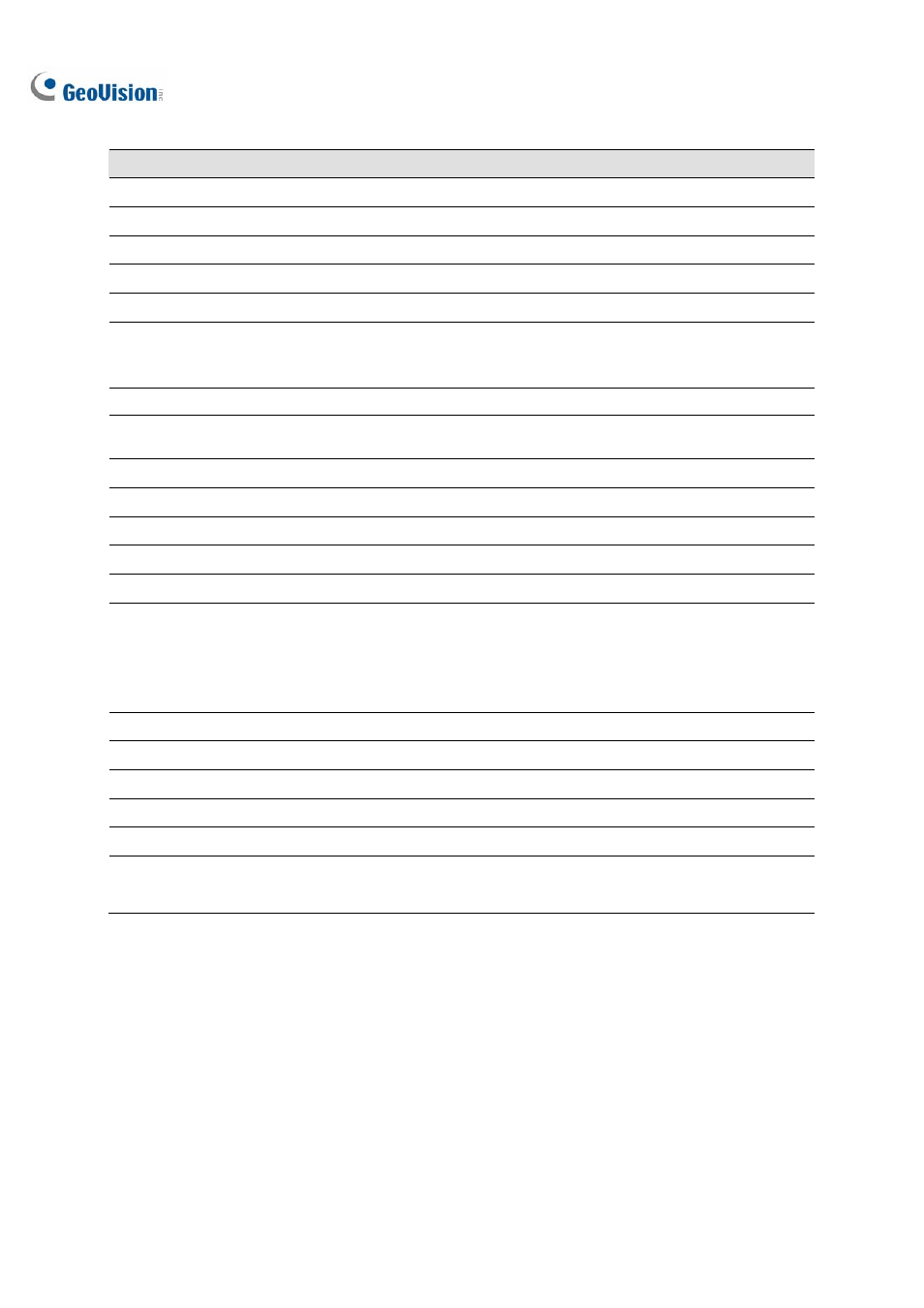
178
The controls in the ViewLog window:
No.
Name
Description
1
Camera Name
Indicates the given camera name.
2
Camera View
Displays the playback video.
3
Date Tree
Displays date folders.
4
Video Event List
Displays video events within a certain date folder.
5
Arrow Switch
Switches between video event list and multiple host connection list.
6 View
Mode
Sets screen divisions: Single View, Panorama View, Quad View or Multi
View. Single View also includes these options: Standard, Thumbnail, Mega
Pixel (PIP) and Mega Pixel (PAP).
7
Camera Select
Sets a desired camera for display.
8 Advanced
Accesses the basic, advanced search, timeline search and reloads video
event list.
9
Normal
Displays the date tree, video event list and multiple host connection list.
10
Function Panel
Provides various settings for ViewLog.
11
Scroll Bar
Scrolls forward or backward of the playback video.
12
Audio Playback
Enables audio playback.
13
Playback Panel
Contains typical playback control buttons.
14 Function
Icons
A highlighted icon indicates an enabled function. From left to right are the A
to B Mode, auto playing of next events, the contrast and brightness
function, the light enhancement and equalization function, the sharpness
and smoothness function, the grayscale function, reconnection to Remote
ViewLog, the defogging function and stabilizer function.
15
Playback Speed
Indicates the playback speed. x1 represents normal playback speed.
16
Time Display
Indicates the time of the playback video.
17
Date Display
Indicates the date of the playback video.
18
Exit
Closes or minimizes the ViewLog window.
19
A to B Mode
Plays repeatedly the set frames A to B.
20
Frame by Frame /
Real Time
Plays back video frame by frame or on real time.
