Video schedule – CCTV Camera Pros Geovision 8.2 Multicam Digital Surveillance System User Manual
Page 70
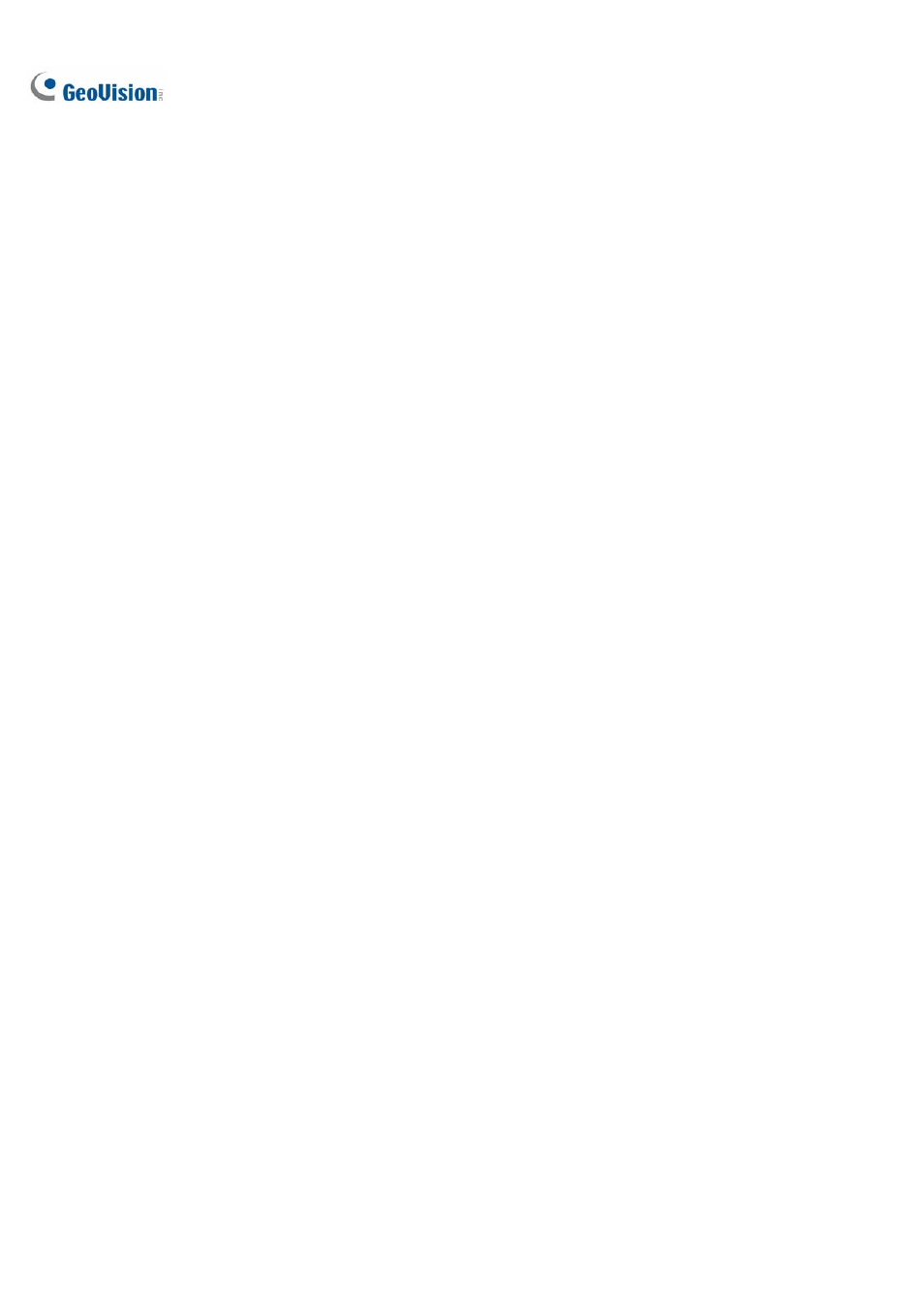
56
Video Schedule
1. Set your surveillance preferences:
[Time] Enter the starting and ending time of the schedule.
[Monitor Invoke] Sets alert methods on motion detection.
Rec: Records while monitoring. From the drop-down list, select to record video by Motion
Detect or Round-the-Clock.
Pager/E-Mail: Sends pager or e-mail alerts on motion detection.
Output: Triggers the corresponding I/O devices on motion detection. To set up I/O devices,
see Adjusting Individual Camera earlier in this chapter.
[Remote] Sends the triggered images to the remote applications (WebCam, MultiView or
RemoteView).
[Week Days Enable Schedule] Select days for the schedule.
[Start] Only enabled in I/O Schedule.
[Camera] Applies the settings to selected cameras.
2. Click
the
Add Schedule tab to apply above settings. The set schedule will display on the
Schedule List Window.
3. Repeat above steps to set up more schedules.
Clicking separate Camera tabs, you will see the set schedule is displayed in different color bars:
Red: Recording enabled
Green: Pager/E-mail notification enabled
Blue: System will send videos to Remote View
Jade: I/O monitor enabled
Purple: Center V2 schedule enabled.
To modify a schedule, highlight the desired schedule in the Schedule List window, and then click the
Modify Schedule button to make changes.
To delete a schedule, highlight the desired schedule in the Schedule List window, and the press the
Delete key on the keyboard.
