Ptz automation – CCTV Camera Pros Geovision 8.2 Multicam Digital Surveillance System User Manual
Page 74
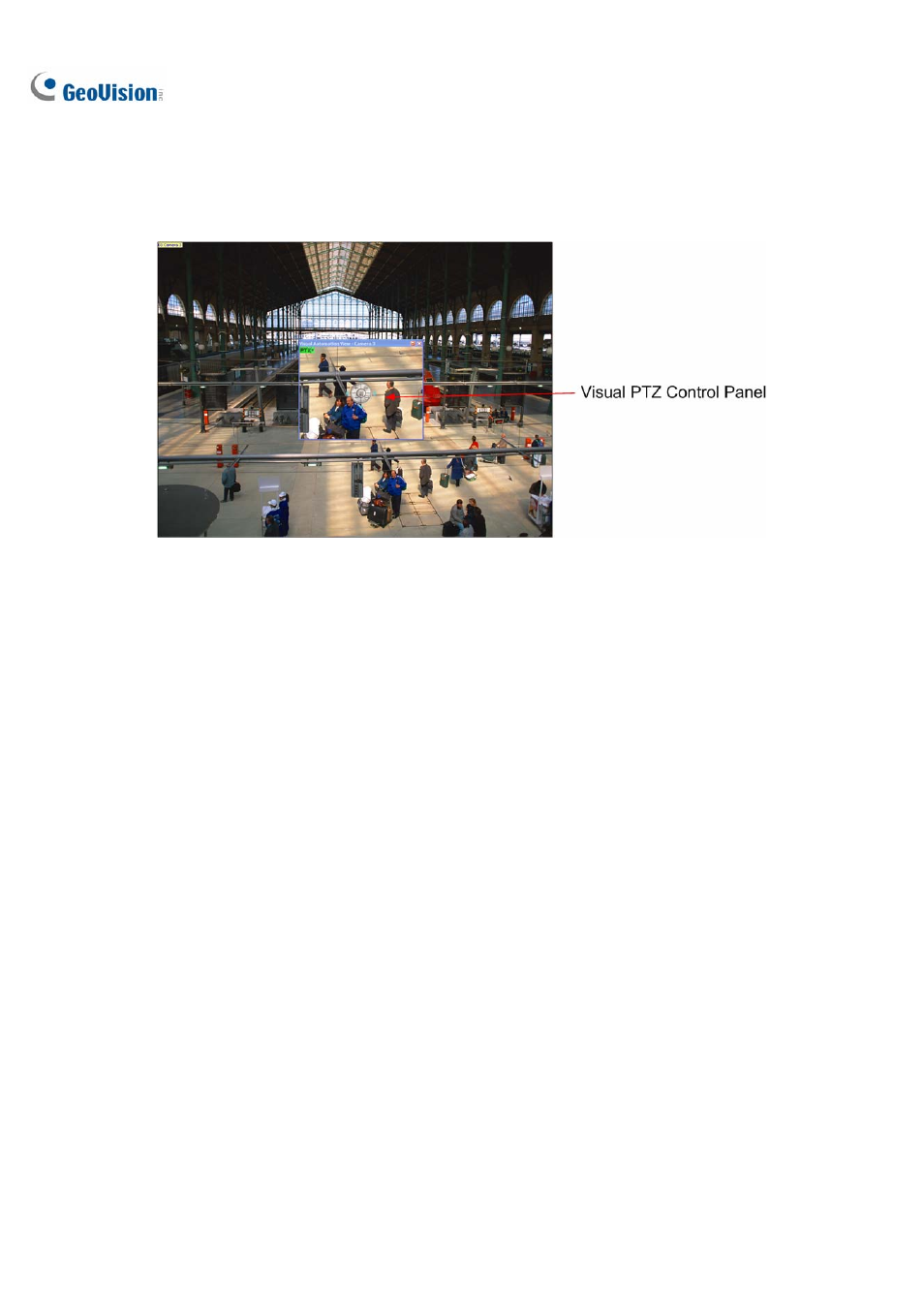
60
PTZ Automation
Other than the PTZ control panel, you can display a Visual PTZ Control Panel on the image.
Figure 1-54
1. To control the PTZ, you must map one channel to the PTZ camera first. For this, click the
Configure button (No. 14, Figure 1-2), point to Accessories, and select Camera Mapping PTZ
Dome. For details, see Steps 1-4 in PTZ Control Panel earlier in the chapter.
2. To access the new control panel, click on the desired Camera Name on the top left corner of
every channel, and select PTZ Automation. A separate PTZ control window will appear.
3. To change the panel settings, click the green PTZ button on the top left corner of the PTZ control
window to have these options:
[PTZ Control Type]
Type 1: In this mode when you place the mouse arrow on the four directions, ex. north, south,
east, west, the speed indicator of five levels will appear. Click and hold on the required level
of movement and the camera will move as per the specific speed.
Type 2: In this mode with the mouse click, the PTZ control panel will appear. The movement
of the camera will depend on the speed of the mouse movement.
[Configure]
Set Color: Changes the color of the panel. Three kinds of colors are available: Red, Green
and Blue.
Transparent Degree: Adjusts the transparency level of the panel. Ten levels range from 10%
(fully transparent) to 100% (fully opaque).
