CCTV Camera Pros Geovision 8.2 Multicam Digital Surveillance System User Manual
Page 246
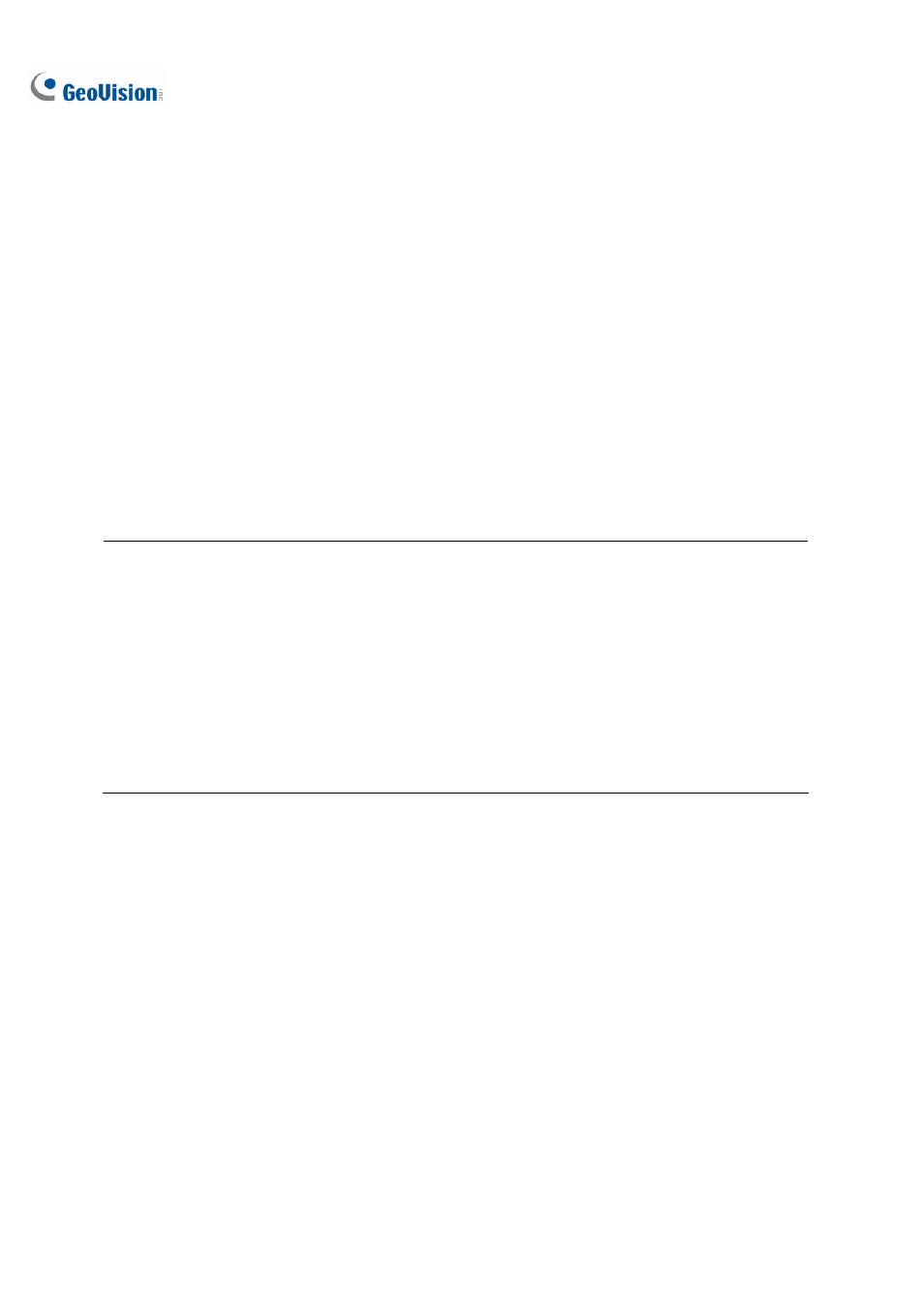
232
Unmark these events to be recycled after the backup is complete: After the backup is
complete, the never-recycle events will be unmarked for recycling. Please note if the first file
in the database has been marked and then unmarked in this condition, the first file will be
deleted automatically.
The Status and Search End section: Indicates the number of backup files and their total
size. (Total MDB refers to the System Log files.)
4. Click
OK to add the schedule. You can repeat step 3 to create up to 10 periods of time.
5. Click
OK on the Backup dialog box for backup.
Tip: If you just want to back up a specific event or several events of one day, select the event or
multiple events on the Video Event list, and right-click to select Backup. The Select Backup Time
dialog box will then appear, and you can follow the steps described above to back up files without
setting up the time period.
Note:
1. If you are unable to record a CD, make sure the CD recording is enabled in your CD burner:
open My Computer, right-click the CD Drive icon, click Properties, click the Recording tab,
and then check Enable CD recording on the drive.
2. The
Export to DVD Format option, at the right bottom of Backup dialog box (Figure 5-8),
outputs your files in DVD movie format, meaning that it will play in any DVD player that supports
writable DVD disks. To enable this option, MPEG2 files recorded by the GV-Hybrid DVR Card /
GV-2004 Card / GV-2008 Card need to be selected first (see the Select Camera(s) option), and
a DVD
±RW disk is required as well.
