Retrieving recorded video – CCTV Camera Pros Geovision 8.2 Multicam Digital Surveillance System User Manual
Page 223
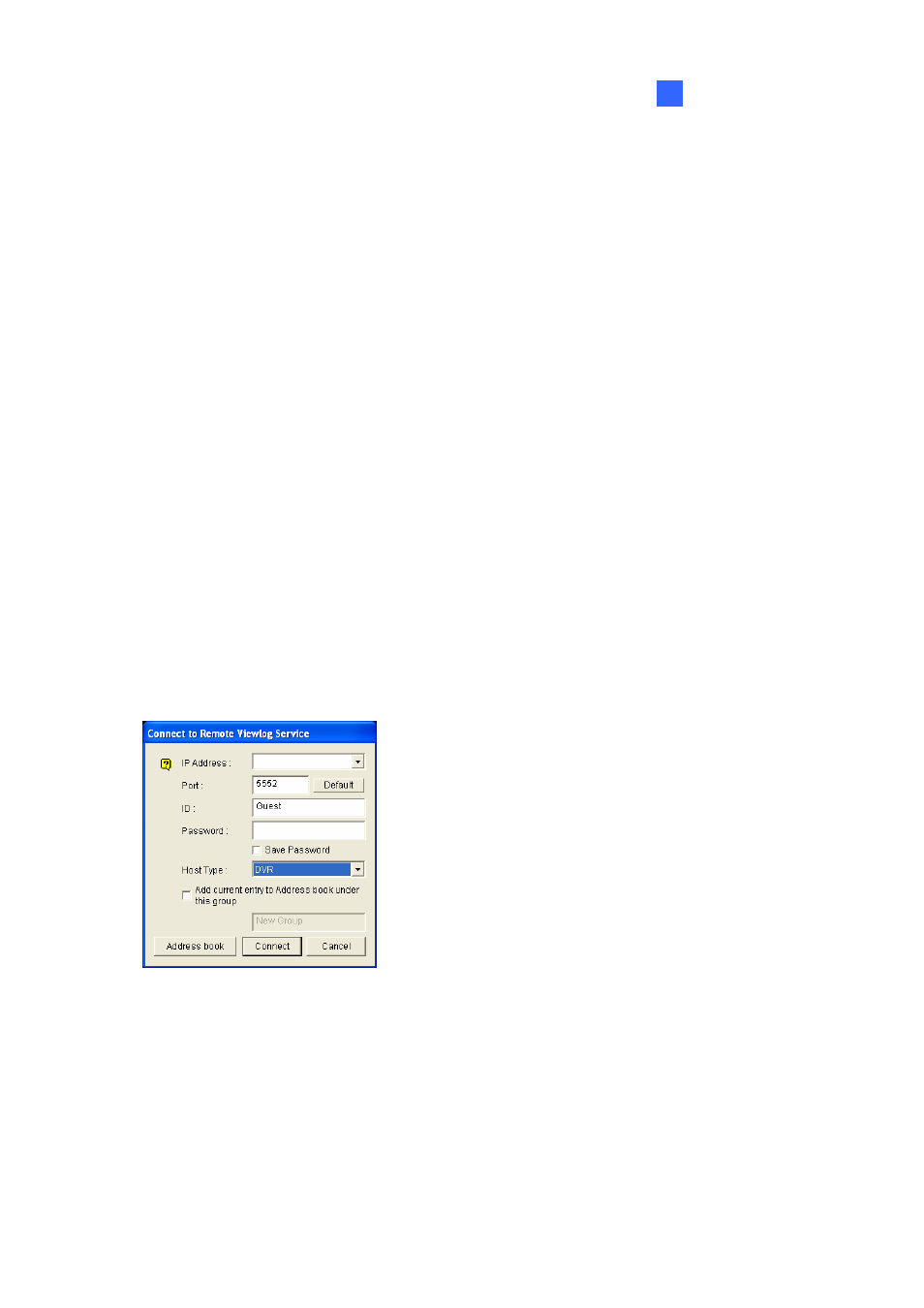
Playing Back Video Files
4
Playing Back over Internet Using Remote
ViewLog Service
Through the Internet, you can retrieve the files from a remote video device, such as GV-System (DVR),
Video Server and Compact DVR, and play video back. This feature is made possible through the
Remote ViewLog Service. The Remote ViewLog Service features:
z All functions provided by ViewLog are available, such as Backup, Save as AVI, Object Search,
Export to DVD Format, Database Files Backup, and so on.
z Capability of disabling certain camera connections under heavy network load
z Resuming file transfers for backup
Retrieving Recorded Video
Before you can review video recorded on a remote video device, the following function must be
enabled at the remote video device to allow access:
z GV-System (DVR): Enable Remote ViewLog Service on Control Center Server
z Video Server, Compact DVR: Enable the Remote ViewLog function
1. On the function panel, click the Tools button (No. 6, Figure 4-2), and select Remote ViewLog
Service. This dialog box appears.
Figure 4-32
2. Enter the IP Address, ID and Password of the remote video device. Keep the default port as 5552
or modify it if necessary.
3. In the Host Type, select DVR, Video Server or Compact DVR.
4. Click
the
Connect button.
When the connection is established, you will see the events of the remote video device appearing on
the Event List. Then you can use all ViewLog features for playback.
209
