Adding a disk drive – CCTV Camera Pros Geovision 8.2 Multicam Digital Surveillance System User Manual
Page 407
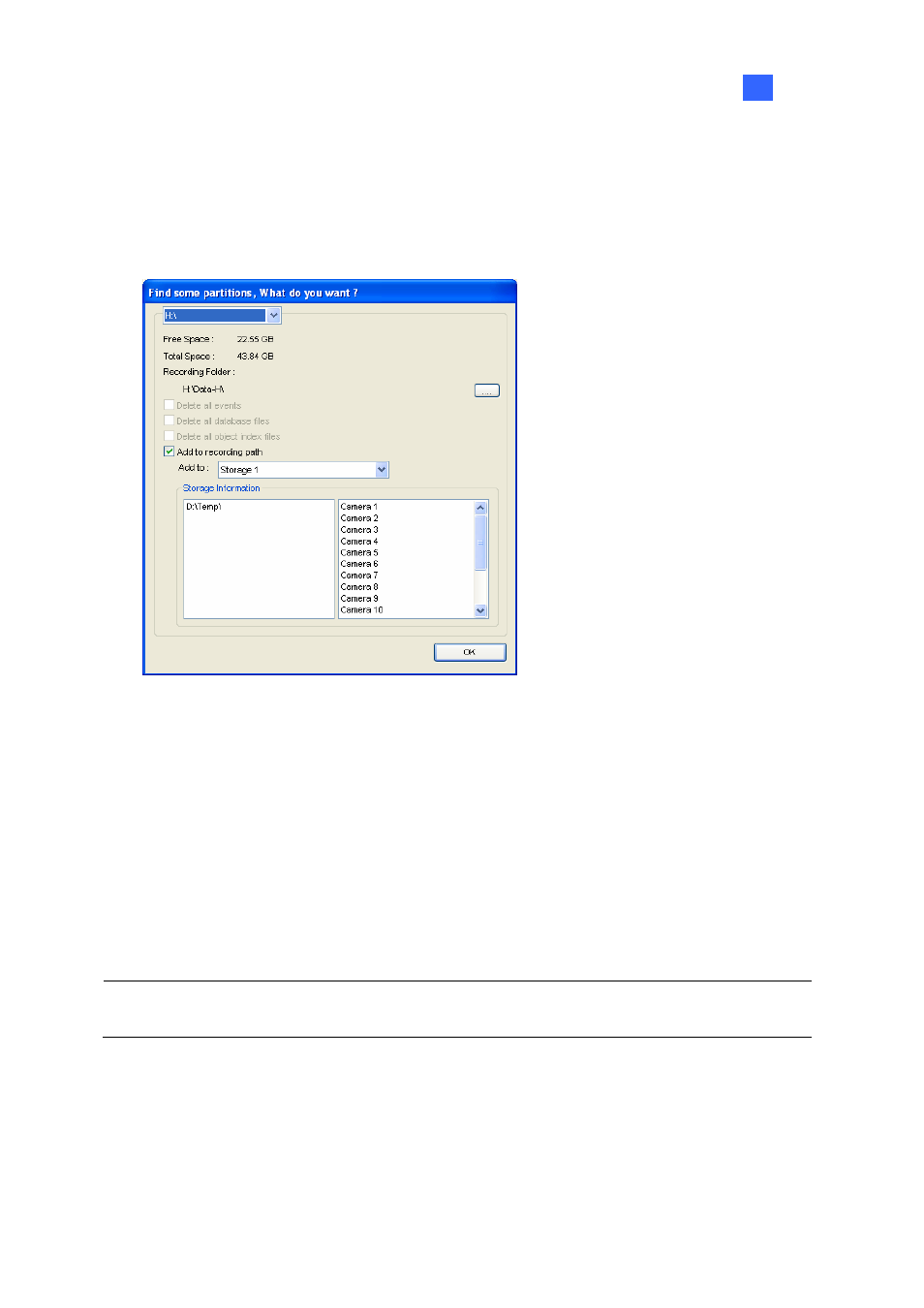
Useful Utilities
10
Adding a Disk Drive
1. Click Windows Start, point to Programs, select the GV folder and select Hot Swap HDD Tool.
2. Insert a hot-swap hard drive or plug a portable hard drive to your computer. This dialog box
appears.
Figure 10-43
3. Select
the
Add to recording path option and select the storage group from the drop-down list.
4. If there are recording files saved on the hard drive, you may select the options of Delete all
events, Delete all database files or Delete all object index files.
5. Click
OK to automatically configure the hard drive to the recording path.
6. To verify the hard drive is added successfully, check if the “Status” of the drive displays Standby.
Or in the Main System, click the Configure button, point to General Setting, select System
Configure, click the Set Location button, and then select the Storage Group Folder to confirm
the new recording path.
Tip: To add local drives for storage, right-click the desired drive, select Add for recording and follow
Step 3 to add the drive.
393
