Deleting files using viewlog – CCTV Camera Pros Geovision 8.2 Multicam Digital Surveillance System User Manual
Page 251
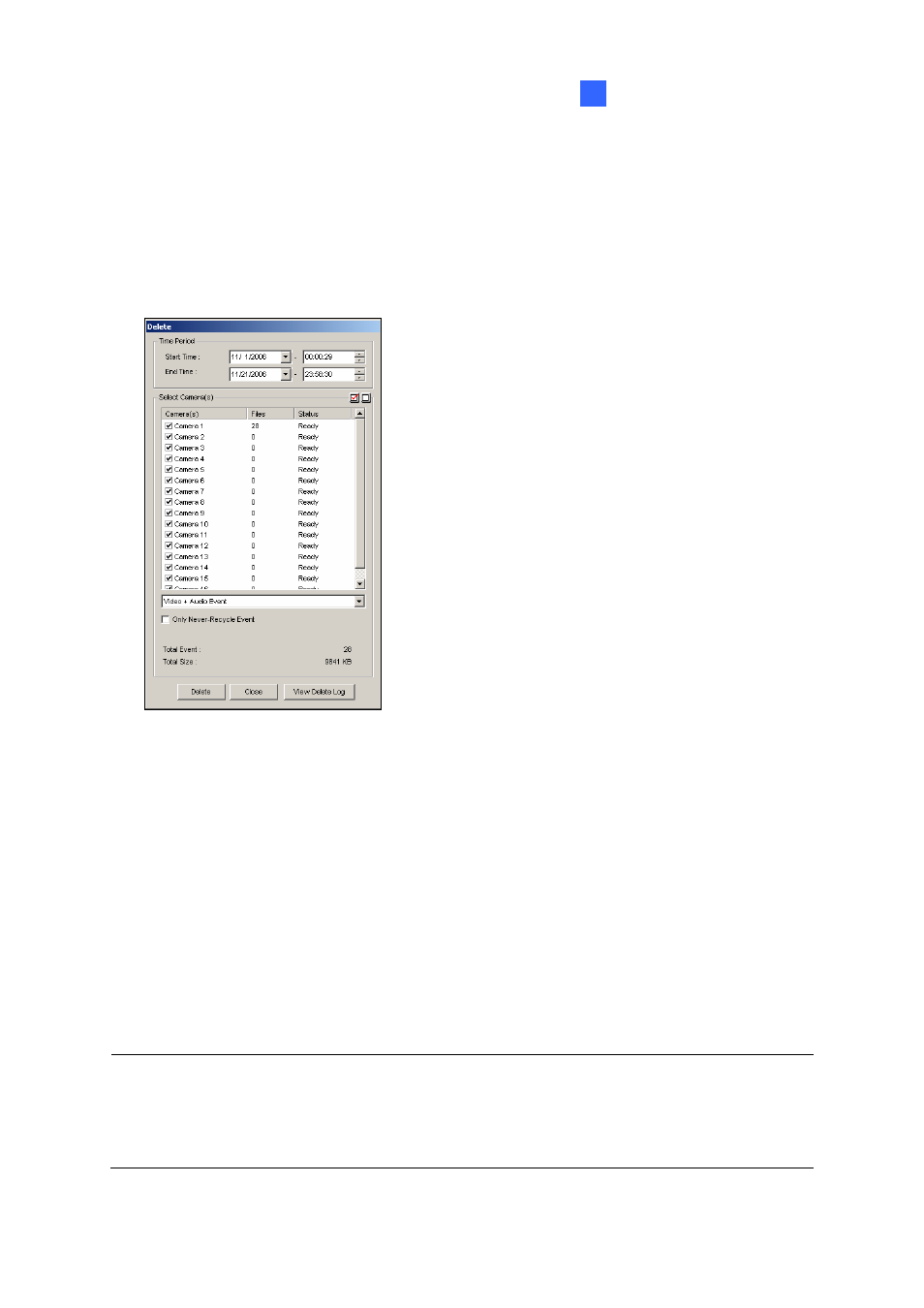
Backing Up and Deleting Files
5
Deleting Files Using ViewLog
To delete files using ViewLog, follow these steps:
1. On the function panel, click the Tools button (No. 14, Figure 4-2), and then select Delete. This
dialog box appears.
Figure 5-16
2. Define the time period for file deletion.
3. Uncheck the cameras, which you don’t want to delete the files of.
4. Use the drop-down list to select the types of events to be deleted, e.g. video, audio or both
together.
5. If you only want to delete the never-recycle events, check the Only Never-Recycle Event option.
6. Click
the
Delete button.
Tip: If you just want to delete a specific event or several events within one day, select the event or
multiple events on the Video Event list, and right-click to select Delete. The Delete dialog box will then
appear, and you can follow the steps described above to delete files without setting up the time period.
Note:
1. If you want to view the history of file deletion, click the View Delete Log button.
2. To view the information of files from a desired camera, right-click the camera and select Event
View.
237
