Configuring global recording parameters – CCTV Camera Pros Geovision 8.2 Multicam Digital Surveillance System User Manual
Page 23
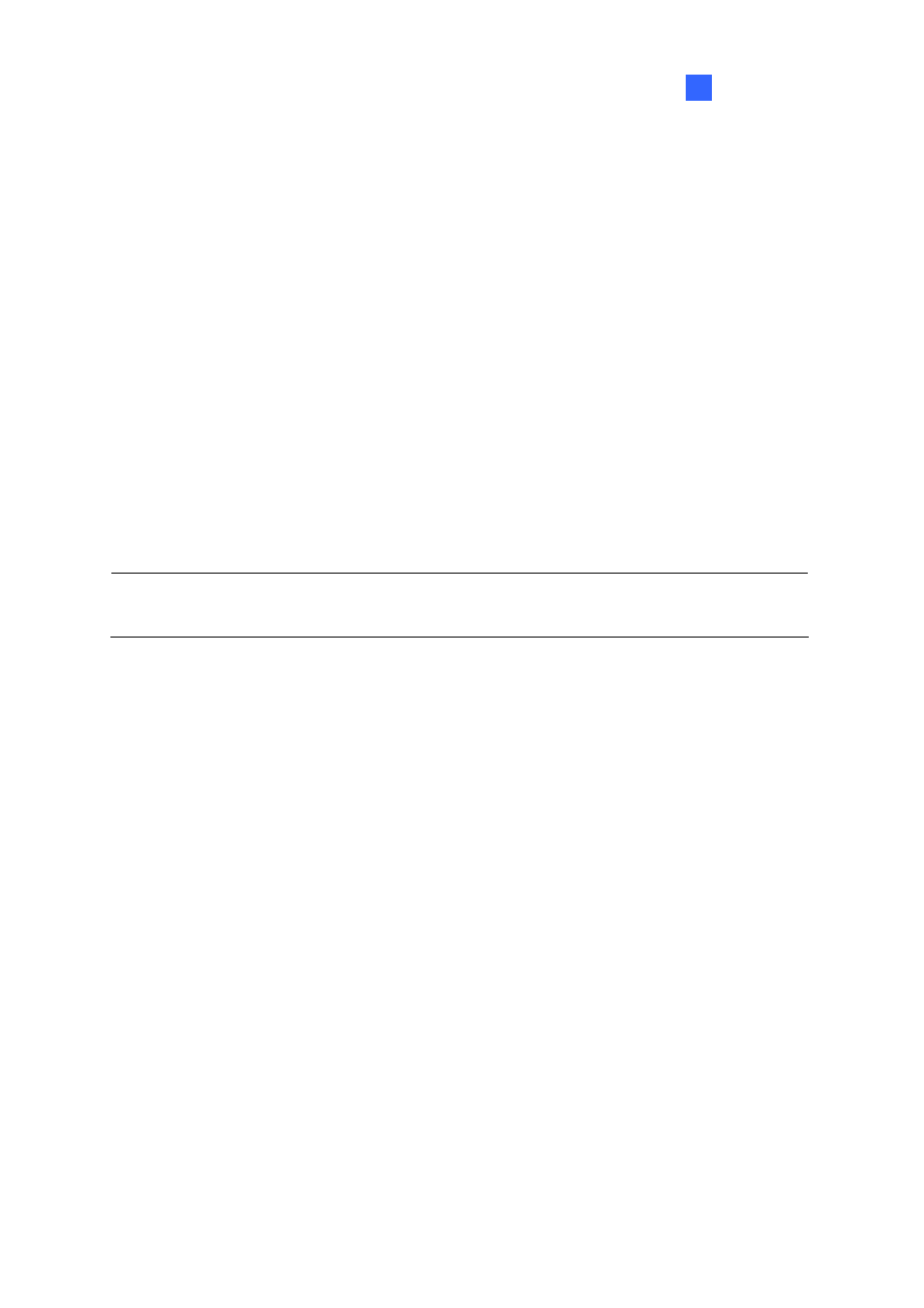
Configuring Main System
1
Configuring Global Recording Parameters
Let’s start with the options on the General Setting tab:
[Startup] The Startup options instruct the system to enable selected features at system startup.
Start Monitor: Select one of the following monitor control modes at system startup:
~ Monitor All: Allows you to monitor all cameras and I/O (if available) at system startup. It is the
same as to manually click Monitor button (No. 16, Figure 1-2) and select Start All Monitoring.
(For details, see Start/Stop Monitoring later in this chapter).
~ Schedule Monitor: Allows you to monitor cameras by schedule. Alternatively you may click
Schedule button and select Schedule Start (No. 15, Figure 1-2). Refer to Recording
Schedule later in this chapter.
~ I/O Monitor: Allows you to monitor all I/O devices. Alternatively you may click the Monitor
button (No. 16, Figure 1-2), and then select I/O Monitoring.
Note: To set different recording modes and alert methods for each camera, see [Monitor Control],
Adjusting Individual Camera later in this chapter.
Multicast Server: Allows connection to IP Multicast (one of the remote application) at system
startup. (Or click the Network button (No. 11, Figure 1-2) and select Multicast Server.)
TCP Server: Allows connection to Remote View (another remote application) by TCP. (Or click
the Network button (No. 11, Figure 1-2) and select TCP Server.)
WebCam Server: Allows connection to WebCam Server at startup. (Or click the Network button
(No. 11, Figure 1-2) and select WebCam Server.)
Modem Server: Allows connection to Remote View by a modem. (Or click the Network button
(No. 11, Figure 1-2) and select Modem Server.)
Connect to VSM: Allows connection to VSM Server (Or click the Network button (No. 11, Figure
1-2) and select Connect to VSM.)
Twin Server: Allows connection to Twin Server at startup. (Or click the Network button (No. 11,
Figure 1-2) and select Twin Server). For more details, see Twin DVR System in Chapter 10.
Connect to CenterV2: Allows connection to CenterV2. (Or click the Network button (No. 11,
Figure 1-2) and select Connect to CenterV2.)
Enable Directdraw Overlay: Enables full-screen at startup. (For the related applications, see
Switching to Full-Screen View later in this chapter).
Enable De-interlace Render: Avoids interlace of the odd and even video lines. This feature
affects only single view mode with the resolution of 640 x 480 and 720 x 480. After enabling the
feature, you must restart the GV-System to apply it.
9
