Starting e-map from a remote site, The remote e-map window – CCTV Camera Pros Geovision 8.2 Multicam Digital Surveillance System User Manual
Page 331
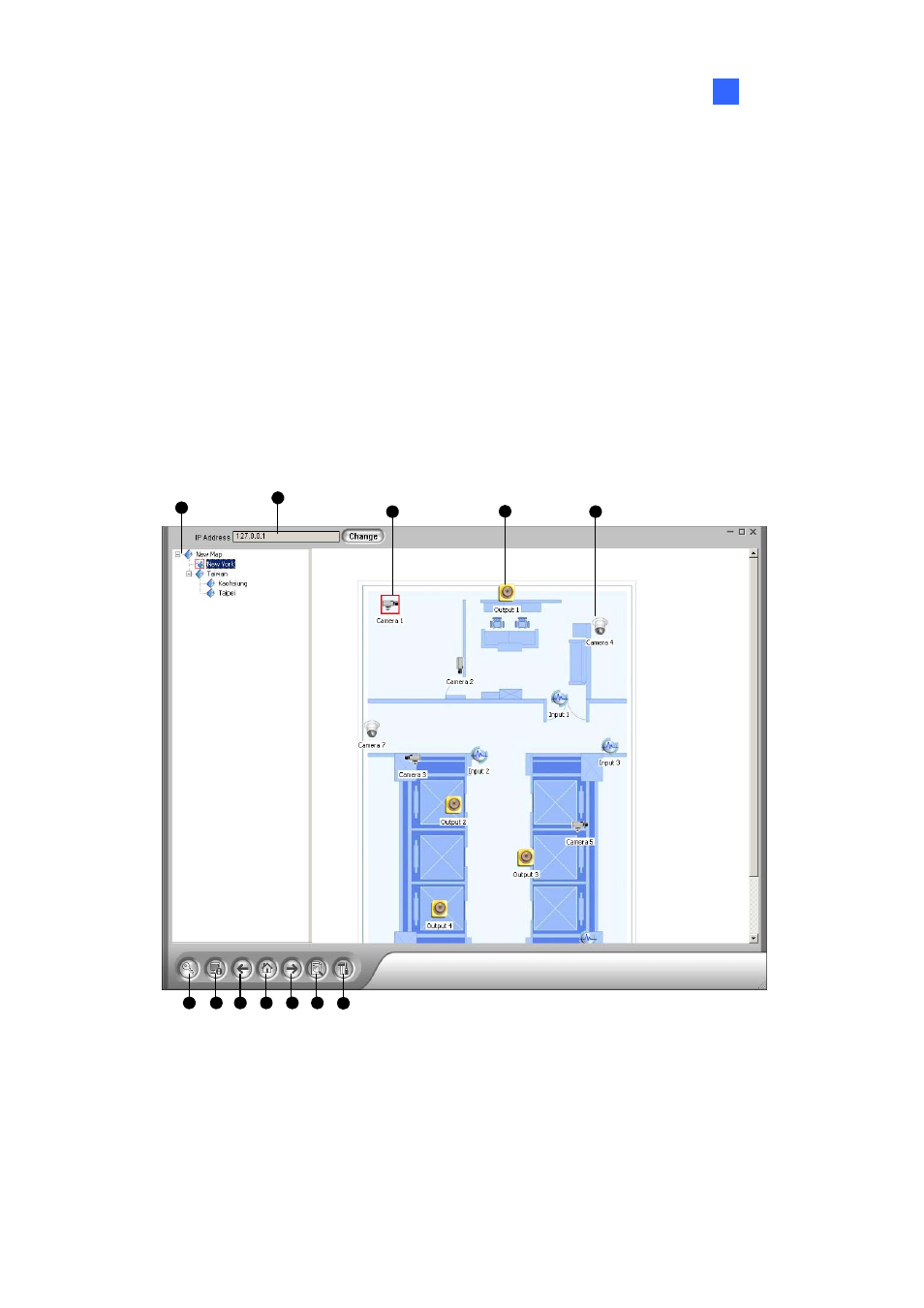
E-Map Application
7
Starting E-Map from a Remote Site
Activating and configuring E-Map over a web browser is possible by the WebCam server. To do so,
follow the steps below.
1. At the local server equipped with the GV-System, click the Network button and select WebCam
Server to display the Server Setup dialog box. Click OK to start the WebCam server.
2. At the client PC, open the web browser and type the address of the local server. Once the
connection is established, the Single View page will appear.
3. On the left panel, click E-Map to display the E-Map window on the client PC.
The Remote E-Map Window
1
2
3
4
5
6
7
8
9
10
7
11
12
Figure 7-5 The Remote E-Map Window
317
