Hard disk calculator – CCTV Camera Pros Geovision 8.2 Multicam Digital Surveillance System User Manual
Page 104
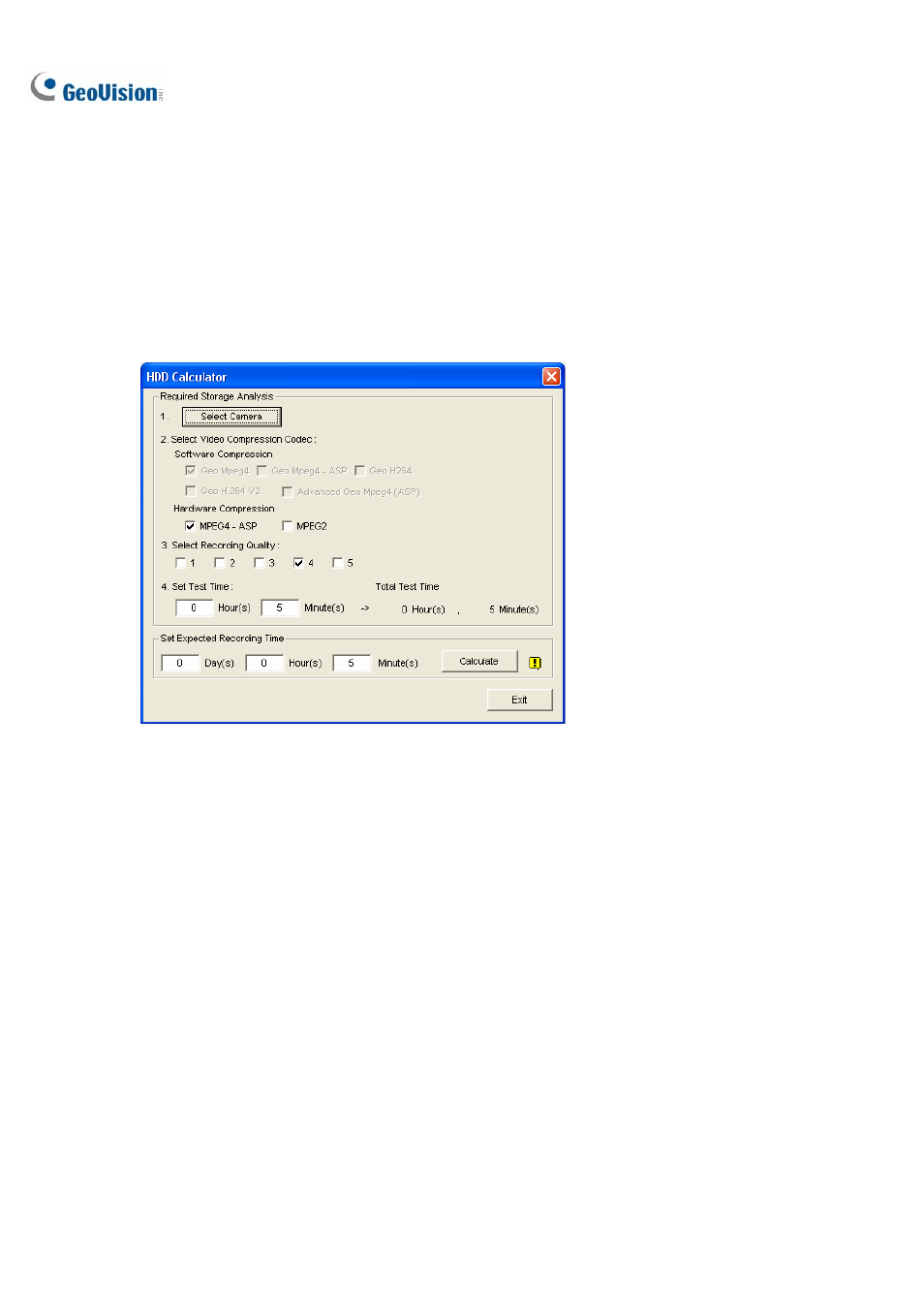
90
Hard Disk Calculator
Before actual recording, the Hard Disk Calculator allows you to know the required hard disk space and
frame size for different types of codecs and quality.
1. Click
the
Configure button (No. 14, Figure 1-2), point to A/V Setting, select Video Attributes,
and then click Advanced. The Advanced Video Attributes dialog box appears.
2. Click
the
HDD Calculator button at the right bottom. The HDD Calculator dialog box appears.
Figure 1-89
Select Camera: Select cameras to be used for recording.
Select Video Compression Codec: Check the desired codec(s) to be used for recording.
You can choose more than one codec to compare their performance.
~
Software Compression: Check the desired codec(s) to be used for recording. You can
choose more than one codec for performance comparison. This option appears dimmed
when GV-2004 or GV-2008 is installed.
~
Hardware Compression: Check the desired codec(s) to be used for recording. This
option is available when GV-2004 or GV-2008 is installed.
Select Recording Quality: Check the desired quality value(s) for recording. You can choose
more than one quality value for comparison.
Set Test Time: The system will process a real-time test recording based on the time you set.
For example, if you enter 24 hours here, it will take more than one day to do the test recording.
So avoid entering the longer test time to save you time.
Set Expected Recording Time: Enter the time you wish for recording.
