CCTV Camera Pros Geovision 8.2 Multicam Digital Surveillance System User Manual
Page 31
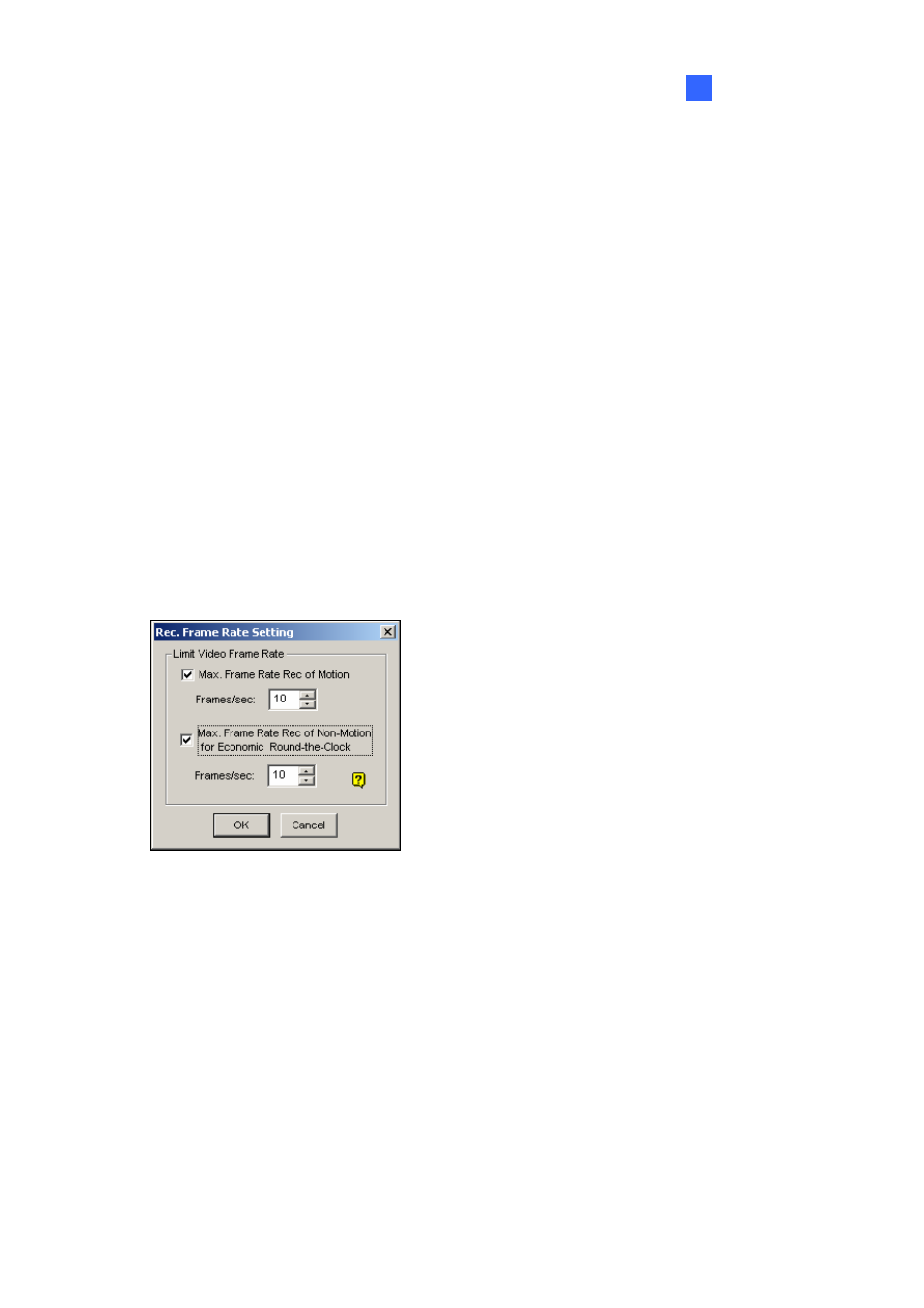
Configuring Main System
1
Resolution Button: This button is only available after you change the default video resolution
(see Choosing Video Source later in this chapter). Click to select recording resolutions.
Frame/Sec: Allows you to adjust camera’s recording frame rate. There are three options available:
Smart, High, and Low.
~ Smart: The system will distribute as many frame rates as possible to the camera where
motion occurs.
~ High: The system will distribute high percentage of frames (not a definite frame number) to
the selected camera while the other cameras will share rest of the frame rates. Assuming that
all cameras are in action, selecting High ensures this camera always receive higher frame
rate than the rest of the cameras. Effect can be seen in live mode.
~ Low: The system will distribute low percentage of frame rates to the selected camera.
Assuming that all cameras are in action, certain cameras are of least importance. The system
can be set Low in order to allow frame rate to go to more important cameras.
Frame Rate Button: Allows you to set the maximum recording frame of this camera so as to save
storage space.
Figure 1-11 Frame Rate Settings
~ Max. Frame Rate Rec of Motion: Set the maximum frame rate on motion detection. For
example, if you set 10 Frames/sec in the field, the maximum frame this camera will record is
10 frames/second. This setting does not mean it always records at 10 frames/second
because the actual recording frame rate is also affected by other settings in the system and
CPU loading.
~ Max. Frame Rate Rec of Non-Motion for Economic Round-the-Clock: This option
provides a space-saving solution for the round-the-clock recording. Set the maximum frame
rate for non-motion periods so as to save as much storage space as possible.
17
