Ptz idle protection – CCTV Camera Pros Geovision 8.2 Multicam Digital Surveillance System User Manual
Page 51
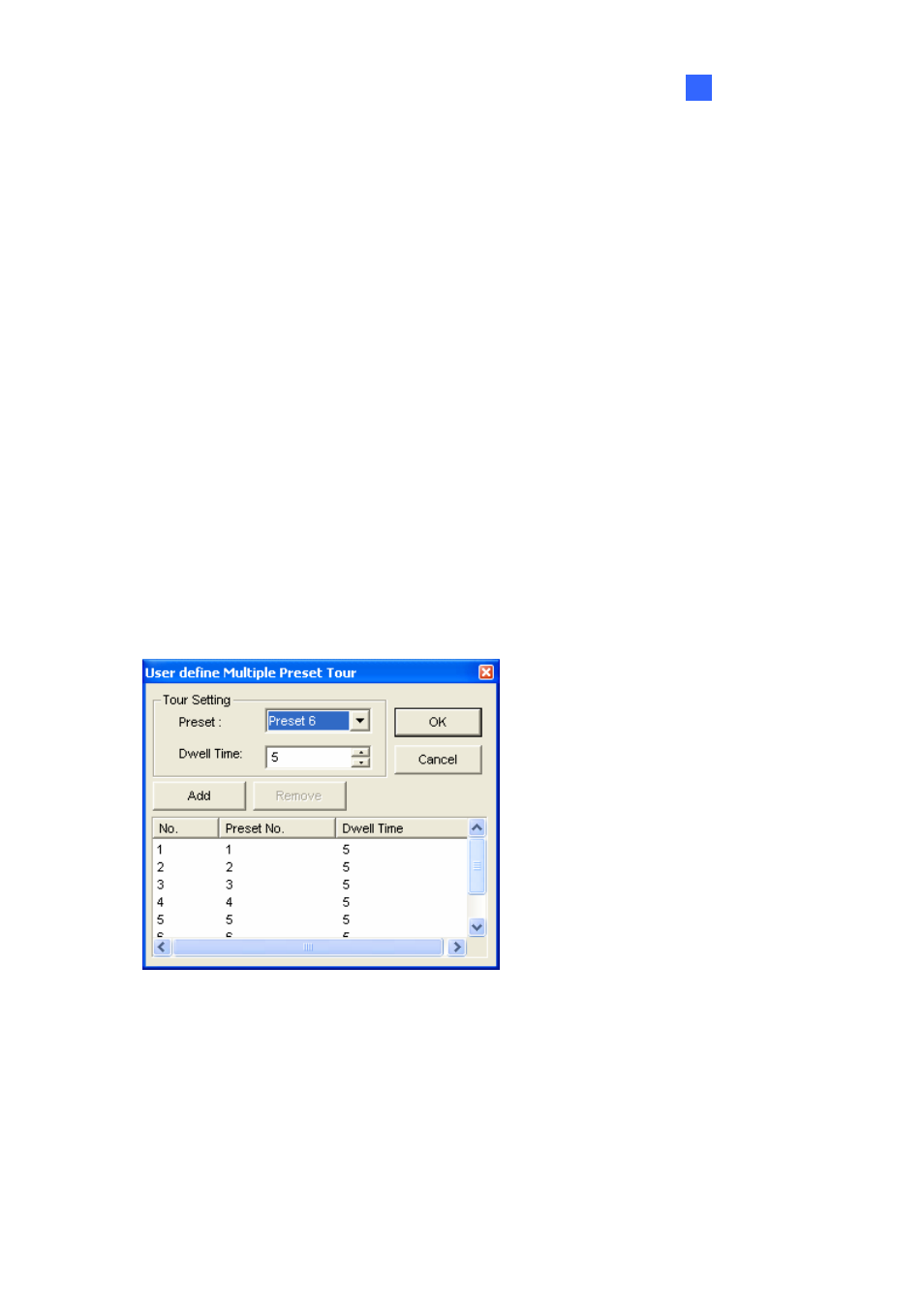
Configuring Main System
1
PTZ Idle Protection
When the PTZ remains stationary for a certain time, the camera can automatically activate the auto
mode, move to the designated preset point or start the preset tour.
1. Click
the
Configure button (No. 14, Figure 1-2), point to Accessories, and select Camera
Mapping PTZ Dome. The Camera Mapping Setup dialog box (Figure 1-32) appears.
2. Select the desired camera from the Device drop-down list, and check PTZ Inactivity.
3. Set the idle time after which to start the protection mode.
4. Select
Auto, Preset or Multi Position Tour as protection mode.
Setting Multi Position Tour
You can create a PTZ tour with up to 64 preset points. Note the number of preset points depends on
your PTZ capacity.
1. Select
Multi Position Tour on the Camera Mapping Setup dialog box (Figure 1-32), and click the
Setting button. This dialog box appears.
Figure 1-33
2. Select a Preset as a start point.
3. Set the Dwell Time that the PTZ will remain in a preset.
4. Click
Add and repeat Steps 2-3 to build more points in the tour.
37
